If you have ever downloaded a Java program, game, or tool, then you know what a .JAR is. But unlike an .exe file, you can’t simply double-click it on all systems and have it work flawlessly. That’s why many people are searching for “a guide to run a JAR file” if they have never encountered one before.
In this guide, we’ll walk you step-by-step through everything you need to know, from how to run a .JAR file on Windows to how to run a .JAR file on macOS, and even how to run a .JAR file on Linux. We’ll also cover common errors, quick fixes, and, as a bonus, show you how to create your own JAR file if you’re building Java projects yourself.
Whether you’re a beginner trying to open a downloaded tool or a developer experimenting with Java applications, this article will give you a clear and easy roadmap.
What is a .JAR file?
A .JAR file is a compressed package that stores Java code, resources, and metadata in a single archive, making it easy to run applications on Windows, Linux, or macOS using a simple command in the terminal, such as “java -JAR filename.JAR”. Inside every JAR file is a manifest, which helps the program determine which piece is executable. You can also add libraries or even Java frameworks to the classpath to expand functionality and build more complex applications. Many programs let users double-click JAR files to open them, but troubleshooting errors like “Java not recognized running JAR” or figuring out how to run a JAR file with arguments is common, especially for beginners trying to make a JAR file executable across different operating systems.
A JAR file typically contains:
- Java source files
- Property files
- XML files
- Image files
- A manifest file
Prerequisites Before Running a .JAR File
Before you can run a. .JAR file, you need to prepare a few things. These instructions ensure that your system is prepared to interpret and run the Java program within the. JAR file, regardless of whether you are on Windows, Linux, or Mac. If you are just getting started with JAR’s then following these steps will prevent the most common errors, and make running JAR files seamless:
- Download and install the Java Runtime Environment (JRE) on your computer. It is required to run programs, such as Java applications. JAR files.
- Ensure that the JRE version suits the .JAR file (JRE 8 generally, or newer if possible).
- Add the Java bin directory to your computer’s environment variable so that you can run the java command from any terminal or Command Prompt window.
- Check that the .JAR file has a manifest file specifying the main class to run (this makes the .JAR file executable).
- Check to see if your OS enables double-click-to-run. JAR files (Windows, Linux, and Mac mostly do, but sometimes manual command-line running is needed).
- If you cannot open it by double-clicking, just be prepared to work on the terminal or command prompt and type: java -JAR filename. JAR.
- Know that some JAR files will require some sort of special arguments or classpath settings to work.
- Be ready to help troubleshoot common issues like “Java not recognized” (either Java or the PATH isn’t installed/configured correctly).
Steps To Run .JAR Files On Windows 11
Before you start running a .JAR file on Windows 11, it’s important to understand some basic preparations and steps. This guide breaks down the process in simple, clear instructions that anyone—whether a beginner or a technical user- can follow to run Java programs packaged as .JAR files effectively. From setting up Java to running the file using different methods and troubleshooting common issues, this explanation covers everything needed to run a JAR file on Windows smoothly.
Step 1: Install Java Runtime Environment (JRE)
Before running any .JAR file, you need Java installed on your Windows 11 system. The Java Runtime Environment (JRE) is a software package required to run Java applications, including JAR files.
Visit java.com and download the latest version of Java for Windows. Once installed, Java provides the necessary tools to run executable JAR files.
Step 2: Verify Java Installation
After installation, it’s important to check if Java is installed correctly and visible in your system’s PATH. This allows you to run Java commands from any terminal or command prompt window.
How to check:
- Open the Command Prompt by pressing Win + R, typing cmd, then pressing Enter.
- Type the following command and press Enter:
java -version - You should see output showing the installed Java version, like:
java version "17.0.1" 2021-10-19 LTS
Java(TM) SE Runtime Environment (build 17.0.1+12-LTS)
Java HotSpot(TM) 64-Bit Server VM (build 17.0.1+12-LTS, mixed mode, sharing)If the command returns an error like ‘java’ is not recognized, it means Java isn’t set in your PATH. You’ll need to add Java’s bin folder path to your environment variables.
Step 3: Locate the .JAR File
Find the folder where your .JAR file is saved using File Explorer. Suppose the file is named myapp.JAR and located in the folder:
C:\Users\YourName\Downloads\Step 4: Run the JAR by Double-Clicking (If Supported)
If your system’s file association is set up correctly, you can simply double-click the .JAR file. Windows will use Java to automatically run the executable JAR.
Step 5: Run the JAR Using the Command Prompt
When double-clicking doesn’t work or for explicit control, run the JAR using terminal commands.
Steps:
- Open Command Prompt (Win + R, type cmd, press Enter).
- Change to the directory containing your JAR file, e.g:
cd C:\Users\YourName\Downloads- Run the JAR file with this command:
java -JAR myapp.JARThis command uses the Java runtime to launch the JAR based on its manifest file, which tells Java which main class to run.
Step 6: Troubleshooting Common Issues
- Error: ‘java’ is not recognized. This means Java isn’t found in the PATH environment variable. Fix this by adding Java’s bin directory (e.g., C:\Program Files\Java\jre1.8.0_281\bin) to your system PATH.
- Error: Failed to load Main-Class manifest attribute — Happens when the JAR’s manifest file doesn’t specify the executable class. You might need to run the main class explicitly using the classpath:
java -cp myapp.JAR com. example.MainClass- Running with Arguments: You can pass arguments to the JAR like this:
java -JAR myapp.JAR arg1 arg2Note: Not every JAR file is executable; some are libraries and need to be used as dependencies inside other Java programs.
How To Run A .JAR file on macOS?
Running a JAR file ensures Java is installed, and then executing the file through the terminal. This guide will take you through the important steps, including commonly used commands and a troubleshooting guide, to execute a JAR file on a Mac in just a few seconds with no fuss.
Step 1: Install Java on macOS
Before running any .JAR file, ensure you have the Java Runtime Environment (JRE) installed on your Mac. Without Java, your system will not recognize how to run the executable .JAR file.
Example:
Download the latest Java version from oracle.com or use Homebrew to install it via terminal:
brew install --cask temurinStep 2: Verify Java Installation
After installing Java, check if it is installed and available in the terminal:
- Open Terminal (find it in Applications > Utilities or press Command + Space and type “Terminal”).
- Type the following command and press Enter:
java -version- You should see output showing the Java version, e.g.,
java version "17.0.2" 2022-01-18 LTS
Java(TM) SE Runtime Environment (build 17.0.2+8-LTS-86)Step 3: Locate the .JAR File
Identify where your .JAR file is stored on your Mac. Typically, it might be in the Downloads folder:
/Users/YourName/Downloads/myapp.JARStep 4: Run the JAR File from the Terminal
Unlike Windows, macOS often requires running the JAR explicitly from the terminal to avoid permission or launcher issues.
- Open Terminal.
- Change to the directory containing your JAR file:
cd /Users/YourName/Downloads- Run the JAR file using the Java runtime with:
java -JAR myapp.JARThis command tells Java to launch the executable JAR based on its manifest file that specifies the main class.
Step 5: Optional Double-Click Execution Setup
Usually, double-clicking a JAR file on a Mac opens the JAR Launcher app, which may immediately close or not have permissions to run the executable. To fix this:
- Go to System Preferences > Security & Privacy > Privacy > Full Disk Access.
- Add the JAR Launcher.app located inside /System/Library/CoreServices/ to this list.
- Now, double-clicking the .JAR might run it correctly with full filesystem permissions.
Step 6: Troubleshooting Common Issues
- JAR Launcher closes instantly: This might be due to Mac security settings. Use Terminal to run the file as explained in Step 4.
- Permission problems: Add JAR Launcher or your Terminal app to Full Disk Access as described in Step 5.
- Manifest missing or incorrect main class: The JAR may not be executable unless it has a correct manifest. Run the JAR by specifying the main class explicitly:
java -cp myapp.JAR com. example.MainClass- Run with arguments: Pass parameters after the JAR file:
java -JAR myapp.JAR arg1 arg2This guide will take you through everything that you need to do to ensure that both new and old users can run a JAR file on Mac, including running Java commands in the terminal for macOS – along with some tips to troubleshoot if things aren’t going so smoothly.
How To Run A .JAR file on Linux?
Running a. .JAR file on Linux is pretty easy once you have Java installed. Most new Linux systems do not have Java installed, so you will need to download and install JRE. Then, you will issue terminal commands to launch the JAR executable. This manual guides you through the process using practical examples.
Step 1: Install Java Runtime Environment (JRE)
You need Java installed on your Linux system to run JAR files as executable programs.
Example commands:
- For Ubuntu, Debian, Linux Mint, etc.
sudo apt update
sudo apt install default-jre - For Fedora, CentOS, Red Hat:
sudo dnf install java-latest-openjdk- For Arch Linux, ManJARo:
Step 2: Verify Java Installation
After Java is installed, confirm the version in the terminal:
java -versionYou should see output like:
openjdk version "17.0.2" 2022-01-18
OpenJDK Runtime Environment (build 17.0.2+8)
OpenJDK 64-Bit Server VM (build 17.0.2+8, mixed mode)Step 3: Locate the .JAR File
Use your terminal or file manager to find where the .JAR file is stored, for example:
/home/username/Downloads/myapp.JARStep 4: Run the JAR file from Terminal
Linux often requires running JAR files explicitly through the terminal:
- Open a terminal window.
- Change directory to where your JAR file is located:
cd /home/username/Downloads- Use the Java command to run the JAR:
java -JAR myapp.JARThis command uses the manifest file inside the JAR to find the executable main class.
Step 5: Optional – Make the JAR File Executable
You can make the JAR file executable so that you can run it directly if your system supports this feature:
chmod +x myapp.JAR
./myapp.JARThis sometimes requires additional support packages on Linux, like binfmt-support.
Step 6: Troubleshooting Common Issues
- Error: java: command not found, Java is either not installed or the PATH is not set up correctly. Reinstall or fix environment variables.
- Missing Main-Class in Manifest:
Run JAR explicitly with main class:
java -cp myapp.JAR com. example.MainClass- Run with Arguments:
java -JAR myapp.JAR arg1 arg2Common Errors and Fixes When Running a JAR File
When working with Java .JAR files, you will get several standard errors. By knowing what these mistakes are and how to correct them, you have the potential to save yourself some frustration and time. These are common issues and resolutions for JAR file errors, such as solving the problem of a JAR file not opening or an invalid JAR file error.
1. Could not find or load main class.
- Cause: This error occurs when Java cannot find the main class to start the program. It usually happens due to:
- Incorrect or misspelled class name in the running command.
- Missing or malformed Main-Class entry in the JAR’s manifest file.
- Incorrect classpath specification.
- Fix:
- Make sure you run the command with the correct class name (case-sensitive) and without the .class extension.
- For example:
java -cp yourfile.JAR com. example.MainClass- Check the manifest inside the JAR to ensure the Main-Class attribute is correctly set.
- If running from the JAR with java -JAR yourfile.JAR, ensure the manifest is properly configured.
- Example troubleshooting command:
JAR xf yourfile.JAR META-INF/MANIFEST.MF
cat META-INF/MANIFEST.MF- Rebuild the JAR with the correct manifest if necessary.
2. Invalid or corrupt JAR file.
- Cause: This error means the JAR file is broken or not a valid archive, which can be due to:
- Incomplete or corrupted download.
- File renamed incorrectly.
- The JAR was created improperly without a valid archive structure.
- Fix:
- Re-download the JAR file from a reliable source.
- Verify the file size and checksum if provided.
- Try opening the JAR with archive tools like WinRAR or unzip to see if it’s a valid zip archive.
- If you built the JAR, ensure you use the correct JAR packaging commands, e.g.:
JAR cf myapp.JAR *.class- Always include a proper manifest for executable JARs.
3. Fixing PATH issues
- Cause: When the command java is not recognized, it often means Java is not added to your system PATH.
- Fix:
- On Windows:
- Go to System Properties > Environment Variables > Path and add the Java bin directory, e.g.:
- On Windows:
C:\Program Files\Java\jdk-version\bin- Restart your terminal or system.
- On Linux/macOS:
- Add the following to your shell profile (~/.bashrc, ~/.zshrc):
export PATH=$PATH:/path/to/java/bin- Reload the terminal or source the profile:
source ~/.bashrcConclusion
Understanding how to run a .JAR file across Windows, Mac, and Linux opens the door to using Java inside desktop environments on a number of platforms. With a good setup and some management commands, you can run JAR files quickly, troubleshoot major problems that may arise, or even get your Java apps up and running as services. Whether you’re an inexperienced Java user or a coder brushing up on your software development skills, these simple measures should give you a thorough footing to handle JAR files competently on all platforms.
How do I run a .JAR file on Windows 11?
Install Java, then open Command Prompt, navigate to the JAR location, and run java -JAR filename.JAR. Double-clicking works if file associations are set.
Can I run a .JAR file on macOS and Linux?
Yes. On macOS and Linux, open the terminal, navigate to the JAR folder, and run java -JAR filename.JAR after installing Java.
What if my JAR file won’t open or shows an error?
Check Java installation, ensure the manifest file is correct, fix PATH issues, or re-download the JAR if it's corrupt.

 Healthcare App Development Services
Healthcare App Development Services
 Real Estate Web Development Services
Real Estate Web Development Services
 E-Commerce App Development Services
E-Commerce App Development Services E-Commerce Web Development Services
E-Commerce Web Development Services Blockchain E-commerce Development Company
Blockchain E-commerce Development Company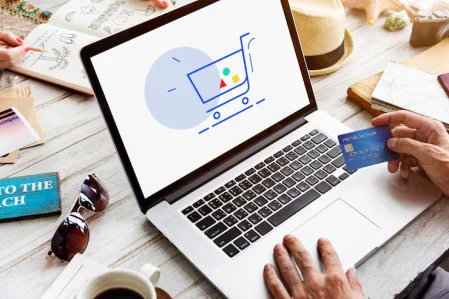
 Fintech App Development Services
Fintech App Development Services Fintech Web Development
Fintech Web Development Blockchain Fintech Development Company
Blockchain Fintech Development Company
 E-Learning App Development Services
E-Learning App Development Services
 Restaurant App Development Company
Restaurant App Development Company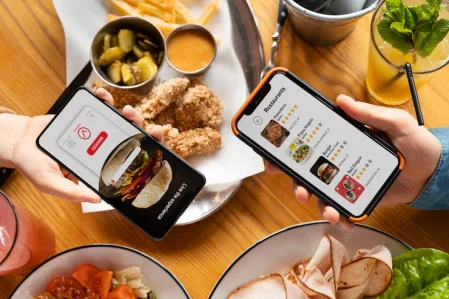
 Mobile Game Development Company
Mobile Game Development Company
 Travel App Development Company
Travel App Development Company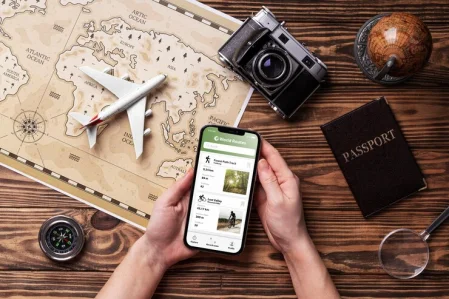
 Automotive Web Design
Automotive Web Design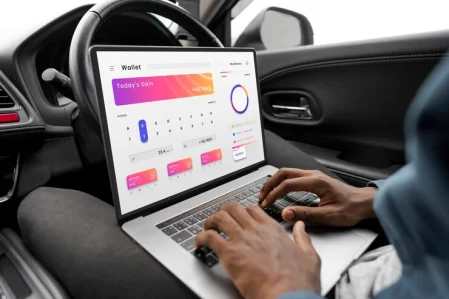
 AI Traffic Management System
AI Traffic Management System
 AI Inventory Management Software
AI Inventory Management Software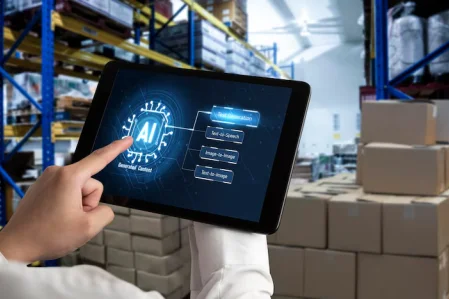
 AI Software Development
AI Software Development  AI Development Company
AI Development Company  AI App Development Services
AI App Development Services  ChatGPT integration services
ChatGPT integration services  AI Integration Services
AI Integration Services  Generative AI Development Services
Generative AI Development Services  Natural Language Processing Company
Natural Language Processing Company Machine Learning Development
Machine Learning Development  Machine learning consulting services
Machine learning consulting services  Blockchain Development
Blockchain Development  Blockchain Software Development
Blockchain Software Development  Smart Contract Development Company
Smart Contract Development Company  NFT Marketplace Development Services
NFT Marketplace Development Services  Asset Tokenization Company
Asset Tokenization Company DeFi Wallet Development Company
DeFi Wallet Development Company Mobile App Development
Mobile App Development  IOS App Development
IOS App Development  Android App Development
Android App Development  Cross-Platform App Development
Cross-Platform App Development  Augmented Reality (AR) App Development
Augmented Reality (AR) App Development  Virtual Reality (VR) App Development
Virtual Reality (VR) App Development  Web App Development
Web App Development  SaaS App Development
SaaS App Development Flutter
Flutter  React Native
React Native  Swift (IOS)
Swift (IOS)  Kotlin (Android)
Kotlin (Android)  Mean Stack Development
Mean Stack Development  AngularJS Development
AngularJS Development  MongoDB Development
MongoDB Development  Nodejs Development
Nodejs Development  Database Development
Database Development Ruby on Rails Development
Ruby on Rails Development Expressjs Development
Expressjs Development  Full Stack Development
Full Stack Development  Web Development Services
Web Development Services  Laravel Development
Laravel Development  LAMP Development
LAMP Development  Custom PHP Development
Custom PHP Development  .Net Development
.Net Development  User Experience Design Services
User Experience Design Services  User Interface Design Services
User Interface Design Services  Automated Testing
Automated Testing  Manual Testing
Manual Testing  Digital Marketing Services
Digital Marketing Services 
 Ride-Sharing And Taxi Services
Ride-Sharing And Taxi Services Food Delivery Services
Food Delivery Services Grocery Delivery Services
Grocery Delivery Services Transportation And Logistics
Transportation And Logistics Car Wash App
Car Wash App Home Services App
Home Services App ERP Development Services
ERP Development Services CMS Development Services
CMS Development Services LMS Development
LMS Development CRM Development
CRM Development DevOps Development Services
DevOps Development Services AI Business Solutions
AI Business Solutions AI Cloud Solutions
AI Cloud Solutions AI Chatbot Development
AI Chatbot Development API Development
API Development Blockchain Product Development
Blockchain Product Development Cryptocurrency Wallet Development
Cryptocurrency Wallet Development About Talentelgia
About Talentelgia  Our Team
Our Team  Our Culture
Our Culture 
 Healthcare App Development Services
Healthcare App Development Services Real Estate Web Development Services
Real Estate Web Development Services E-Commerce App Development Services
E-Commerce App Development Services E-Commerce Web Development Services
E-Commerce Web Development Services Blockchain E-commerce
Development Company
Blockchain E-commerce
Development Company Fintech App Development Services
Fintech App Development Services Finance Web Development
Finance Web Development Blockchain Fintech
Development Company
Blockchain Fintech
Development Company E-Learning App Development Services
E-Learning App Development Services Restaurant App Development Company
Restaurant App Development Company Mobile Game Development Company
Mobile Game Development Company Travel App Development Company
Travel App Development Company Automotive Web Design
Automotive Web Design AI Traffic Management System
AI Traffic Management System AI Inventory Management Software
AI Inventory Management Software AI Software Development
AI Software Development AI Development Company
AI Development Company ChatGPT integration services
ChatGPT integration services AI Integration Services
AI Integration Services Machine Learning Development
Machine Learning Development Machine learning consulting services
Machine learning consulting services Blockchain Development
Blockchain Development Blockchain Software Development
Blockchain Software Development Smart contract development company
Smart contract development company NFT marketplace development services
NFT marketplace development services IOS App Development
IOS App Development Android App Development
Android App Development Cross-Platform App Development
Cross-Platform App Development Augmented Reality (AR) App
Development
Augmented Reality (AR) App
Development Virtual Reality (VR) App Development
Virtual Reality (VR) App Development Web App Development
Web App Development Flutter
Flutter React
Native
React
Native Swift
(IOS)
Swift
(IOS) Kotlin (Android)
Kotlin (Android) MEAN Stack Development
MEAN Stack Development AngularJS Development
AngularJS Development MongoDB Development
MongoDB Development Nodejs Development
Nodejs Development Database development services
Database development services Ruby on Rails Development services
Ruby on Rails Development services Expressjs Development
Expressjs Development Full Stack Development
Full Stack Development Web Development Services
Web Development Services Laravel Development
Laravel Development LAMP
Development
LAMP
Development Custom PHP Development
Custom PHP Development User Experience Design Services
User Experience Design Services User Interface Design Services
User Interface Design Services Automated Testing
Automated Testing Manual
Testing
Manual
Testing About Talentelgia
About Talentelgia Our Team
Our Team Our Culture
Our Culture
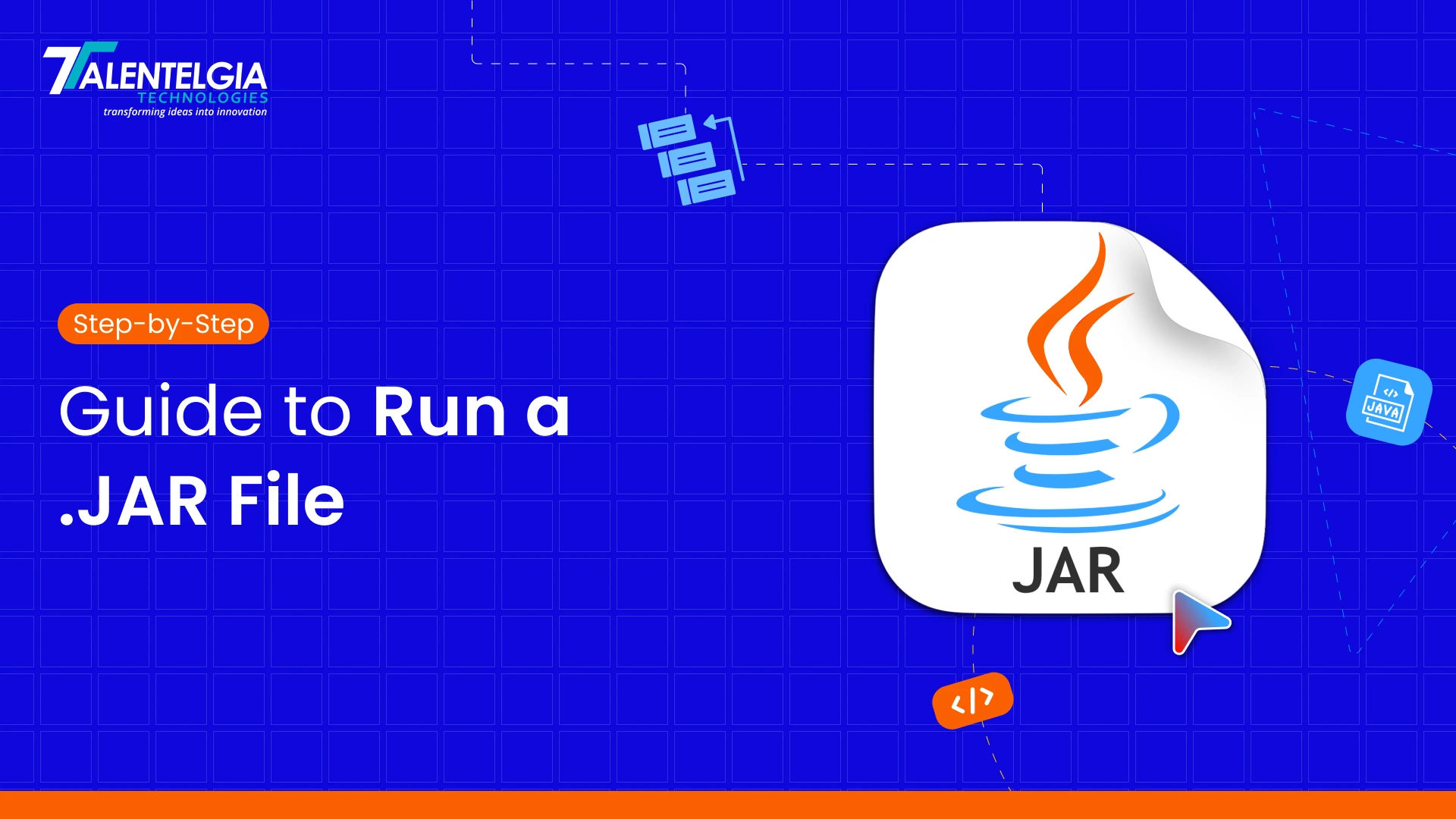




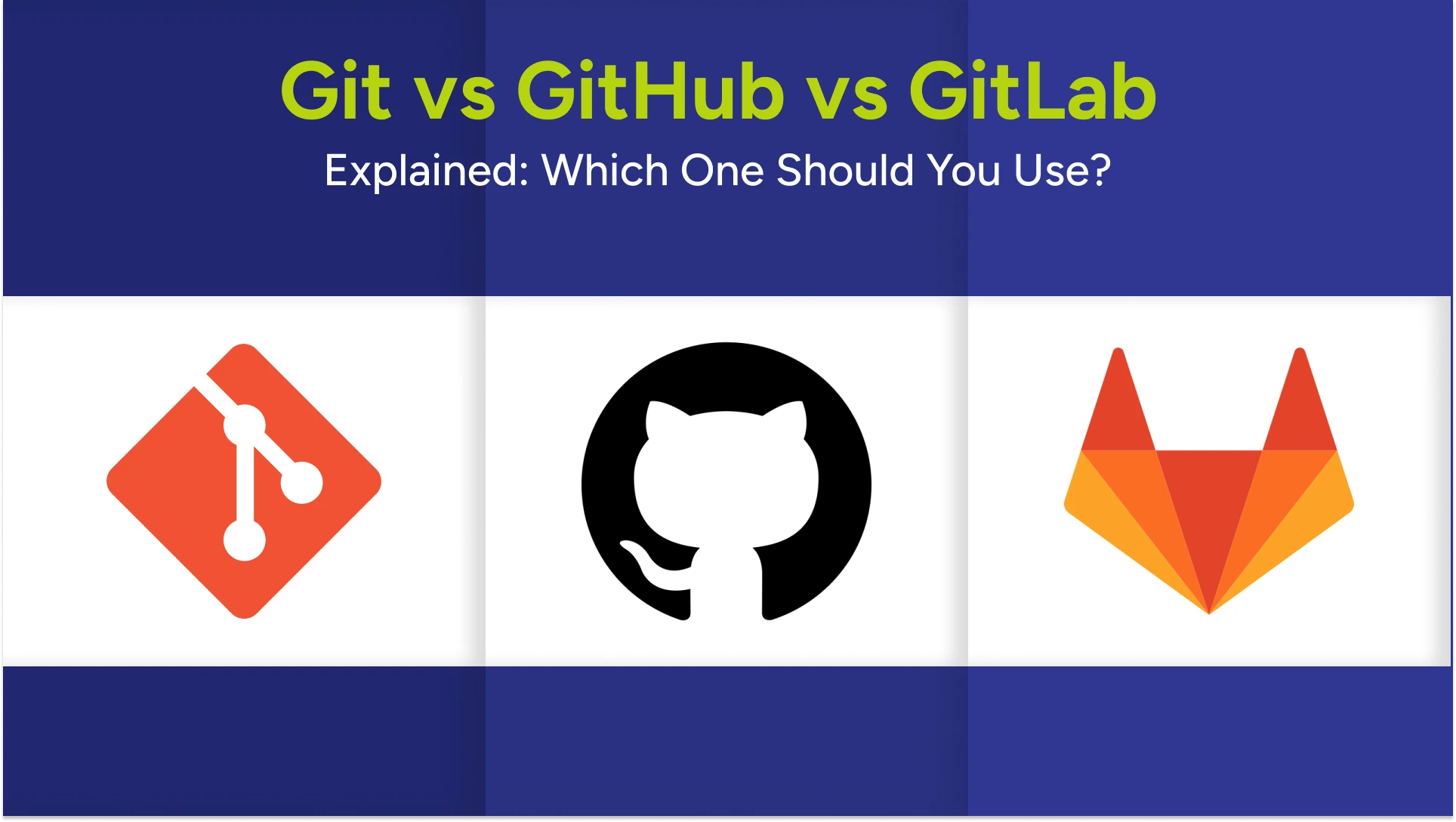




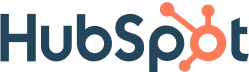
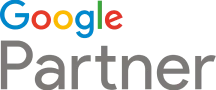





 Write us on:
Write us on:  Business queries:
Business queries:  HR:
HR: 





