LaTeX is a powerful document preparation system widely used for scientific writing, research papers, and academic reports, with tables being one of its most essential tools for presenting complex data clearly. However, many LaTeX users struggle with formatting tasks like merging rows to achieve professional results in their documents. In this guide, you’ll learn exactly how to merge two rows in a LaTeX table using simple commands, so you can easily handle challenges such as merging rows in LaTeX and LaTeX table row span for any project.
Understanding Tables In LaTeX
In LaTeX, the tabular environment is a foundational tool for creating tables and presenting structured data in scientific writing. When you write tables with LaTeX, you use the tabular environment to define rows, columns, cell alignment, and add formatting with simple commands. Merging rows is often necessary in LaTeX table formatting to reduce clutter, highlight relationships, or group similar items, such as combining category headers or grouping results in research papers. Beginners may struggle with aligning cells, joining rows, or using special commands for spanning cells because the tabular environment requires precise syntax, making it important to master these techniques for polished, professional tables.
Steps To Merge Two Rows in a LaTeX Table
Merging rows in a LaTeX table is a common need when you want to create cleaner and more organized tables, especially for complex data presentations. By combining cells vertically, your table becomes easier to read and looks more professional.
Follow these simple steps to learn exactly how to merge two rows in LaTeX using the powerful multirow package.
Step 1: Include the multirow Package
To use row merging in LaTeX tables, first add the multirow package in your document preamble:
\usepackage{multirow}This package enables the \multirow command, which is necessary for merging rows.
Step 2: Understand the \multirow Command Syntax
The command to merge rows is:
\multirow{number_of_rows}{width}{content}- number_of_rows: How many rows the cell should span (for merging two rows, use 2).
- width: The width of the cell, or use * for automatic width.
- content: The text or element you want inside the merged cell.
Step 3: Simple Example of Merging Two Rows
Below is a minimal example showing how to merge two rows in the first column:
\documentclass{article}
\usepackage{multirow}
\begin{document}
\begin{tabular}{|c|c|c|}
\hline
\multirow{2}{*}{Merged Cell} & Row 1, Col 2 & Row 1, Col 3 \\
& Row 2, Col 2 & Row 2, Col 3 \\
\hline
Row 3, Col 1 & Row 3, Col 2 & Row 3, Col 3 \\
\hline
\end{tabular}
\end{document}- The first column cell of the first two rows is merged with \multirow{2}{*}{Merged Cell}.
- The * in the width argument lets LaTeX set the width automatically.
- In the next row (second row), the first column is left empty since it’s merged.
Step 4: Running the Code and Output
When you compile this code in a LaTeX editor (like Overleaf), the cell labeled “Merged Cell” appears across two rows vertically on the left, while the other cells remain separate, creating a neat merged row effect.
Additional Tips:
- You can adjust the alignment or width by replacing * with a specific width in points (e.g., 2cm).
- When merging more than two rows, replace 2 with the desired number.
- Ensure the following rows have their merged cells left blank to prevent overlapping content.
Common Problems & Troubleshooting
Merging rows in LaTeX tables using the multirow package is straightforward but can cause some common issues. Here are a few typical problems and quick fixes:
1. Missing multirow Package
- Problem: Compilation error like multirow.sty not found or command undefined.
- Fix: Ensure you have added \usepackage{multirow} in your document preamble. If the package isn’t installed on your system, install it via your LaTeX distribution’s package manager.
2. Incorrect Syntax Usage
- Problem: Misaligned cells or compilation errors often result from incorrect syntax, such as forgetting to leave merged cells empty in subsequent rows.
- Fix: When using \multirow{2}{*}{text}, remember to leave the corresponding cells blank in the following row(s) because the merged cell occupies those rows.
3. Vertical Lines Missing or Misplaced
- Problem: Vertical lines (|) may disappear or look broken near merged rows.
- Fix: Use proper column separators & and ensure vertical bars are placed correctly in the tabular definition and table cells. Sometimes you may need to use \cline for partial horizontal lines.
4. Cell Content Not Vertically Centered
- Problem: Text inside a merged cell is not vertically centered as expected.
- Fix: Use optional \multirow positioning parameters like [t], [c], or [b] to align text top, center, or bottom, e.g. \multirow[t]{2}{*}{text}.
5. Mismatch in Number of Columns/Rows
- Problem: The Table looks distorted when rows or columns aren’t consistent.
- Fix: Double-check the number of columns and proper use of \multirow and \multicolumn. Make sure the tabular column specification matches all rows.
Conclusion
Mastering row merging in LaTeX tables may seem tricky at first, but with the multirow package and the right syntax, it becomes a straightforward way to create professional, well-structured tables. Whether you’re preparing a research paper, thesis, or technical report, knowing how to merge rows not only improves readability but also helps highlight key data relationships for your audience. With a little practice, you’ll find that merging rows in LaTeX is less of a challenge and more of a tool to elevate the clarity and visual impact of your documents.
FAQs
What is the basic command to merge two rows?
\multirow{2}{*}{content} merges two rows with automatic width.
Why is my merged cell overlapping other cells?
Leave the merged cells blank in the following rows to prevent overlap.
Can I merge more than two rows?
Yes, change the number to merge more, e.g., \multirow{3}{*}{content}.

 Healthcare App Development Services
Healthcare App Development Services
 Real Estate Web Development Services
Real Estate Web Development Services
 E-Commerce App Development Services
E-Commerce App Development Services E-Commerce Web Development Services
E-Commerce Web Development Services Blockchain E-commerce Development Company
Blockchain E-commerce Development Company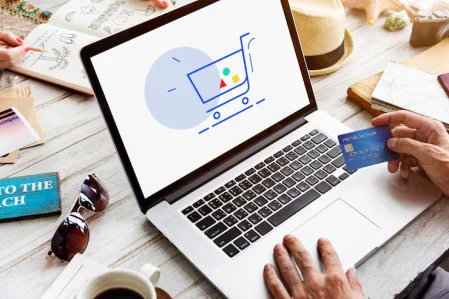
 Fintech App Development Services
Fintech App Development Services Fintech Web Development
Fintech Web Development Blockchain Fintech Development Company
Blockchain Fintech Development Company
 E-Learning App Development Services
E-Learning App Development Services
 Restaurant App Development Company
Restaurant App Development Company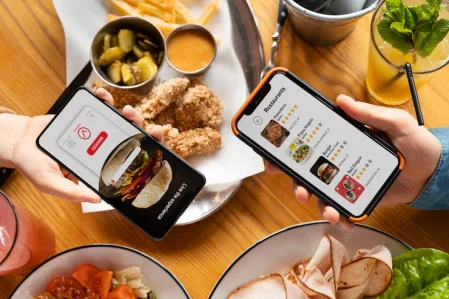
 Mobile Game Development Company
Mobile Game Development Company
 Travel App Development Company
Travel App Development Company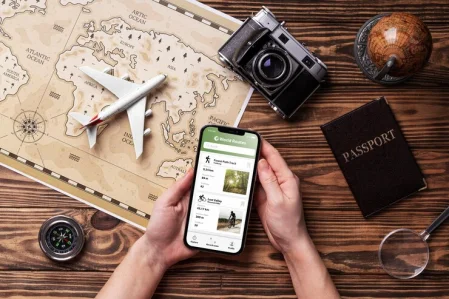
 Automotive Web Design
Automotive Web Design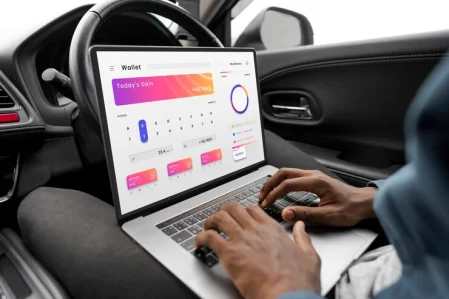
 AI Traffic Management System
AI Traffic Management System
 AI Inventory Management Software
AI Inventory Management Software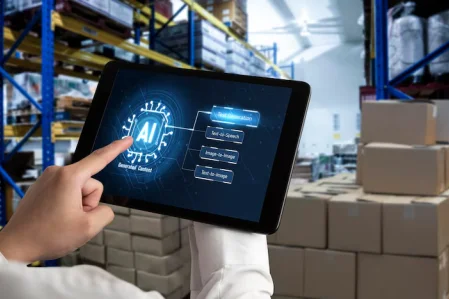
 AI Software Development
AI Software Development  AI Development Company
AI Development Company  AI App Development Services
AI App Development Services  ChatGPT integration services
ChatGPT integration services  AI Integration Services
AI Integration Services  Generative AI Development Services
Generative AI Development Services  Natural Language Processing Company
Natural Language Processing Company Machine Learning Development
Machine Learning Development  Machine learning consulting services
Machine learning consulting services  Blockchain Development
Blockchain Development  Blockchain Software Development
Blockchain Software Development  Smart Contract Development Company
Smart Contract Development Company  NFT Marketplace Development Services
NFT Marketplace Development Services  Asset Tokenization Company
Asset Tokenization Company DeFi Wallet Development Company
DeFi Wallet Development Company Mobile App Development
Mobile App Development  IOS App Development
IOS App Development  Android App Development
Android App Development  Cross-Platform App Development
Cross-Platform App Development  Augmented Reality (AR) App Development
Augmented Reality (AR) App Development  Virtual Reality (VR) App Development
Virtual Reality (VR) App Development  Web App Development
Web App Development  SaaS App Development
SaaS App Development Flutter
Flutter  React Native
React Native  Swift (IOS)
Swift (IOS)  Kotlin (Android)
Kotlin (Android)  Mean Stack Development
Mean Stack Development  AngularJS Development
AngularJS Development  MongoDB Development
MongoDB Development  Nodejs Development
Nodejs Development  Database Development
Database Development Ruby on Rails Development
Ruby on Rails Development Expressjs Development
Expressjs Development  Full Stack Development
Full Stack Development  Web Development Services
Web Development Services  Laravel Development
Laravel Development  LAMP Development
LAMP Development  Custom PHP Development
Custom PHP Development  .Net Development
.Net Development  User Experience Design Services
User Experience Design Services  User Interface Design Services
User Interface Design Services  Automated Testing
Automated Testing  Manual Testing
Manual Testing  Digital Marketing Services
Digital Marketing Services 
 Ride-Sharing And Taxi Services
Ride-Sharing And Taxi Services Food Delivery Services
Food Delivery Services Grocery Delivery Services
Grocery Delivery Services Transportation And Logistics
Transportation And Logistics Car Wash App
Car Wash App Home Services App
Home Services App ERP Development Services
ERP Development Services CMS Development Services
CMS Development Services LMS Development
LMS Development CRM Development
CRM Development DevOps Development Services
DevOps Development Services AI Business Solutions
AI Business Solutions AI Cloud Solutions
AI Cloud Solutions AI Chatbot Development
AI Chatbot Development API Development
API Development Blockchain Product Development
Blockchain Product Development Cryptocurrency Wallet Development
Cryptocurrency Wallet Development About Talentelgia
About Talentelgia  Our Team
Our Team  Our Culture
Our Culture 
 Healthcare App Development Services
Healthcare App Development Services Real Estate Web Development Services
Real Estate Web Development Services E-Commerce App Development Services
E-Commerce App Development Services E-Commerce Web Development Services
E-Commerce Web Development Services Blockchain E-commerce
Development Company
Blockchain E-commerce
Development Company Fintech App Development Services
Fintech App Development Services Finance Web Development
Finance Web Development Blockchain Fintech
Development Company
Blockchain Fintech
Development Company E-Learning App Development Services
E-Learning App Development Services Restaurant App Development Company
Restaurant App Development Company Mobile Game Development Company
Mobile Game Development Company Travel App Development Company
Travel App Development Company Automotive Web Design
Automotive Web Design AI Traffic Management System
AI Traffic Management System AI Inventory Management Software
AI Inventory Management Software AI Software Development
AI Software Development AI Development Company
AI Development Company ChatGPT integration services
ChatGPT integration services AI Integration Services
AI Integration Services Machine Learning Development
Machine Learning Development Machine learning consulting services
Machine learning consulting services Blockchain Development
Blockchain Development Blockchain Software Development
Blockchain Software Development Smart contract development company
Smart contract development company NFT marketplace development services
NFT marketplace development services IOS App Development
IOS App Development Android App Development
Android App Development Cross-Platform App Development
Cross-Platform App Development Augmented Reality (AR) App
Development
Augmented Reality (AR) App
Development Virtual Reality (VR) App Development
Virtual Reality (VR) App Development Web App Development
Web App Development Flutter
Flutter React
Native
React
Native Swift
(IOS)
Swift
(IOS) Kotlin (Android)
Kotlin (Android) MEAN Stack Development
MEAN Stack Development AngularJS Development
AngularJS Development MongoDB Development
MongoDB Development Nodejs Development
Nodejs Development Database development services
Database development services Ruby on Rails Development services
Ruby on Rails Development services Expressjs Development
Expressjs Development Full Stack Development
Full Stack Development Web Development Services
Web Development Services Laravel Development
Laravel Development LAMP
Development
LAMP
Development Custom PHP Development
Custom PHP Development User Experience Design Services
User Experience Design Services User Interface Design Services
User Interface Design Services Automated Testing
Automated Testing Manual
Testing
Manual
Testing About Talentelgia
About Talentelgia Our Team
Our Team Our Culture
Our Culture
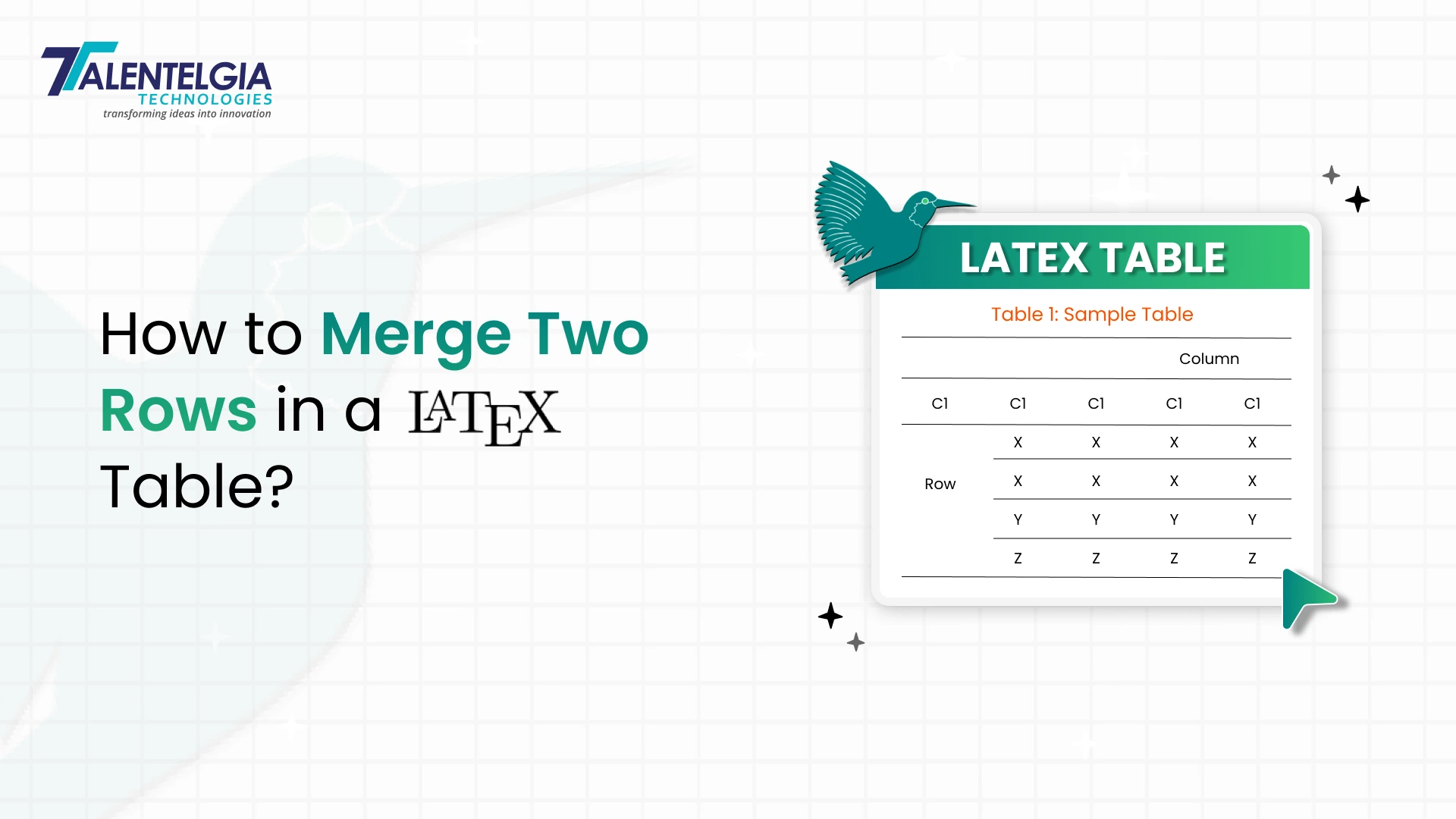




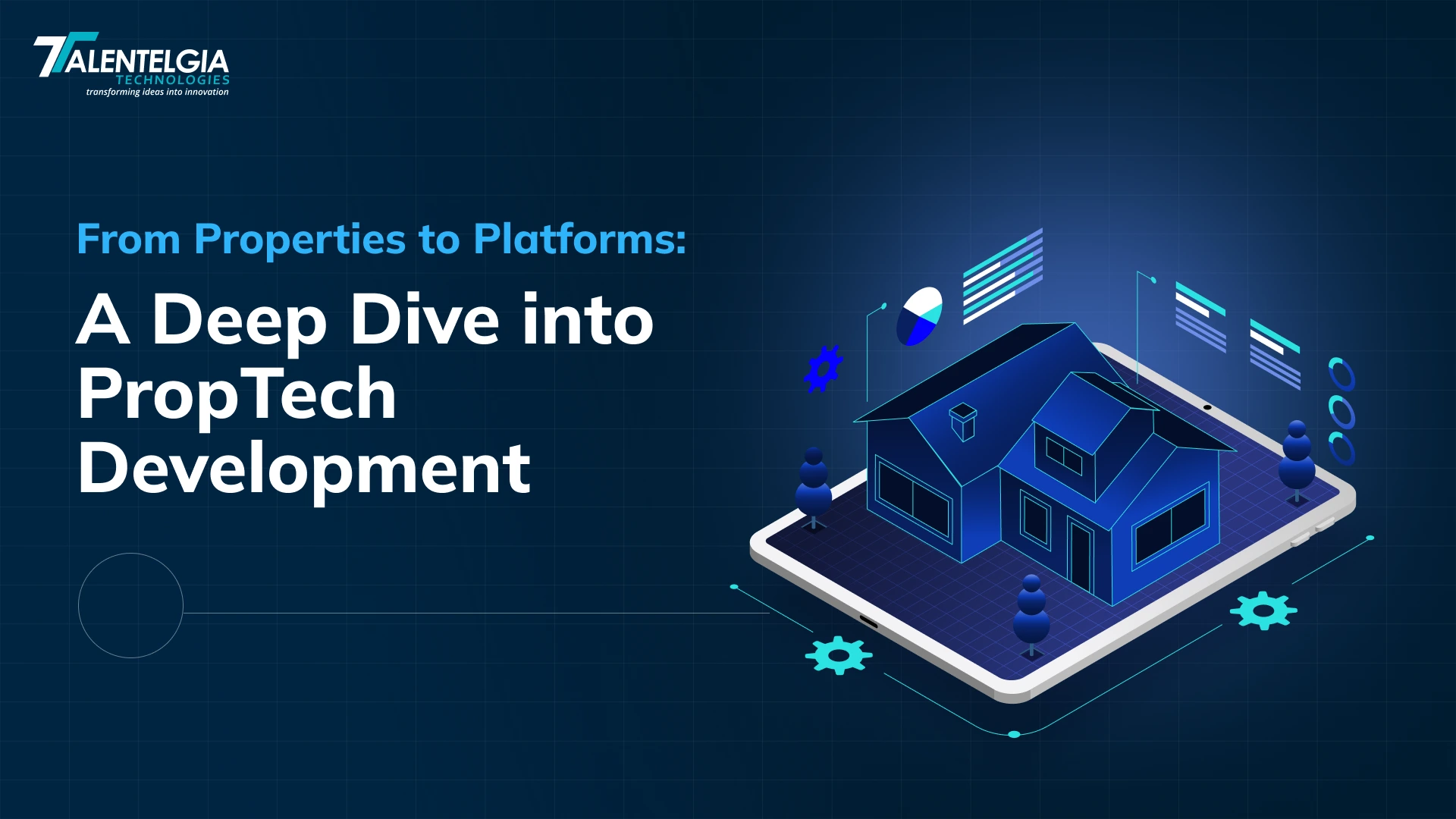




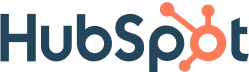
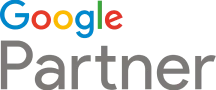





 Write us on:
Write us on:  Business queries:
Business queries:  HR:
HR: 





