Vim is a fast, lightweight, and powerful text editor that comes preinstalled on Linux, BSD, and macOS. Unlike modern editors with menus and mouse support, Vim is almost entirely keyboard-driven—you press i to insert text, hit Esc to return to command mode, and use keystrokes to save, delete, or navigate. Its efficient design makes it a favorite among authors, system administrators, developers, and advanced users for editing text files, configuration files, JavaScript, HTML, CSS, and more.
For beginners, the biggest challenge is often a simple one: how to exit Vim. Whether you search for “how do I exit Vim,” “how to close the Vim editor,” or “how to save and quit Vim,” the process is the same across all systems. With just a few basic commands, you can exit smoothly without frustration.
In this blog, we’ll break down the different Vim modes and show you, step by step, how to exit Vim in the simplest way possible. We’ll also cover the basic prerequisites you need before using commands like ‘save’ and ‘quit’.
Types Of Vim Modes
Vim is different from regular editors because it works through modes. You switch between these modes depending on what you want to do. Understanding them not only makes editing easier but also helps beginners who often struggle with basic tasks like how to exit Vim or how to save and quit after editing a file. Once you get the hang of these modes, even common tasks like exiting Vim on Linux or macOS become simple.
1. Normal Mode (a.k.a Command Mode)
- This is Vim’s default mode.
- You can navigate through text, delete, copy, paste, and run commands.
- Example: Press Esc to return to normal mode.
2. Insert Mode
- Used for typing and editing text, similar to a regular text editor.
- Example: Press i to enter insert mode.
3. Visual Mode
- Lets you select text (by character, line, or block) to copy, cut, or manipulate.
- Example: Press v for character selection, V for line selection.
4. Command-Line Mode (Ex Mode)
- Used to execute advanced commands (like saving, quitting, or searching).
- Example: Type: followed by a command, such as:wq to save and quit.
5. Replace Mode
- Similar to insert mode, but every character you type overwrites the existing one.
- Example: Press R to enter replace mode.
Steps To Exit Vim Editor : Beginner’s Guide
If you’ve opened Vim and feel stuck on how to exit, you’re not alone. Whether you want to save and exit, quit without saving, or simply leave Insert mode, this guide will walk you through the steps clearly and straightforwardly.
1. Exit Vim Without Saving Changes
If you don’t want to keep your edits:
- Press Esc (to return to Normal Mode)
- Type:q!
- Press Enter
This discards unsaved changes and quits Vim.
2. Save Changes and Exit Vim
If you’ve made edits and want to keep them:
- Press Esc
- Type:wq!
- Press Enter
Shortcut: Press Shift + ZZ (capital Z twice) to save and quit.
3. Exit Vim Without Making Changes (No Edits Made)
If you just opened a file and made no changes:
- Press Esc
- Type:q
- Press Enter
This exits Vim safely without warnings.
4. Save As a New File and Exit Vim
If you want to save with a different name:
- Press Esc
- Type :w newfilename
- Press Enter (saves as new file)
- Then type :q and press Enter
5. Quit Vim Immediately (Force Quit)
To exit instantly, ignoring all changes:
- Press Esc
- Type :qa!
- Press Enter
This force quits all open files without saving.
6. Save All Files and Exit Vim
If you’re editing multiple files and want to save everything:
- Press Esc
- Type :wqa
- Press Enter
Saves all open files and quits Vim.
Important Prerequisites
- Use ZZ to save and quit quickly. Use:q! When you need to abandon changes and quit immediately.
- Use ZQ – Quits Vim immediately without saving any changes (shortcut alternative to:q!).
- Use : x – Saves changes and exits, similar to:wq, but slightly more efficient if no edits were made.
So your final quick shortcut list looks like:
- ZZ → Save and quit.
- :q! → Quit without saving.
- ZQ → Force quit without saving.
- : x → Save and quit (optimized).
Conclusion
The learning curve for Vim can feel steep at first, but once you understand the basics of Normal mode and a few essential commands, tasks like exiting Vim, saving and exiting, or even quitting from the command line become second nature. Whether you’re editing a small configuration file or working with multiple buffers, these shortcuts are invaluable. With just a few keystrokes, you can navigate, edit, save, and quit efficiently—transforming Vim from an intimidating tool into a powerful everyday editor.

 Healthcare App Development Services
Healthcare App Development Services
 Real Estate Web Development Services
Real Estate Web Development Services
 E-Commerce App Development Services
E-Commerce App Development Services E-Commerce Web Development Services
E-Commerce Web Development Services Blockchain E-commerce Development Company
Blockchain E-commerce Development Company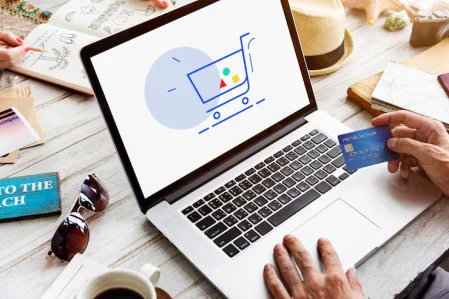
 Fintech App Development Services
Fintech App Development Services Fintech Web Development
Fintech Web Development Blockchain Fintech Development Company
Blockchain Fintech Development Company
 E-Learning App Development Services
E-Learning App Development Services
 Restaurant App Development Company
Restaurant App Development Company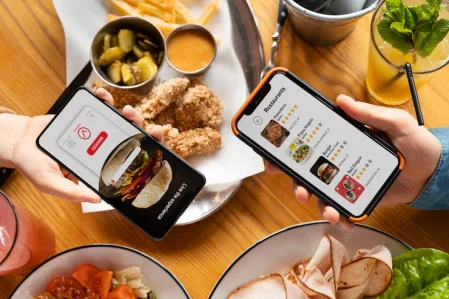
 Mobile Game Development Company
Mobile Game Development Company
 Travel App Development Company
Travel App Development Company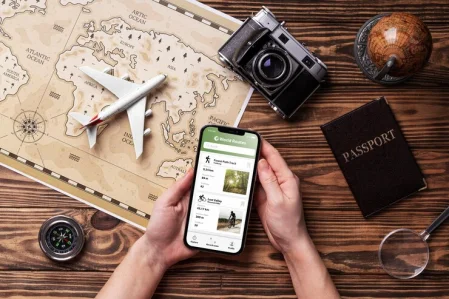
 Automotive Web Design
Automotive Web Design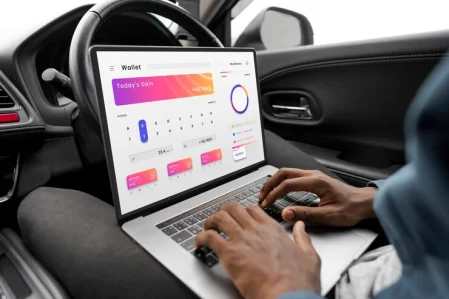
 AI Traffic Management System
AI Traffic Management System
 AI Inventory Management Software
AI Inventory Management Software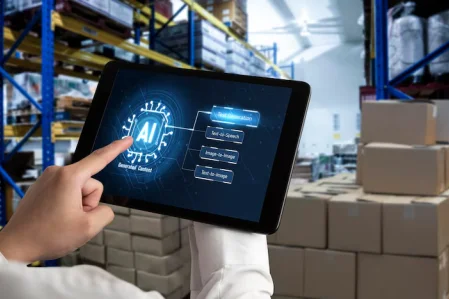
 AI Software Development
AI Software Development  AI Development Company
AI Development Company  AI App Development Services
AI App Development Services  ChatGPT integration services
ChatGPT integration services  AI Integration Services
AI Integration Services  Generative AI Development Services
Generative AI Development Services  Natural Language Processing Company
Natural Language Processing Company Machine Learning Development
Machine Learning Development  Machine learning consulting services
Machine learning consulting services  Blockchain Development
Blockchain Development  Blockchain Software Development
Blockchain Software Development  Smart Contract Development Company
Smart Contract Development Company  NFT Marketplace Development Services
NFT Marketplace Development Services  Asset Tokenization Company
Asset Tokenization Company DeFi Wallet Development Company
DeFi Wallet Development Company Mobile App Development
Mobile App Development  IOS App Development
IOS App Development  Android App Development
Android App Development  Cross-Platform App Development
Cross-Platform App Development  Augmented Reality (AR) App Development
Augmented Reality (AR) App Development  Virtual Reality (VR) App Development
Virtual Reality (VR) App Development  Web App Development
Web App Development  SaaS App Development
SaaS App Development Flutter
Flutter  React Native
React Native  Swift (IOS)
Swift (IOS)  Kotlin (Android)
Kotlin (Android)  Mean Stack Development
Mean Stack Development  AngularJS Development
AngularJS Development  MongoDB Development
MongoDB Development  Nodejs Development
Nodejs Development  Database Development
Database Development Ruby on Rails Development
Ruby on Rails Development Expressjs Development
Expressjs Development  Full Stack Development
Full Stack Development  Web Development Services
Web Development Services  Laravel Development
Laravel Development  LAMP Development
LAMP Development  Custom PHP Development
Custom PHP Development  .Net Development
.Net Development  User Experience Design Services
User Experience Design Services  User Interface Design Services
User Interface Design Services  Automated Testing
Automated Testing  Manual Testing
Manual Testing  Digital Marketing Services
Digital Marketing Services 
 Ride-Sharing And Taxi Services
Ride-Sharing And Taxi Services Food Delivery Services
Food Delivery Services Grocery Delivery Services
Grocery Delivery Services Transportation And Logistics
Transportation And Logistics Car Wash App
Car Wash App Home Services App
Home Services App ERP Development Services
ERP Development Services CMS Development Services
CMS Development Services LMS Development
LMS Development CRM Development
CRM Development DevOps Development Services
DevOps Development Services AI Business Solutions
AI Business Solutions AI Cloud Solutions
AI Cloud Solutions AI Chatbot Development
AI Chatbot Development API Development
API Development Blockchain Product Development
Blockchain Product Development Cryptocurrency Wallet Development
Cryptocurrency Wallet Development About Talentelgia
About Talentelgia  Our Team
Our Team  Our Culture
Our Culture 
 Healthcare App Development Services
Healthcare App Development Services Real Estate Web Development Services
Real Estate Web Development Services E-Commerce App Development Services
E-Commerce App Development Services E-Commerce Web Development Services
E-Commerce Web Development Services Blockchain E-commerce
Development Company
Blockchain E-commerce
Development Company Fintech App Development Services
Fintech App Development Services Finance Web Development
Finance Web Development Blockchain Fintech
Development Company
Blockchain Fintech
Development Company E-Learning App Development Services
E-Learning App Development Services Restaurant App Development Company
Restaurant App Development Company Mobile Game Development Company
Mobile Game Development Company Travel App Development Company
Travel App Development Company Automotive Web Design
Automotive Web Design AI Traffic Management System
AI Traffic Management System AI Inventory Management Software
AI Inventory Management Software AI Software Development
AI Software Development AI Development Company
AI Development Company ChatGPT integration services
ChatGPT integration services AI Integration Services
AI Integration Services Machine Learning Development
Machine Learning Development Machine learning consulting services
Machine learning consulting services Blockchain Development
Blockchain Development Blockchain Software Development
Blockchain Software Development Smart contract development company
Smart contract development company NFT marketplace development services
NFT marketplace development services IOS App Development
IOS App Development Android App Development
Android App Development Cross-Platform App Development
Cross-Platform App Development Augmented Reality (AR) App
Development
Augmented Reality (AR) App
Development Virtual Reality (VR) App Development
Virtual Reality (VR) App Development Web App Development
Web App Development Flutter
Flutter React
Native
React
Native Swift
(IOS)
Swift
(IOS) Kotlin (Android)
Kotlin (Android) MEAN Stack Development
MEAN Stack Development AngularJS Development
AngularJS Development MongoDB Development
MongoDB Development Nodejs Development
Nodejs Development Database development services
Database development services Ruby on Rails Development services
Ruby on Rails Development services Expressjs Development
Expressjs Development Full Stack Development
Full Stack Development Web Development Services
Web Development Services Laravel Development
Laravel Development LAMP
Development
LAMP
Development Custom PHP Development
Custom PHP Development User Experience Design Services
User Experience Design Services User Interface Design Services
User Interface Design Services Automated Testing
Automated Testing Manual
Testing
Manual
Testing About Talentelgia
About Talentelgia Our Team
Our Team Our Culture
Our Culture
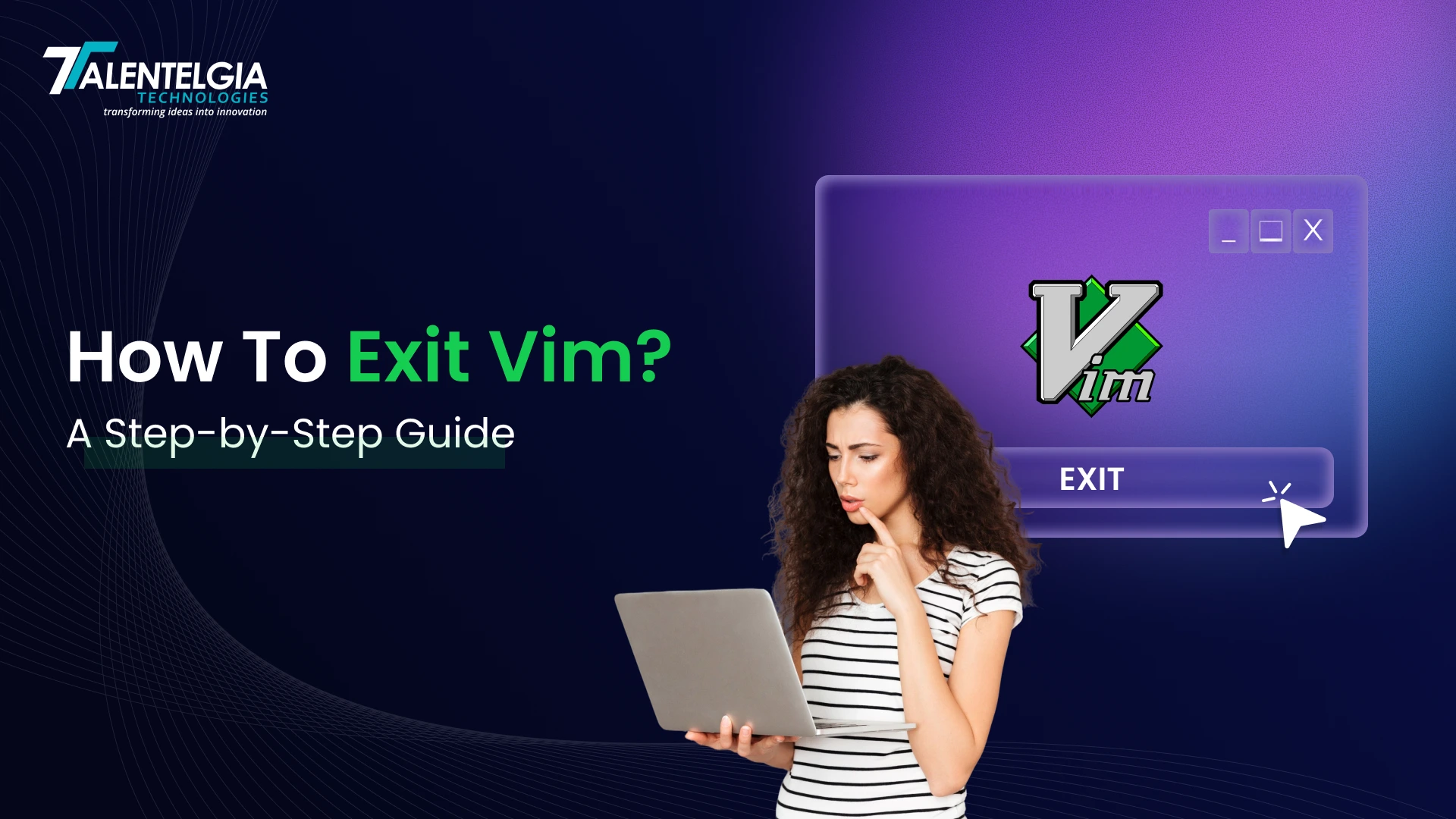

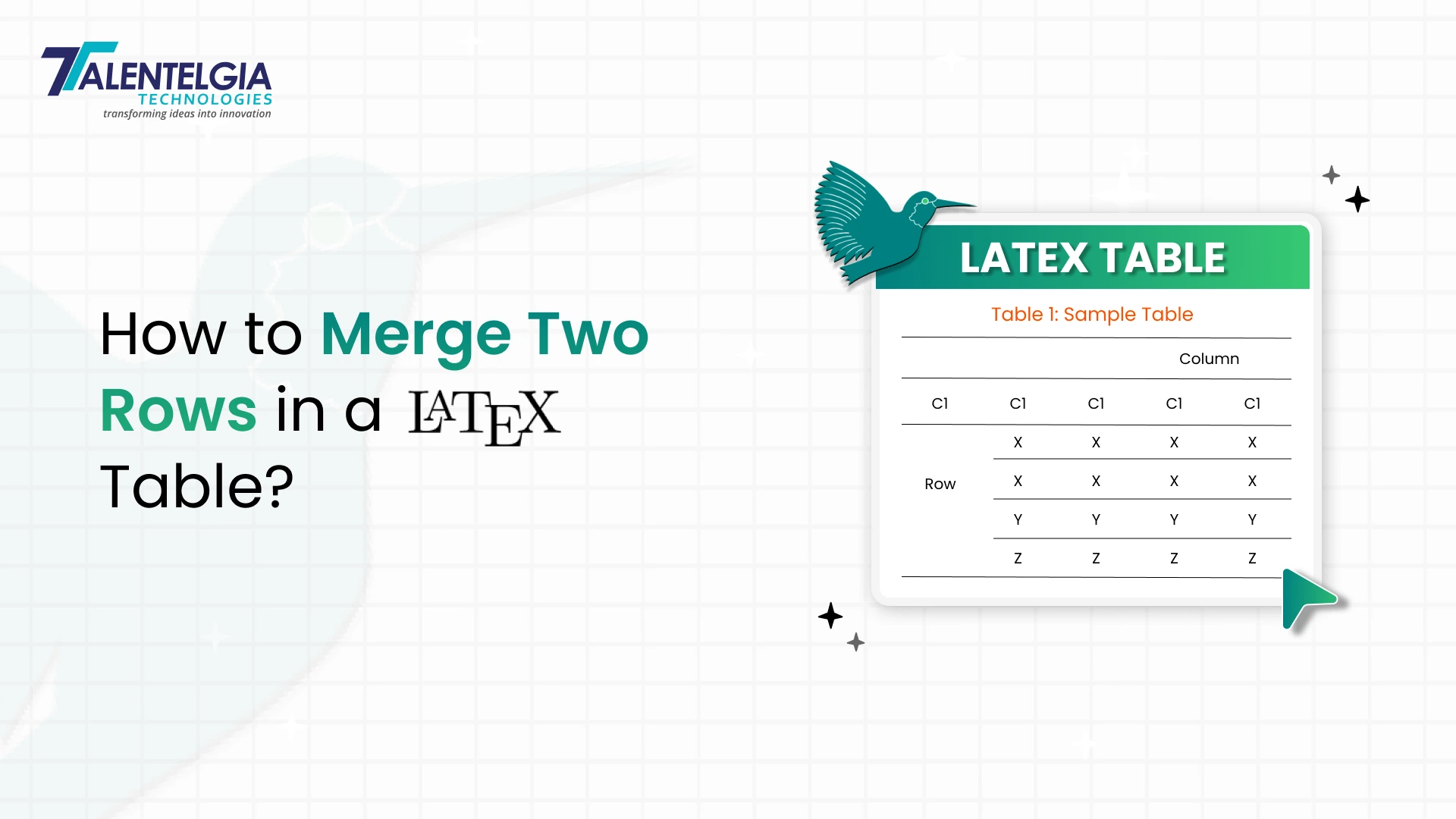

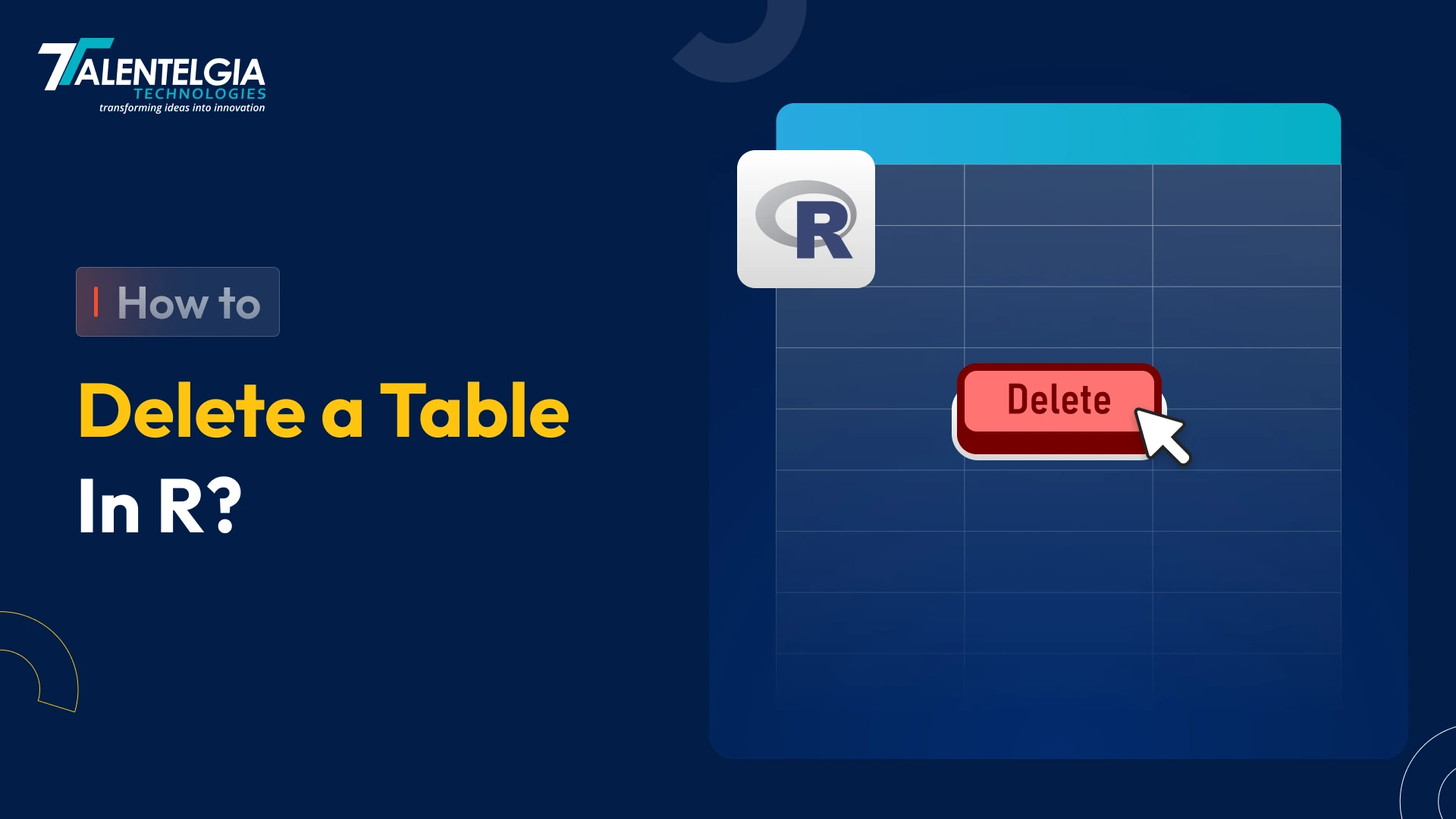
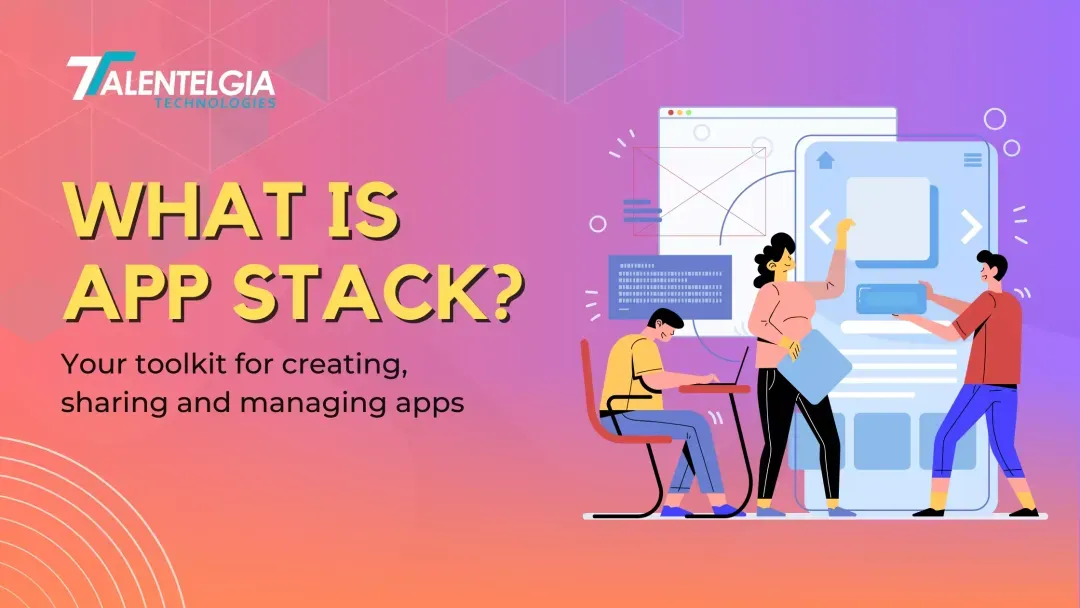




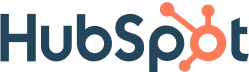
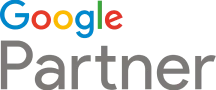





 Write us on:
Write us on:  Business queries:
Business queries:  HR:
HR: 




