Imagine if you could create a real Android app without any coding whatsoever.
Welcome to the future of app building — AI does the heavy lifting, and you copy, paste, and deploy.
In this tutorial, we’ll walk you through how to create an Android app that fetches real-time stock market data for 50 popular companies using only ChatGPT’s instructions and code. No programming experience before that? No problem. We’ll count on ChatGPT to produce all the lines of code and lead all the steps for us, from installing Android Studio to calling real APIs and displaying data beautifully.
Whether you’re a curious beginner, a non-coder dabbling in AI-assisted development, or a techie pushing the limits of generative AI, you’ll see in this hands-on experiment just how powerful and practical ChatGPT has become as a tool for app creation.
Let’s put it to the test.
Steps To Create An App Using ChatGPT
Now that we’ve set the stage, let’s dive into the actual development process. Below is a clear, copy-paste-friendly walkthrough of how you can build your stock market app — using nothing but ChatGPT and Android Studio.
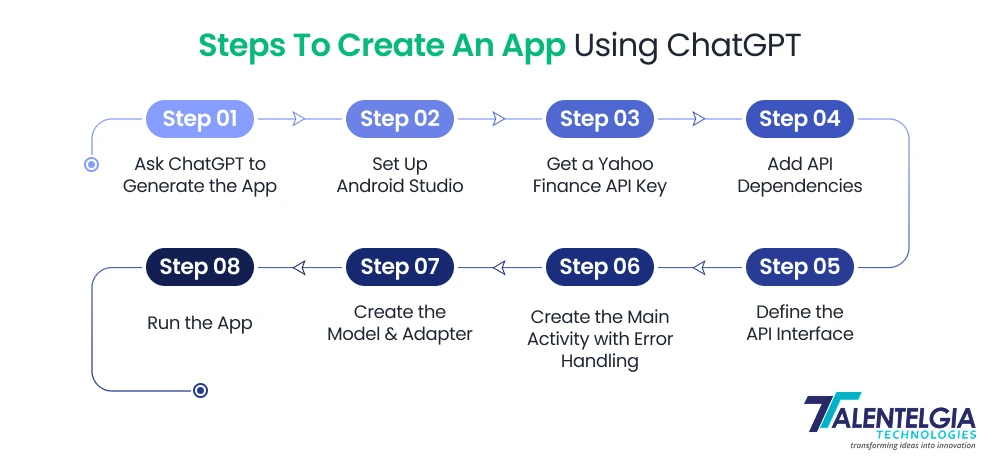
Step 1: Ask ChatGPT to Generate the App
Use this prompt:
“I want to build a simple Android app that shows real-time stock prices for 50 popular shares using the Yahoo Finance API. Please guide me step-by-step and provide copy-paste-ready code for Android Studio.”
Step 2: Set Up Android Studio
Follow ChatGPT’s instructions to:
- Download and install Android Studio.
- Create a New Android Project using “Empty Activity”.
- Name your project (e.g., StockTrackerApp).
- Choose Kotlin or Java (ChatGPT can work with both — Java was used in our example).
Wait for the Gradle build to complete.
Step 3: Get a Yahoo Finance API Key
- Go to RapidAPI Yahoo Finance
- Sign up and subscribe to the free tier.
- Copy your X-RapidAPI-Key — you’ll need it soon.
Step 4: Add API Dependencies
Open build. gradle (Module) and add:
dependencies {
implementation 'com.squareup.retrofit2:retrofit:2.9.0'
implementation 'com.squareup.retrofit2:converter-gson:2.9.0'
}Sync your project.
Step 5: Define the API Interface
Create a new Java file called YahooFinanceAPI.java and paste this code:
java
import retrofit2.Call;
import retrofit2.http.GET;
import retrofit2.http.Headers;
import retrofit2.http.Query;
public interface YahooFinanceAPI {
String BASE_URL = "https://yahoo-finance15.p.rapidapi.com/";
@Headers({
"X-RapidAPI-Host: yahoo-finance15.p.rapidapi.com",
"X-RapidAPI-Key: YOUR_API_KEY_HERE"
})
@GET("api/yahoo/qu/quote/AAPL,GOOG,MSFT")
Call<StockResponse> getStockPrices();
}Replace “YOUR_API_KEY_HERE” with your actual key.
Step 6: Create the Main Activity with Error Handling
Now create your MainActivity.java:
java
import android.os.Bundle;
import android.widget.Toast;
import androidx.appcompat.app.AppCompatActivity;
import androidx.recyclerview.widget.LinearLayoutManager;
import androidx.recyclerview.widget.RecyclerView;
import java.util.ArrayList;
import java.util.List;
import retrofit2.*;
import retrofit2.converter.gson.GsonConverterFactory;
public class MainActivity extends AppCompatActivity {
private RecyclerView recyclerView;
private StockAdapter adapter;
private List<Stock> stockList;
@Override
protected void onCreate(Bundle savedInstanceState) {
super.onCreate(savedInstanceState);
setContentView(R.layout.activity_main);
recyclerView = findViewById(R.id.recycler_view);
stockList = new ArrayList<>();
adapter = new StockAdapter(this, stockList);
recyclerView.setLayoutManager(new LinearLayoutManager(this));
recyclerView.setAdapter(adapter);
Retrofit retrofit = new Retrofit.Builder()
.baseUrl(YahooFinanceAPI.BASE_URL)
.addConverterFactory(GsonConverterFactory.create())
.build();
YahooFinanceAPI api = retrofit.create(YahooFinanceAPI.class);
Call<StockResponse> call = api.getStockPrices();
call.enqueue(new Callback<StockResponse>() {
@Override
public void onResponse(Call<StockResponse> call, Response<StockResponse> response) {
if (response.isSuccessful() && response.body() != null) {
stockList.clear();
stockList.addAll(response.body().getStocks());
adapter.notifyDataSetChanged();
} else {
Toast.makeText(MainActivity.this, "Error fetching stock data", Toast.LENGTH_LONG).show();
}
}
@Override
public void onFailure(Call<StockResponse> call, Throwable t) {
Toast.makeText(MainActivity.this, "Network error: " + t.getMessage(), Toast.LENGTH_LONG).show();
}
});
}
}Step 7: Create the Model & Adapter
Ask ChatGPT:
“Can you generate the Stock, StockResponse, and StockAdapter classes for a RecyclerView in Android using Java?”
Copy the generated classes into your app:
- Stock.java – contains symbol, price, and company name
- StockResponse.java – handles the API response
- StockAdapter.java – displays each stock item in the list
Step 8: Run the App
- Click Run in Android Studio
- Use an emulator or a physical device
- Your app should now display a scrollable list of stock names and prices!
Debugging? Ask ChatGPT
If the app crashes or data isn’t showing:
- Ask ChatGPT something like:
“I’m getting a null pointer error when fetching stock data. Can you help me fix it?”
ChatGPT will review and offer line-by-line fixes.
Conclusion
And there you have it — a fully functional, real-time stock tracking Android app built without writing a single line of code yourself. This project not only showcases how powerful ChatGPT has become as a coding assistant but also proves that with the right prompts and tools, anyone can turn their app ideas into reality — no technical background required. Whether you're a hobbyist, entrepreneur, or curious learner, this hands-on experience is just the beginning of what AI-powered development can help you create. The future of app building is here — intuitive, accessible, and powered by AI.

 Healthcare App Development Services
Healthcare App Development Services
 Real Estate Web Development Services
Real Estate Web Development Services
 E-Commerce App Development Services
E-Commerce App Development Services E-Commerce Web Development Services
E-Commerce Web Development Services Blockchain E-commerce Development Company
Blockchain E-commerce Development Company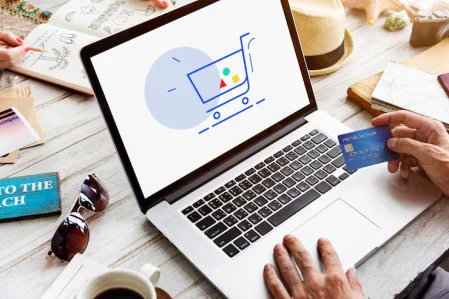
 Fintech App Development Services
Fintech App Development Services Fintech Web Development
Fintech Web Development Blockchain Fintech Development Company
Blockchain Fintech Development Company
 E-Learning App Development Services
E-Learning App Development Services
 Restaurant App Development Company
Restaurant App Development Company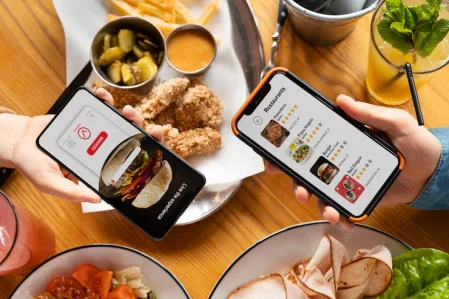
 Mobile Game Development Company
Mobile Game Development Company
 Travel App Development Company
Travel App Development Company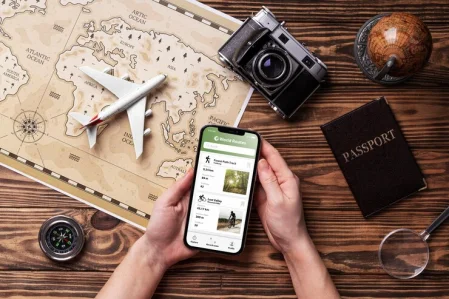
 Automotive Web Design
Automotive Web Design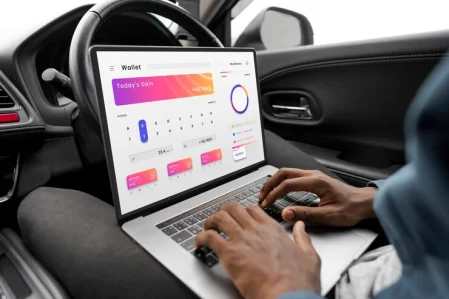
 AI Traffic Management System
AI Traffic Management System
 AI Inventory Management Software
AI Inventory Management Software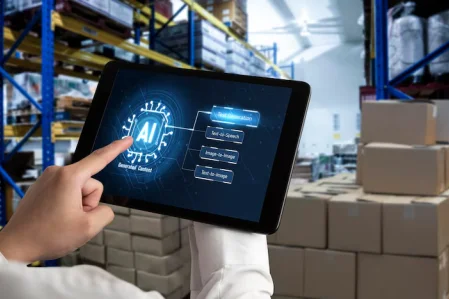
 AI Software Development
AI Software Development  AI Development Company
AI Development Company  AI App Development Services
AI App Development Services  ChatGPT integration services
ChatGPT integration services  AI Integration Services
AI Integration Services  Generative AI Development Services
Generative AI Development Services  Natural Language Processing Company
Natural Language Processing Company Machine Learning Development
Machine Learning Development  Machine learning consulting services
Machine learning consulting services  Blockchain Development
Blockchain Development  Blockchain Software Development
Blockchain Software Development  Smart Contract Development Company
Smart Contract Development Company  NFT Marketplace Development Services
NFT Marketplace Development Services  Asset Tokenization Company
Asset Tokenization Company DeFi Wallet Development Company
DeFi Wallet Development Company Mobile App Development
Mobile App Development  IOS App Development
IOS App Development  Android App Development
Android App Development  Cross-Platform App Development
Cross-Platform App Development  Augmented Reality (AR) App Development
Augmented Reality (AR) App Development  Virtual Reality (VR) App Development
Virtual Reality (VR) App Development  Web App Development
Web App Development  SaaS App Development
SaaS App Development Flutter
Flutter  React Native
React Native  Swift (IOS)
Swift (IOS)  Kotlin (Android)
Kotlin (Android)  Mean Stack Development
Mean Stack Development  AngularJS Development
AngularJS Development  MongoDB Development
MongoDB Development  Nodejs Development
Nodejs Development  Database Development
Database Development Ruby on Rails Development
Ruby on Rails Development Expressjs Development
Expressjs Development  Full Stack Development
Full Stack Development  Web Development Services
Web Development Services  Laravel Development
Laravel Development  LAMP Development
LAMP Development  Custom PHP Development
Custom PHP Development  .Net Development
.Net Development  User Experience Design Services
User Experience Design Services  User Interface Design Services
User Interface Design Services  Automated Testing
Automated Testing  Manual Testing
Manual Testing  Digital Marketing Services
Digital Marketing Services 
 Ride-Sharing And Taxi Services
Ride-Sharing And Taxi Services Food Delivery Services
Food Delivery Services Grocery Delivery Services
Grocery Delivery Services Transportation And Logistics
Transportation And Logistics Car Wash App
Car Wash App Home Services App
Home Services App ERP Development Services
ERP Development Services CMS Development Services
CMS Development Services LMS Development
LMS Development CRM Development
CRM Development DevOps Development Services
DevOps Development Services AI Business Solutions
AI Business Solutions AI Cloud Solutions
AI Cloud Solutions AI Chatbot Development
AI Chatbot Development API Development
API Development Blockchain Product Development
Blockchain Product Development Cryptocurrency Wallet Development
Cryptocurrency Wallet Development About Talentelgia
About Talentelgia  Our Team
Our Team  Our Culture
Our Culture 
 Healthcare App Development Services
Healthcare App Development Services Real Estate Web Development Services
Real Estate Web Development Services E-Commerce App Development Services
E-Commerce App Development Services E-Commerce Web Development Services
E-Commerce Web Development Services Blockchain E-commerce
Development Company
Blockchain E-commerce
Development Company Fintech App Development Services
Fintech App Development Services Finance Web Development
Finance Web Development Blockchain Fintech
Development Company
Blockchain Fintech
Development Company E-Learning App Development Services
E-Learning App Development Services Restaurant App Development Company
Restaurant App Development Company Mobile Game Development Company
Mobile Game Development Company Travel App Development Company
Travel App Development Company Automotive Web Design
Automotive Web Design AI Traffic Management System
AI Traffic Management System AI Inventory Management Software
AI Inventory Management Software AI Software Development
AI Software Development AI Development Company
AI Development Company ChatGPT integration services
ChatGPT integration services AI Integration Services
AI Integration Services Machine Learning Development
Machine Learning Development Machine learning consulting services
Machine learning consulting services Blockchain Development
Blockchain Development Blockchain Software Development
Blockchain Software Development Smart contract development company
Smart contract development company NFT marketplace development services
NFT marketplace development services IOS App Development
IOS App Development Android App Development
Android App Development Cross-Platform App Development
Cross-Platform App Development Augmented Reality (AR) App
Development
Augmented Reality (AR) App
Development Virtual Reality (VR) App Development
Virtual Reality (VR) App Development Web App Development
Web App Development Flutter
Flutter React
Native
React
Native Swift
(IOS)
Swift
(IOS) Kotlin (Android)
Kotlin (Android) MEAN Stack Development
MEAN Stack Development AngularJS Development
AngularJS Development MongoDB Development
MongoDB Development Nodejs Development
Nodejs Development Database development services
Database development services Ruby on Rails Development services
Ruby on Rails Development services Expressjs Development
Expressjs Development Full Stack Development
Full Stack Development Web Development Services
Web Development Services Laravel Development
Laravel Development LAMP
Development
LAMP
Development Custom PHP Development
Custom PHP Development User Experience Design Services
User Experience Design Services User Interface Design Services
User Interface Design Services Automated Testing
Automated Testing Manual
Testing
Manual
Testing About Talentelgia
About Talentelgia Our Team
Our Team Our Culture
Our Culture
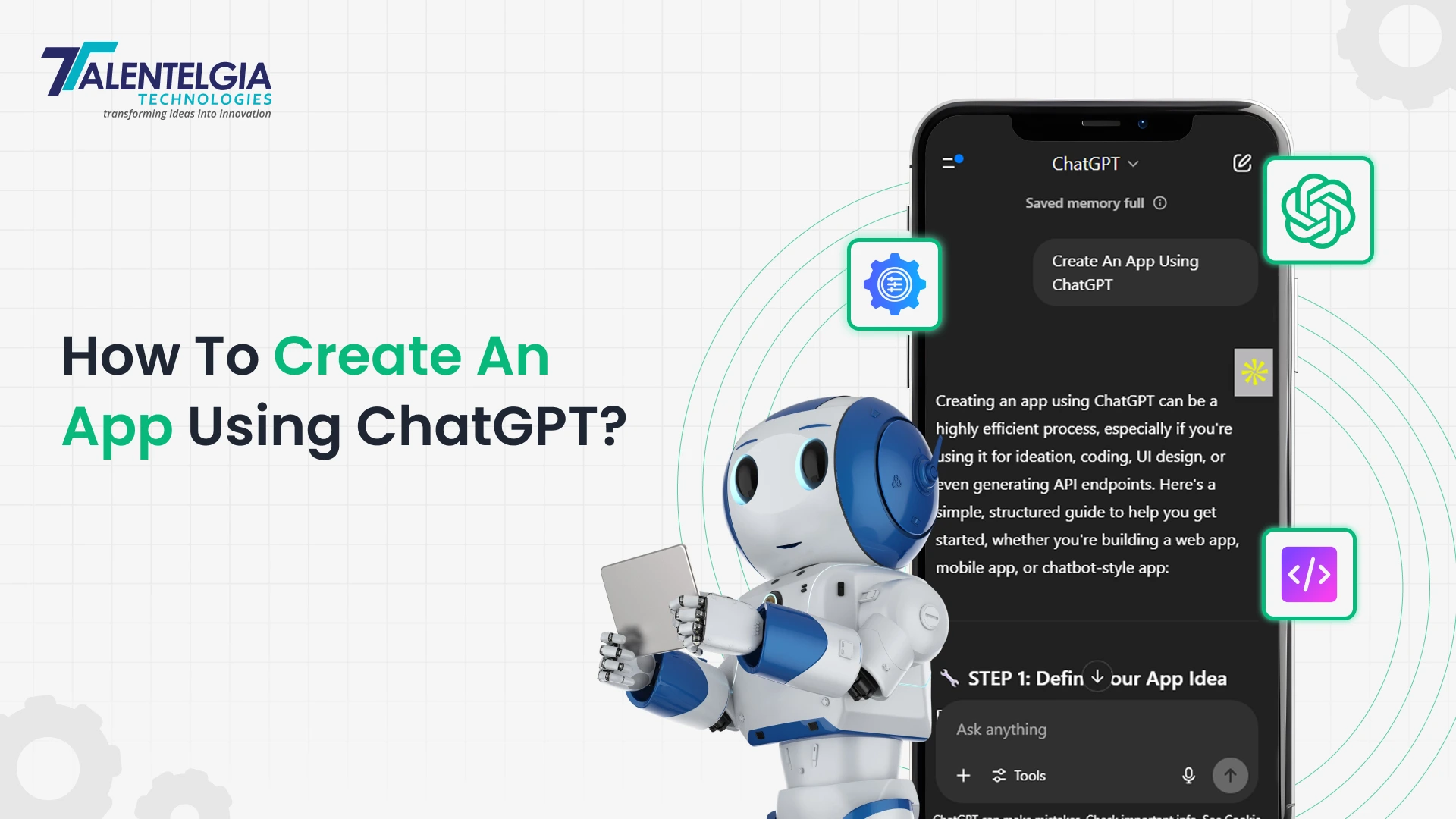
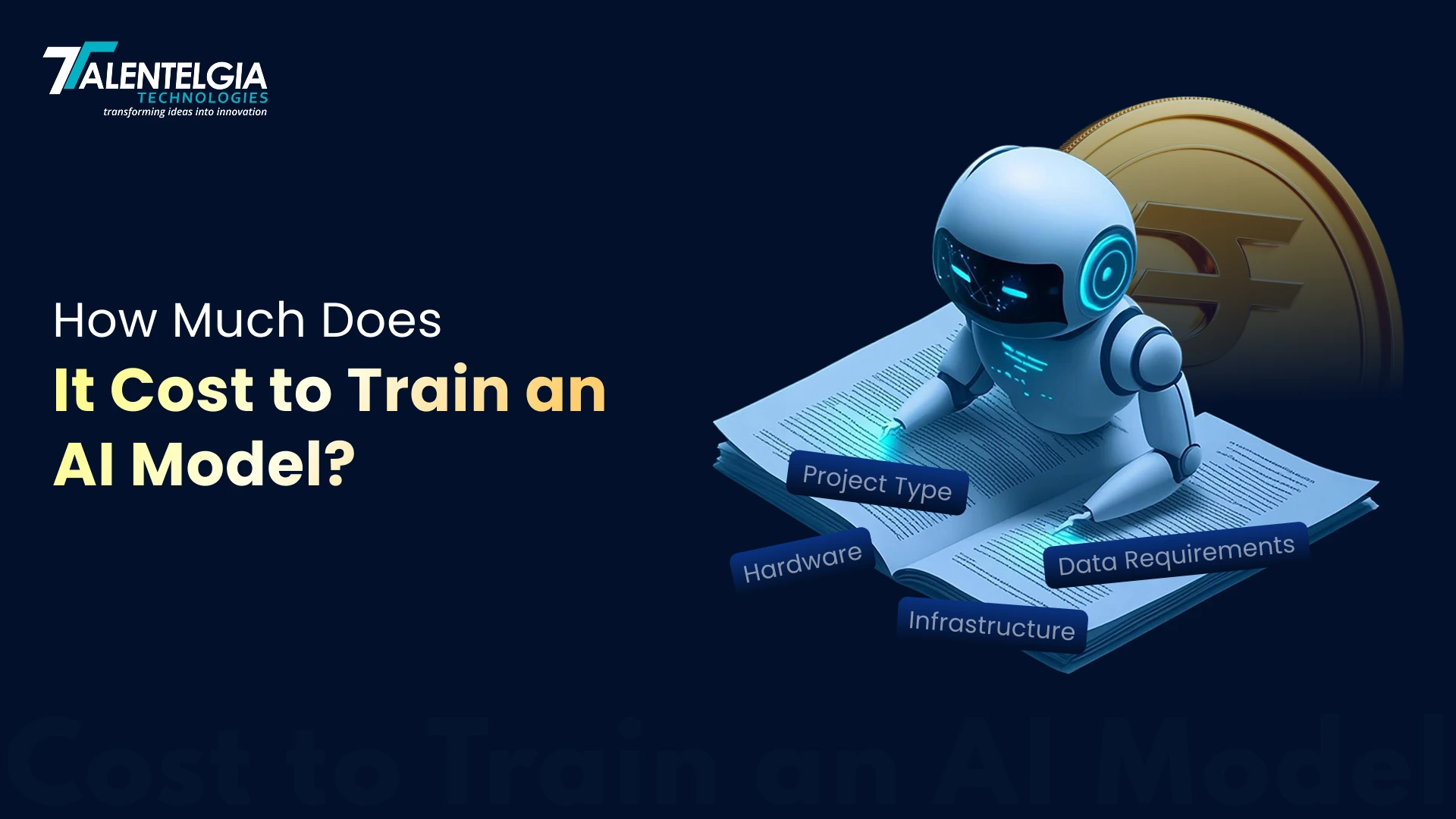

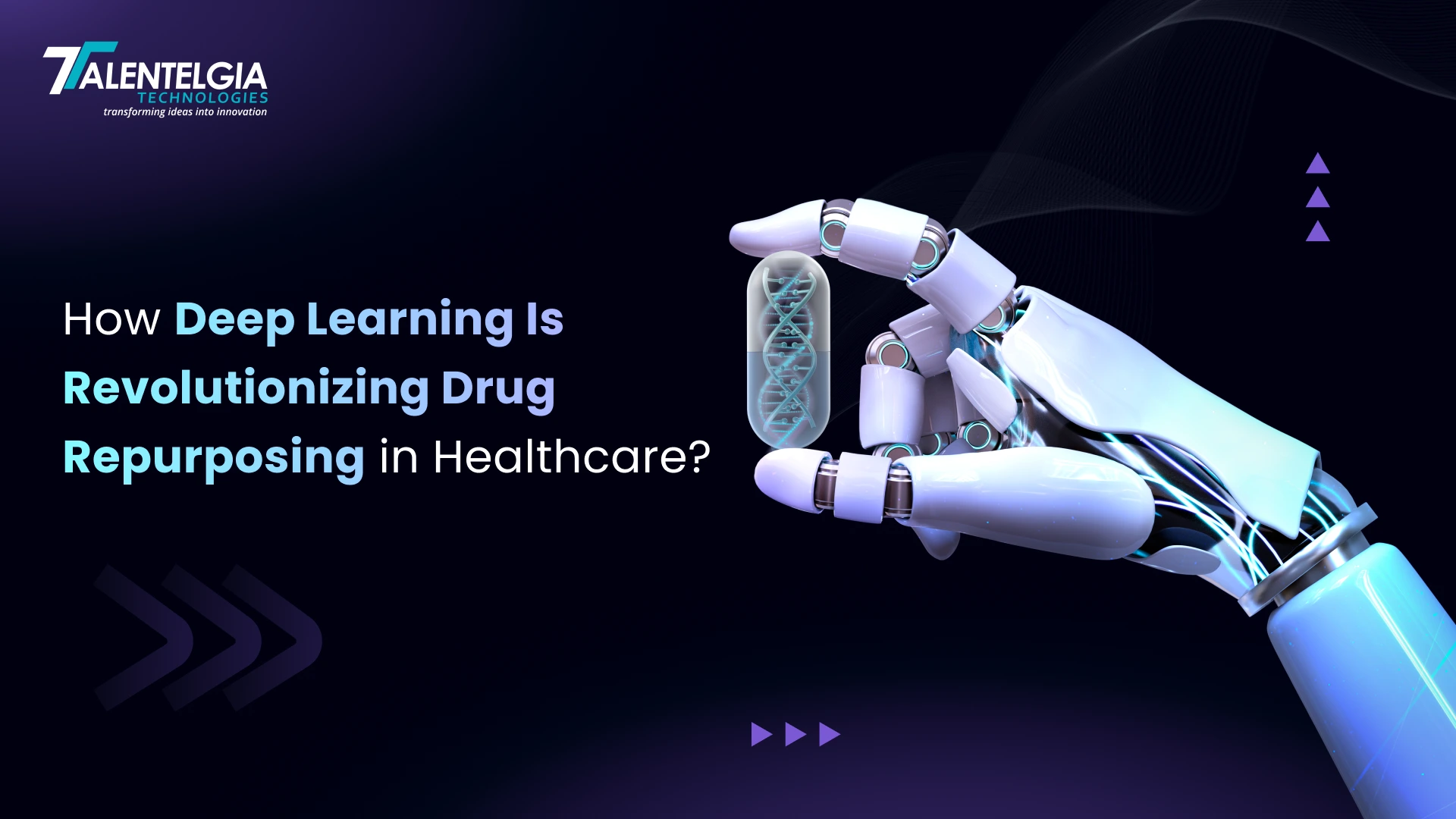






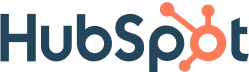
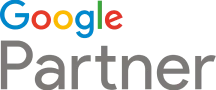





 Write us on:
Write us on:  Business queries:
Business queries:  HR:
HR: 




