When done right, “screen sharing” changes the way of remote work. It enables easy collaboration on product demos, documents, onboarding, and much more. However, a poor screen-sharing experience can cause frustration, with endless awkward moments like “Can you see my screen?” That’s why choosing the best screen sharing app for Android. It is especially beneficial for remote workers and freelancers who try numerous screen-sharing tools with their teams and clients.
We have evaluated numerous apps for screen sharing on Android phones and tested the top contenders in depth, but the real question is— which app truly delivers speed, simplicity, and top-level security? This blog guides you through the landscape, pinpoints what makes a standout app, and answers every trending query about Android screen sharing.
What Is Screen Sharing and Why Do People Use It?
You must have been in a situation where you’re explaining an app bug to your colleague or friends over a phone call or text message — it’s frustrating and prone to miscommunication! But with screen sharing, your helper sees exactly what you see and can guide you step-by-step. This cuts down resolution times and eliminates guesswork.
Screen sharing is more than just a neat tech trick; primarily for students and remote workers, it’s become an indispensable tool for how we collaborate, troubleshoot, teach, and entertain ourselves on Android devices. At its core, screen sharing lets you transmit what’s happening on your Android screen to another device in real time, whether that’s a coworker’s laptop, a friend’s tablet, or a large conference room display.
Reasons why people use screen sharing on Android:
- Makes remote troubleshooting effortless—show your screen instead of explaining every step.
- Turns online meetings and presentations into interactive, visual experiences.
- Enables real-time teamwork on documents, designs, or creative ideas, no matter where users are.
- Simplifies teaching or onboarding—demonstrate features, apps, or tutorials live.
- Enhances tech support for family, friends, or colleagues by letting them see exactly what you see.
- Protects privacy by sharing only what’s needed—perfect for multitasking and selective sharing.
- Boosts productivity: less confusion, faster decision-making, and fewer “lost in translation” moments.
Essential Features to Consider In Android Screen Sharing Apps
Screen sharing apps offer a wide array of benefits, including webinar presentations, conducting sales calls, or quickly consulting a team member about design ideas. Basically, it is a software that enables users to share their screens with others over the internet. However, the best app for screen sharing on an Android phone provides additional features.
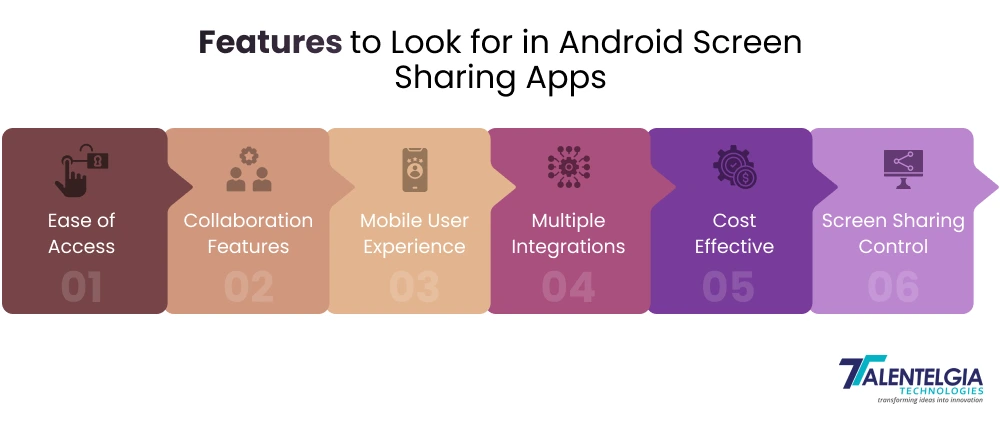
That’s why we have shortlisted a few essential features that must be considered to find the right screen-sharing software for you:
- Ease of Access: Simple joining process with one-tap connections or quick codes, so anyone can connect without hassle.
- Collaboration Features: Tools like chat, drawing annotations, remote control, and file sharing to make teamwork efficient.
- Mobile User Experience: User-friendly, responsive, and optimized interfaces that work well on smaller screens.
- Integrations: Capability to connect with popular platforms like video conferencing tools, cloud drives, and workplace apps.
- Affordability: Offering powerful free options or cost-effective paid plans with transparent pricing.
- Screen Sharing Control: Features to share specific apps or screens, switch views smoothly, and end sessions securely to protect privacy.
These essentials ensure Android screen sharing apps deliver a fast, easy, and secure experience every time.
Top 8 Best Screen Sharing Apps for Android In 2025
The Android screen sharing app market is vibrant and competitive, offering a range of choices tailored for different needs. Here is an in-depth look at some of the standout apps of 2025, highlighting what makes each unique, to help you find the perfect fit.
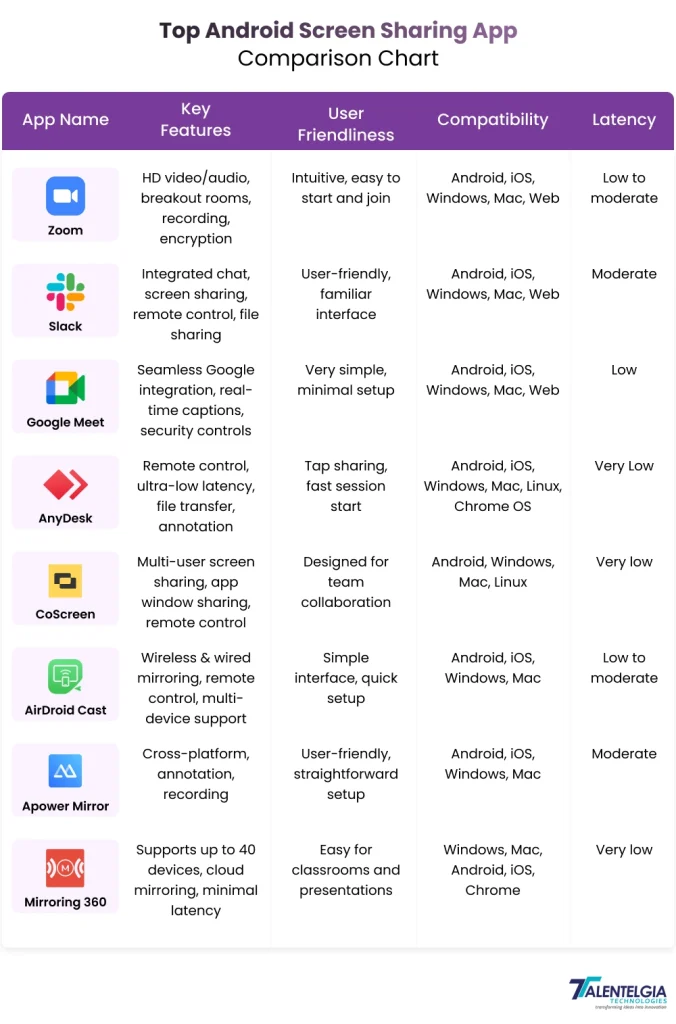
1. Zoom
Zoom is synonymous with online meetings, and its Android screen sharing capabilities live up to the brand’s reputation. With intuitive controls, high-quality video, and robust security features, it’s widely used for webinars, remote work, and online classes. Zoom’s cross-platform versatility ensures smooth sharing with participants on any device.
| Plan | Best For | Price (Billed Annually) |
| Basic | Individuals & small, quick meetings | Free |
| Pro | Small teams & professionals | $13.33 |
| Business | Growing businesses (10+ users) | $18.32 |
| Business Plus | Businesses needing unified comms | $22.49 |
| Enterprise | Large Organizations | Custom Quote |
Installation Process:
- Open the Google Play Store on your Android device.
- Search for “Zoom” and tap to install.
- Once installed, open the app.
- Sign up for a new account or log in if you already have one.
- You can now start or join meetings and share your screen seamlessly.
2. Slack
Known primarily as a team communication tool, Slack also provides reliable screen sharing for quick collaboration. It shines in fast-paced work environments where integrated chat and file sharing create a seamless experience. Slack is ideal for teams already embedded in its ecosystem.
| Plan | Best For | Price (Billed Annually) |
| Free | Individuals or small teams | Free |
| Pro | Small to mid-sized businesses | $7.25/user/month |
| Business + | Larger organizations | $15.00/user/month |
| Enterprise | Large enterprises and organizations | Custom Quote |
Installation Process:
- Download Slack from the Google Play Store.
- Sign in with your existing workspace credentials or create a new workspace.
- Open a chat or channel where you want to share your screen.
- Tap the screen share icon to start sharing.
3. Google Meet
Google Meet integrates beautifully with Google’s suite of productivity apps, making it a natural choice for users who rely on Gmail, Calendar, and Docs. Its Android app supports screen sharing with minimal setup, offering crisp video and easy access for participants within or outside Google Workspace.
| Plan | Best For | Price (Billed Annually) |
| Basic | Personal use with a standard Google Account | Free |
| Business Starter | Small businesses and freelancers | $6.00/user/month |
| Business Standard | Growing businesses; 150 participants | $12.00/user/month |
| Enterprise | largest organizations; 1,000 participants | Custom Quote |
Installation Process:
- Check if Google Meet is pre-installed (commonly pre-installed on Android).
- If not, download it from the Play Store.
- Sign in using your Google account.
- Start a meeting and tap the option to share your screen.
4. Anydesk
AnyDesk stands out for ultra-low latency screen sharing and remote control capabilities, even over weak connections. It’s favored for tech support, remote work, and cross-platform access. Powerful features like file transfer, interactive whiteboard, session permission controls, and military-grade security make it a dependable all-rounder for both individual and organizational use.
| Plan | Best For | Price (Billed Annually) |
| Free | Personal use | Free |
| Standard | Small teams (up to 20 users) | $39.92 |
| Advanced | Larger teams needing advanced management, mobile device support. | $89.52 |
| Ultimate | Large enterprises requiring single sign-on (SSO | Contact Sales |
Installation Process:
- Request permission to start a session, and share your screen or control.
- Download AnyDesk from the Google Play Store.
- Launch it and note your AnyDesk ID displayed on the screen.
- To connect, enter the remote device’s AnyDesk ID
5. CoScreen
CoScreen focuses on hybrid remote collaboration by enabling multiple users to share their screens and work concurrently on apps and documents. It heals the remote work fragmentation by blending screens on one canvas, maintaining natural interaction flows.
| Plan | Best For | Price |
| Standard | Screen Sharing & Collaboration | Free |
| Enterprise | Larger organizations (25+ licenses) | $20.00/user/month |
Installation Process:
- Download CoScreen from the Google Play Store.
- Create an account or log in.
- Invite collaborators within the app.
- Begin sharing your screen or individual app windows for collaboration.
6. AirDroid Cast
AirDroid Cast is designed for high-quality screen mirroring and control, allowing Android devices to share their screens with PCs, Macs, and other mobile devices. It supports remote controlling Android screens from the desktop, making it invaluable for tech support and presentations. Its user-friendly interface appeals to novices and pros alike.
| Plan | Best For | Price (USD) |
| Basic Plan | Basic local screen mirroring/casting within the same Wi-Fi network. | Free |
| Paid Plan | Screen Mirroring & Control, all required features | Monthly – $3.99/moQuarterly – $3.23/month, $9.69/yrYearly – $2.50/mo, $29.99/yr |
Installation Process:
- Install AirDroid Cast from the Play Store.
- Open the app and grant required permissions.
- Use a QR code or connection code to link your Android device with other devices.
- Start mirroring or screen sharing.
7. Apower Mirror
Apower Mirror stands out for its multi-platform support and additional features like annotation, screen recording, and real-time audio sharing. It supports both wireless and USB connections, delivering flexibility alongside powerful mirroring capabilities for business and personal use.
| Plan | Best For | Price (Billed Annually) |
| Basic | Basic screen mirroring | Free |
| Personal | multi-device mirroring, and remove watermarks. | $39.99/year |
| Business | Professional users and small businesses requiring | $79.95/year |
| Business (Permanent License) | Users prefer a one-time purchase for a permanent license. | $159.90 (One-time) |
Installation Process:
- Download Apower Mirror from the Google Play Store.
- Connect devices via the same WiFi network or use a USB cable.
- Open the app on all devices.
- Start screen mirroring and sharing with annotation or recording options.
8. Mirroring 360
Mirroring 360 offers instant screen sharing with minimal latency. It excels in classroom and conference setups, providing robust tools for educators and presenters. Its ease of use and broad device compatibility make it a top pick for settings that demand quick, reliable sharing.
| Price | Best For | Price |
| Standard | Individuals who only need to mirror their device screen to their computer | $11.99 (One-time purchase) |
| Pro | Ability to share computer screen with up to 40 viewers | $29.99/year |
| Large | Education or corporate institutions | Contact Sales |
Installation Process:
- Download Mirroring 360 from the Play Store or the official website.
- Register an account and sign in.
- Connect your Android device with supported devices over WiFi.
- Launch screen sharing with minimal setup and low latency.
Which Screen Mirroring App Is The Best?
Choosing the right screen sharing app depends on your specific needs, workflows, and preferences. There is no one-size-fits-all answer, as different apps excel in different areas. The apps covered here range from simple and free to feature-rich solutions designed for business and enterprise use.
It’s important to weigh factors like ease of use, device compatibility, collaboration features, security, and budget. Many apps offer free versions or trials. Testing a few options can help you discover which tool feels intuitive and reliable for your unique setup.
Conclusion
Screen mirroring from one Android device to another highlights how connectivity and collaboration continue to evolve in today’s digital world. As technology advances, the ability to effortlessly share and interact through screen mirroring empowers users to reshape the way they engage with their devices and each other. Whether used for work, entertainment, or troubleshooting, Android screen mirroring unlocks countless opportunities, making our digital interactions more connected, dynamic, and collaborative than ever before.

 Healthcare App Development Services
Healthcare App Development Services
 Real Estate Web Development Services
Real Estate Web Development Services
 E-Commerce App Development Services
E-Commerce App Development Services E-Commerce Web Development Services
E-Commerce Web Development Services Blockchain E-commerce Development Company
Blockchain E-commerce Development Company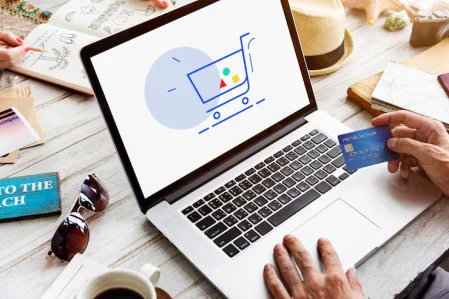
 Fintech App Development Services
Fintech App Development Services Fintech Web Development
Fintech Web Development Blockchain Fintech Development Company
Blockchain Fintech Development Company
 E-Learning App Development Services
E-Learning App Development Services
 Restaurant App Development Company
Restaurant App Development Company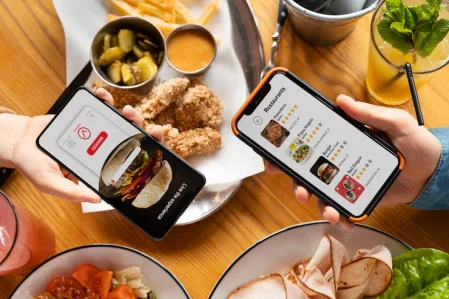
 Mobile Game Development Company
Mobile Game Development Company
 Travel App Development Company
Travel App Development Company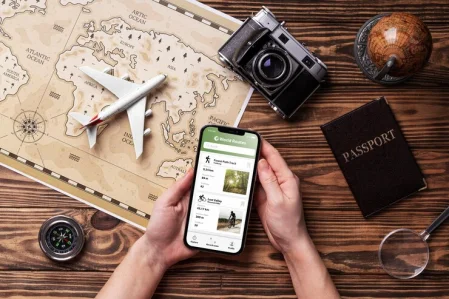
 Automotive Web Design
Automotive Web Design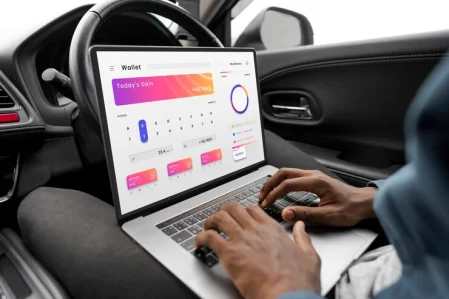
 AI Traffic Management System
AI Traffic Management System
 AI Inventory Management Software
AI Inventory Management Software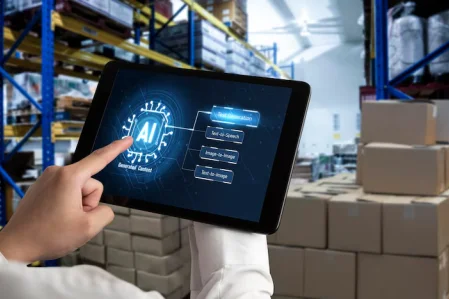
 AI Software Development
AI Software Development  AI Development Company
AI Development Company  AI App Development Services
AI App Development Services  ChatGPT integration services
ChatGPT integration services  AI Integration Services
AI Integration Services  Generative AI Development Services
Generative AI Development Services  Natural Language Processing Company
Natural Language Processing Company Machine Learning Development
Machine Learning Development  Machine learning consulting services
Machine learning consulting services  Blockchain Development
Blockchain Development  Blockchain Software Development
Blockchain Software Development  Smart Contract Development Company
Smart Contract Development Company  NFT Marketplace Development Services
NFT Marketplace Development Services  Asset Tokenization Company
Asset Tokenization Company DeFi Wallet Development Company
DeFi Wallet Development Company Mobile App Development
Mobile App Development  IOS App Development
IOS App Development  Android App Development
Android App Development  Cross-Platform App Development
Cross-Platform App Development  Augmented Reality (AR) App Development
Augmented Reality (AR) App Development  Virtual Reality (VR) App Development
Virtual Reality (VR) App Development  Web App Development
Web App Development  SaaS App Development
SaaS App Development Flutter
Flutter  React Native
React Native  Swift (IOS)
Swift (IOS)  Kotlin (Android)
Kotlin (Android)  Mean Stack Development
Mean Stack Development  AngularJS Development
AngularJS Development  MongoDB Development
MongoDB Development  Nodejs Development
Nodejs Development  Database Development
Database Development Ruby on Rails Development
Ruby on Rails Development Expressjs Development
Expressjs Development  Full Stack Development
Full Stack Development  Web Development Services
Web Development Services  Laravel Development
Laravel Development  LAMP Development
LAMP Development  Custom PHP Development
Custom PHP Development  .Net Development
.Net Development  User Experience Design Services
User Experience Design Services  User Interface Design Services
User Interface Design Services  Automated Testing
Automated Testing  Manual Testing
Manual Testing  Digital Marketing Services
Digital Marketing Services 
 Ride-Sharing And Taxi Services
Ride-Sharing And Taxi Services Food Delivery Services
Food Delivery Services Grocery Delivery Services
Grocery Delivery Services Transportation And Logistics
Transportation And Logistics Car Wash App
Car Wash App Home Services App
Home Services App ERP Development Services
ERP Development Services CMS Development Services
CMS Development Services LMS Development
LMS Development CRM Development
CRM Development DevOps Development Services
DevOps Development Services AI Business Solutions
AI Business Solutions AI Cloud Solutions
AI Cloud Solutions AI Chatbot Development
AI Chatbot Development API Development
API Development Blockchain Product Development
Blockchain Product Development Cryptocurrency Wallet Development
Cryptocurrency Wallet Development About Talentelgia
About Talentelgia  Our Team
Our Team  Our Culture
Our Culture 
 Healthcare App Development Services
Healthcare App Development Services Real Estate Web Development Services
Real Estate Web Development Services E-Commerce App Development Services
E-Commerce App Development Services E-Commerce Web Development Services
E-Commerce Web Development Services Blockchain E-commerce
Development Company
Blockchain E-commerce
Development Company Fintech App Development Services
Fintech App Development Services Finance Web Development
Finance Web Development Blockchain Fintech
Development Company
Blockchain Fintech
Development Company E-Learning App Development Services
E-Learning App Development Services Restaurant App Development Company
Restaurant App Development Company Mobile Game Development Company
Mobile Game Development Company Travel App Development Company
Travel App Development Company Automotive Web Design
Automotive Web Design AI Traffic Management System
AI Traffic Management System AI Inventory Management Software
AI Inventory Management Software AI Software Development
AI Software Development AI Development Company
AI Development Company ChatGPT integration services
ChatGPT integration services AI Integration Services
AI Integration Services Machine Learning Development
Machine Learning Development Machine learning consulting services
Machine learning consulting services Blockchain Development
Blockchain Development Blockchain Software Development
Blockchain Software Development Smart contract development company
Smart contract development company NFT marketplace development services
NFT marketplace development services IOS App Development
IOS App Development Android App Development
Android App Development Cross-Platform App Development
Cross-Platform App Development Augmented Reality (AR) App
Development
Augmented Reality (AR) App
Development Virtual Reality (VR) App Development
Virtual Reality (VR) App Development Web App Development
Web App Development Flutter
Flutter React
Native
React
Native Swift
(IOS)
Swift
(IOS) Kotlin (Android)
Kotlin (Android) MEAN Stack Development
MEAN Stack Development AngularJS Development
AngularJS Development MongoDB Development
MongoDB Development Nodejs Development
Nodejs Development Database development services
Database development services Ruby on Rails Development services
Ruby on Rails Development services Expressjs Development
Expressjs Development Full Stack Development
Full Stack Development Web Development Services
Web Development Services Laravel Development
Laravel Development LAMP
Development
LAMP
Development Custom PHP Development
Custom PHP Development User Experience Design Services
User Experience Design Services User Interface Design Services
User Interface Design Services Automated Testing
Automated Testing Manual
Testing
Manual
Testing About Talentelgia
About Talentelgia Our Team
Our Team Our Culture
Our Culture
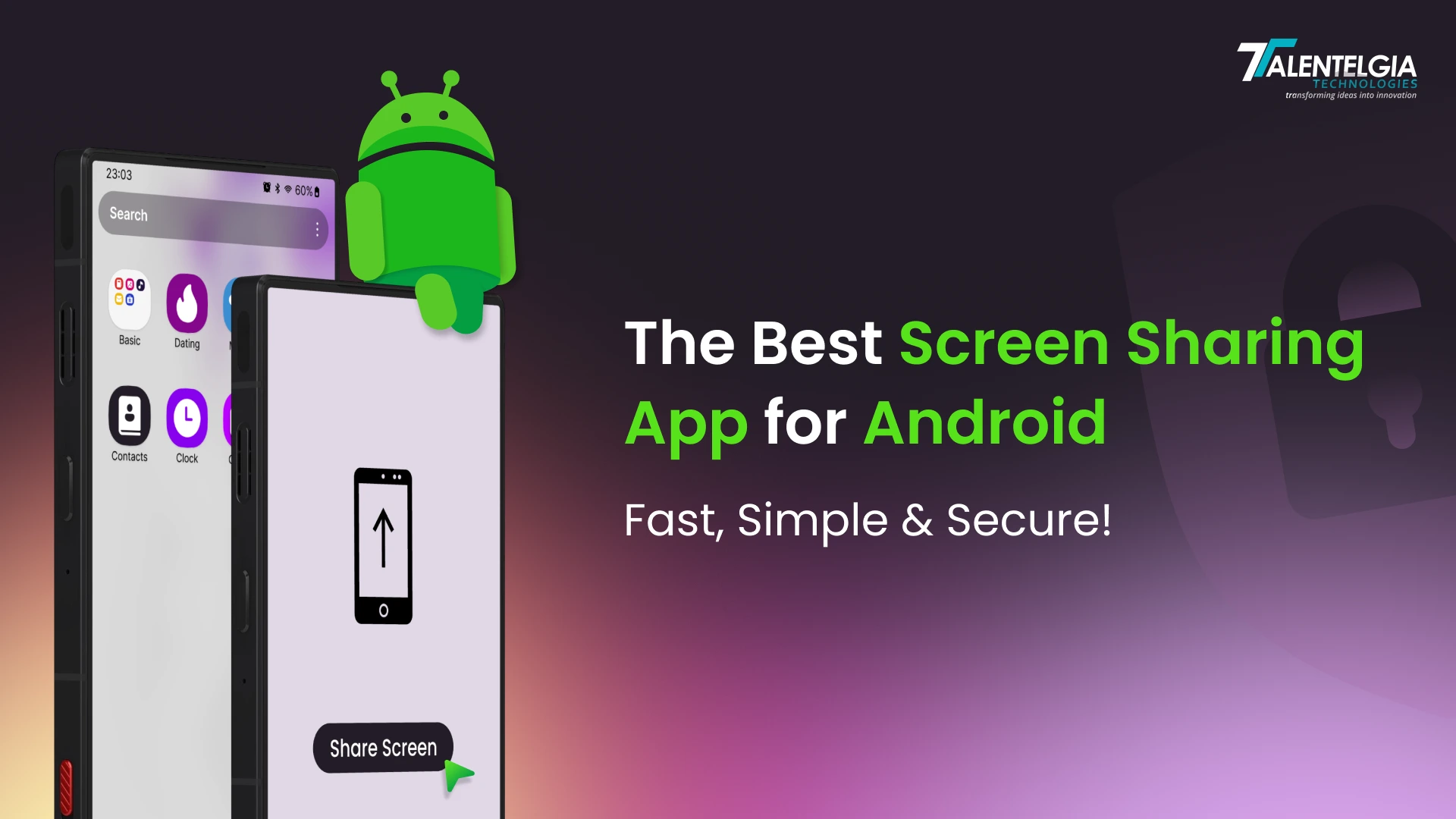

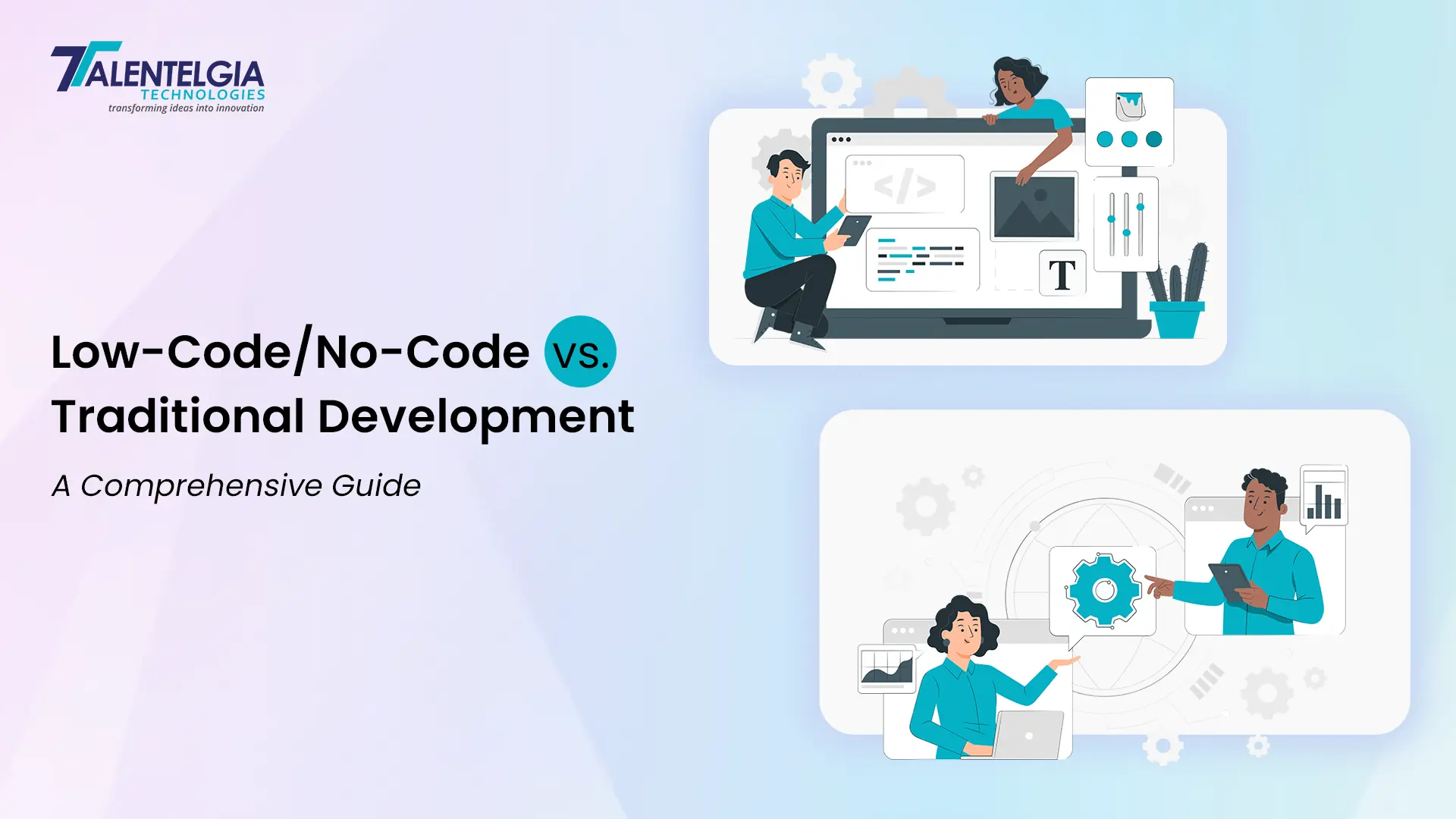

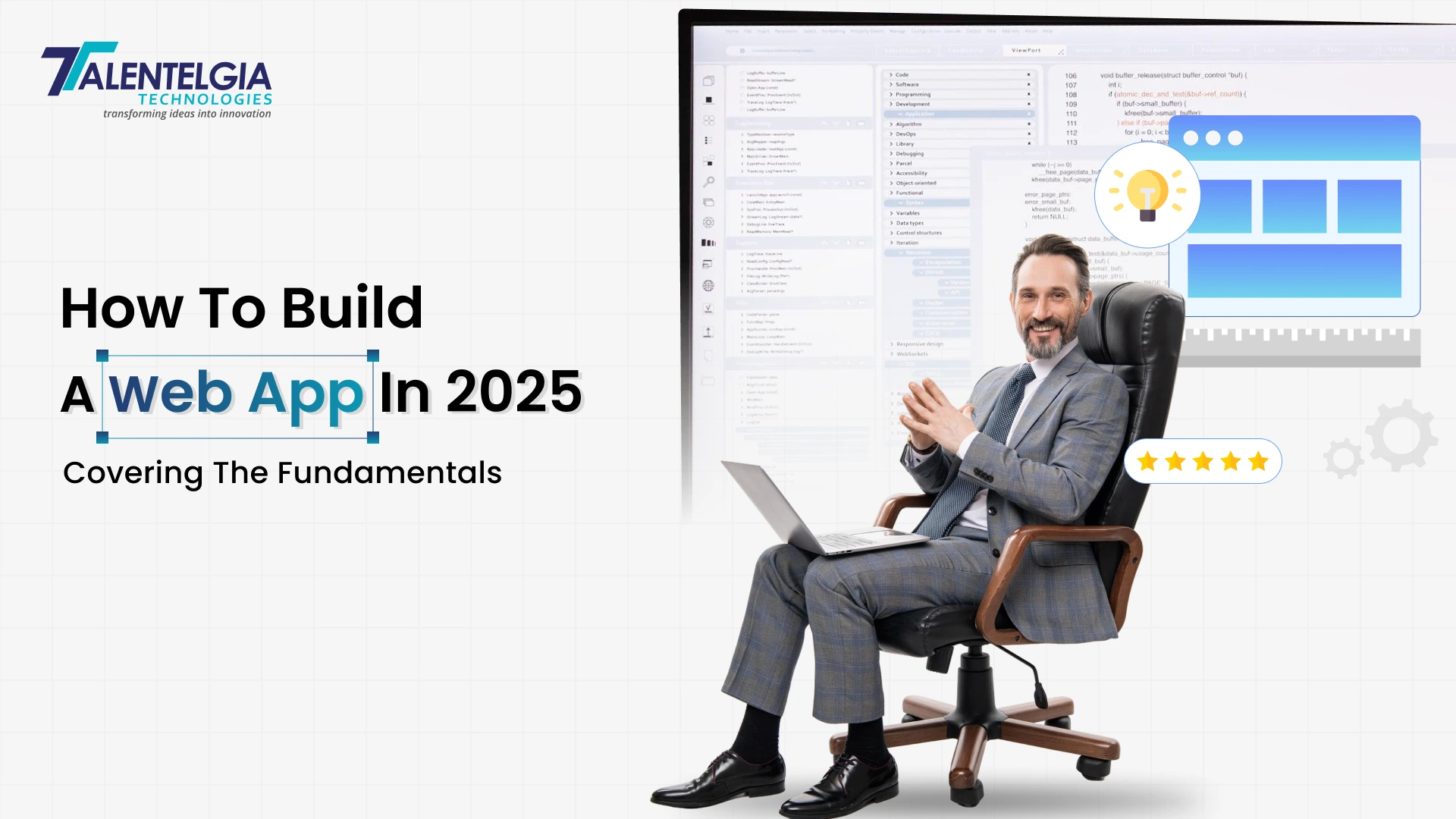





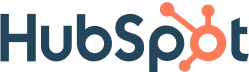
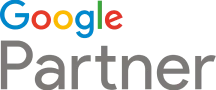





 Write us on:
Write us on:  Business queries:
Business queries:  HR:
HR: 




