Using Git to its full potential is crucial when it comes to managing the history of your project. Reverting a commit in Git may depend on the changes you want to revert, but whether you need to revert your latest commit or multiple recent commits, there are several ways to do so. In this guide, we’ll show you not just how to revert a commit in Git to master, but also how to undo changes in a Git repository and even rollback a commit after it has been pushed to the remote repository. We’ll show some simple commands that clarify how to return to a particular commit in Git, which will help ensure that your codebase is neat and organized as well as clean and stable, even if you’ve made changes you don’t want in its past.
Whether you’re working on a project with other people or just using your repo as a solo workspace, knowing how to revert your commits gives you the confidence/knowledge to fix those mistakes without tearing down and rebuilding that house. This knowledge is especially helpful for teams working on custom software development, as it allows them to maintain clean version histories and deliver high-quality code. So, let’s take a look at the safest methods for undoing your work and keeping your master branch and project as a whole on target.
What Is Git Revert?
Git revert is often compared with an ordinary “undo” operation; it bears some important differences because undoing a change undoes the very changes in the project’s history, which may cause some work to be undone. It does a new commit with patches that reverse changes in the original commit, so your project history remains clean. This is absolutely invaluable for the times when you try to fiddle around with some bugs or changes that you never meant to do, and if things don’t magically work, you can undo a commit instead of having to go through and manually edit files, or interrupt someone else’s flow. Unlike a command such as reset hard, git revert doesn’t overwrite history, so you don’t lose changes or past work, and your team’s commit history stays intact, killing two birds with one stone when it comes to collaborating on development.
What Is Git Commit?
In Git, a commit is like capturing a snapshot of your project at a given point in time. Each commit records the changes made to the codebase, paired with a descriptive message that explains the update, and is tagged with a unique commit hash for easy tracking. This makes commits essential for version control, enabling developers to document progress, roll back when needed, and maintain a clear, traceable project history that supports collaboration and long-term code integrity.
Step-by-Step Guide To Revert A Git Commit
Reverting a commit in Git is useful when you need to undo specific changes without rewriting history. Instead of deleting past work, Git creates a new commit that reverses the effect of the chosen one. This keeps your repository history clean and safe for collaboration.
Step 1: Identify the Commit Hash
Every commit in Git is tracked with a unique commit hash. To find the one you want to revert, use:
git log --onelineThis command displays a history of commits, including their hashes, messages, and details.
Example output:
a1b2c3d Fixed login bug
d4e5f6g Added user profile page
h7i8j9k Initial project setupHere, a1b2c3d is the commit hash you might want to revert.
Step 2: Run the Revert Command
Once you have the commit hash, you can revert it using:
git revert a1b2c3dThis tells Git to create a new commit that undoes the changes from the specified commit.
Step 3: Handle Any Conflicts
If Git detects conflicts, you’ll see something like this:
CONFLICT (content): Merge conflict in src/App.jsYou can resolve conflicts manually by opening the file and fixing the code, or you can use:
git add src/App.jsAfter resolving conflicts, mark them as resolved:
git add src/App.jsStep 4: Update Commit Message (Optional)
When reverting, Git opens a text editor (like Vim) to confirm or edit the commit message:
Revert “Fixed login bug”This reverts commit a1b2c3d
You can leave it as is, or edit to make it clearer, for example:
Reverted the login bug fix due to errors in production
Step 5: Push the Reverted Commit
Finally, push the changes to your remote repository:
git push origin mainThis ensures the reverted commit is visible to your team and becomes part of the shared history.
How To Revert Multiple Commits In Git?
Sometimes, you might want to undo multiple commits in Git without modifying history, particularly when you are working with a team or after pushing changes into a remote branch. Rather than eliminate them, Git generates new “revert” commits that safely reverse the unwanted changes.
Syntax:
Git revert <oldest_commit_hash>^. .<newest_commit_hash>- The caret (^) ensures that the oldest commit is also included in the revert.
- Git will go through each commit in the range and generate a new commit that reverses it.
Example: Rolling Back a Buggy Feature
Let’s assume that your commit history looks like this:
9f8a7b6 - Added search filters (latest)
C3d4e5f - Improved search performance
A1b2c3d - Initial search feature setupYou realize the entire search feature introduced multiple issues and want to undo all three commits.
Run:
Git revert a1b2c3d^. .9f8a7b6Result:
- Git will generate three new commits, each reversing the changes made by the original commits.
- Your history stays intact, and teammates won’t face conflicts due to rewritten history.
How to Revert a Commit in Git After Push
If you’ve already pushed changes to a remote repository, the safest way to undo is with git revert. Unlike history rewriting commands, revert makes a new commit that undoes the changes, so your project history shows all of your work and is collaboration-friendly.
Here’s a step-by-step guide:
Step 1: Check the Commit History
First, identify the commit you want to undo by running:
Git log - -onelineExample output:
7c9a12d Fix typo in user model
3e1f1b2 Added new API endpoint
A5d6e4f Initial project setupHere, let’s say you want to revert commit 3e1f1b2.
Step 2: Revert the Commit
Now, run:
git revert 3e1f1b2- Git will generate a new commit that undoes the changes made by 3e1f1b2.
- An editor (like Vim) may open so you can confirm or edit the default commit message.
Step 3: Push the Revert Commit
Finally, push the new commit to the remote branch:
git push origin main This ensures the reverted changes are reflected in the shared repository without affecting other collaborators.
Pro Tip: If you want to revert multiple commits after push, you can use a commit range with:
Git revert <oldest_commit_hash>^. . <newest_commit_hash>
Git Revert Vs Git Reset
| Aspect | Git Revert | Git Reset |
| Purpose | Creates a new commit that undoes the changes of a previous commit without altering history. | Moves the branch pointer to a previous commit, effectively removing later commits. |
| History | Preserves commit history by appending a new inverse commit. | Alter commit history, which can cause problems in shared repositories. |
| Safety | Safe to use in public/shared branches because history remains intact. | Risky for shared branches as it rewrites history. |
| Undo Style | Non-destructive: adds a new commit to cancel out changes. | Destructive: removes or rewrites commits. |
| Common Use Case | When you want to fix or undo a specific commit while keeping history clear and collaborative. | When you want to completely discard commits or reset the branch to a previous state. |
Conclusion
In summary, understanding how to revert a commit in Git is an essential skill for keeping your codebase stable and collaboration smooth. Whether you need to undo a single mistake, learn how to revert a commit to master in Git, or handle situations where you must revert a commit in Git after push, using git revert ensures history is preserved while problems are fixed. And in cases where broader rollbacks are needed, knowing how to revert to a previous commit in Git gives you the flexibility to manage your project with confidence. By mastering these techniques, you can maintain a clean, reliable, and professional workflow—whether you’re working solo or with a team.

 Healthcare App Development Services
Healthcare App Development Services
 Real Estate Web Development Services
Real Estate Web Development Services
 E-Commerce App Development Services
E-Commerce App Development Services E-Commerce Web Development Services
E-Commerce Web Development Services Blockchain E-commerce Development Company
Blockchain E-commerce Development Company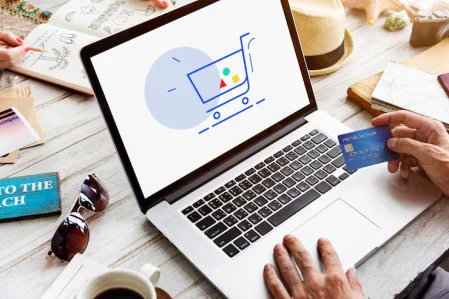
 Fintech App Development Services
Fintech App Development Services Fintech Web Development
Fintech Web Development Blockchain Fintech Development Company
Blockchain Fintech Development Company
 E-Learning App Development Services
E-Learning App Development Services
 Restaurant App Development Company
Restaurant App Development Company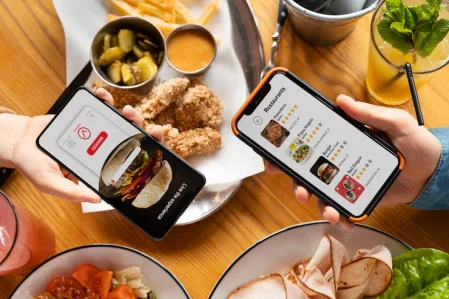
 Mobile Game Development Company
Mobile Game Development Company
 Travel App Development Company
Travel App Development Company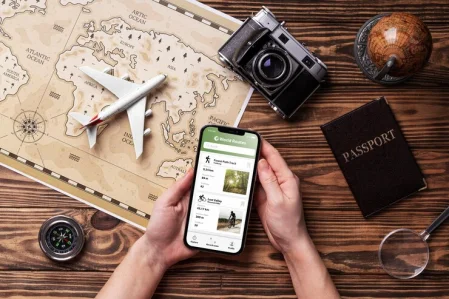
 Automotive Web Design
Automotive Web Design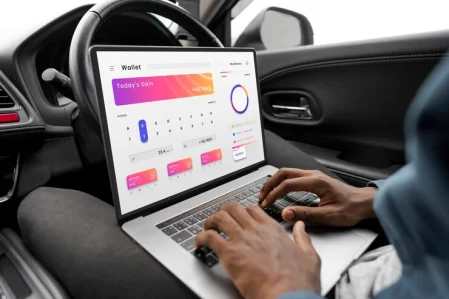
 AI Traffic Management System
AI Traffic Management System
 AI Inventory Management Software
AI Inventory Management Software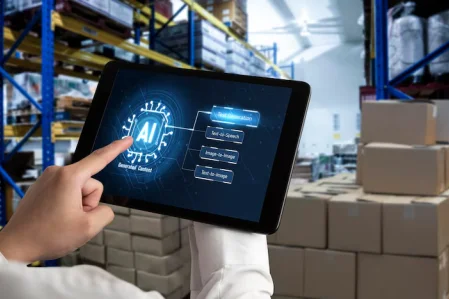
 AI Software Development
AI Software Development  AI Development Company
AI Development Company  AI App Development Services
AI App Development Services  ChatGPT integration services
ChatGPT integration services  AI Integration Services
AI Integration Services  Generative AI Development Services
Generative AI Development Services  Natural Language Processing Company
Natural Language Processing Company Machine Learning Development
Machine Learning Development  Machine learning consulting services
Machine learning consulting services  Blockchain Development
Blockchain Development  Blockchain Software Development
Blockchain Software Development  Smart Contract Development Company
Smart Contract Development Company  NFT Marketplace Development Services
NFT Marketplace Development Services  Asset Tokenization Company
Asset Tokenization Company DeFi Wallet Development Company
DeFi Wallet Development Company Mobile App Development
Mobile App Development  IOS App Development
IOS App Development  Android App Development
Android App Development  Cross-Platform App Development
Cross-Platform App Development  Augmented Reality (AR) App Development
Augmented Reality (AR) App Development  Virtual Reality (VR) App Development
Virtual Reality (VR) App Development  Web App Development
Web App Development  SaaS App Development
SaaS App Development Flutter
Flutter  React Native
React Native  Swift (IOS)
Swift (IOS)  Kotlin (Android)
Kotlin (Android)  Mean Stack Development
Mean Stack Development  AngularJS Development
AngularJS Development  MongoDB Development
MongoDB Development  Nodejs Development
Nodejs Development  Database Development
Database Development Ruby on Rails Development
Ruby on Rails Development Expressjs Development
Expressjs Development  Full Stack Development
Full Stack Development  Web Development Services
Web Development Services  Laravel Development
Laravel Development  LAMP Development
LAMP Development  Custom PHP Development
Custom PHP Development  .Net Development
.Net Development  User Experience Design Services
User Experience Design Services  User Interface Design Services
User Interface Design Services  Automated Testing
Automated Testing  Manual Testing
Manual Testing  Digital Marketing Services
Digital Marketing Services 
 Ride-Sharing And Taxi Services
Ride-Sharing And Taxi Services Food Delivery Services
Food Delivery Services Grocery Delivery Services
Grocery Delivery Services Transportation And Logistics
Transportation And Logistics Car Wash App
Car Wash App Home Services App
Home Services App ERP Development Services
ERP Development Services CMS Development Services
CMS Development Services LMS Development
LMS Development CRM Development
CRM Development DevOps Development Services
DevOps Development Services AI Business Solutions
AI Business Solutions AI Cloud Solutions
AI Cloud Solutions AI Chatbot Development
AI Chatbot Development API Development
API Development Blockchain Product Development
Blockchain Product Development Cryptocurrency Wallet Development
Cryptocurrency Wallet Development About Talentelgia
About Talentelgia  Our Team
Our Team  Our Culture
Our Culture 
 Healthcare App Development Services
Healthcare App Development Services Real Estate Web Development Services
Real Estate Web Development Services E-Commerce App Development Services
E-Commerce App Development Services E-Commerce Web Development Services
E-Commerce Web Development Services Blockchain E-commerce
Development Company
Blockchain E-commerce
Development Company Fintech App Development Services
Fintech App Development Services Finance Web Development
Finance Web Development Blockchain Fintech
Development Company
Blockchain Fintech
Development Company E-Learning App Development Services
E-Learning App Development Services Restaurant App Development Company
Restaurant App Development Company Mobile Game Development Company
Mobile Game Development Company Travel App Development Company
Travel App Development Company Automotive Web Design
Automotive Web Design AI Traffic Management System
AI Traffic Management System AI Inventory Management Software
AI Inventory Management Software AI Software Development
AI Software Development AI Development Company
AI Development Company ChatGPT integration services
ChatGPT integration services AI Integration Services
AI Integration Services Machine Learning Development
Machine Learning Development Machine learning consulting services
Machine learning consulting services Blockchain Development
Blockchain Development Blockchain Software Development
Blockchain Software Development Smart contract development company
Smart contract development company NFT marketplace development services
NFT marketplace development services IOS App Development
IOS App Development Android App Development
Android App Development Cross-Platform App Development
Cross-Platform App Development Augmented Reality (AR) App
Development
Augmented Reality (AR) App
Development Virtual Reality (VR) App Development
Virtual Reality (VR) App Development Web App Development
Web App Development Flutter
Flutter React
Native
React
Native Swift
(IOS)
Swift
(IOS) Kotlin (Android)
Kotlin (Android) MEAN Stack Development
MEAN Stack Development AngularJS Development
AngularJS Development MongoDB Development
MongoDB Development Nodejs Development
Nodejs Development Database development services
Database development services Ruby on Rails Development services
Ruby on Rails Development services Expressjs Development
Expressjs Development Full Stack Development
Full Stack Development Web Development Services
Web Development Services Laravel Development
Laravel Development LAMP
Development
LAMP
Development Custom PHP Development
Custom PHP Development User Experience Design Services
User Experience Design Services User Interface Design Services
User Interface Design Services Automated Testing
Automated Testing Manual
Testing
Manual
Testing About Talentelgia
About Talentelgia Our Team
Our Team Our Culture
Our Culture
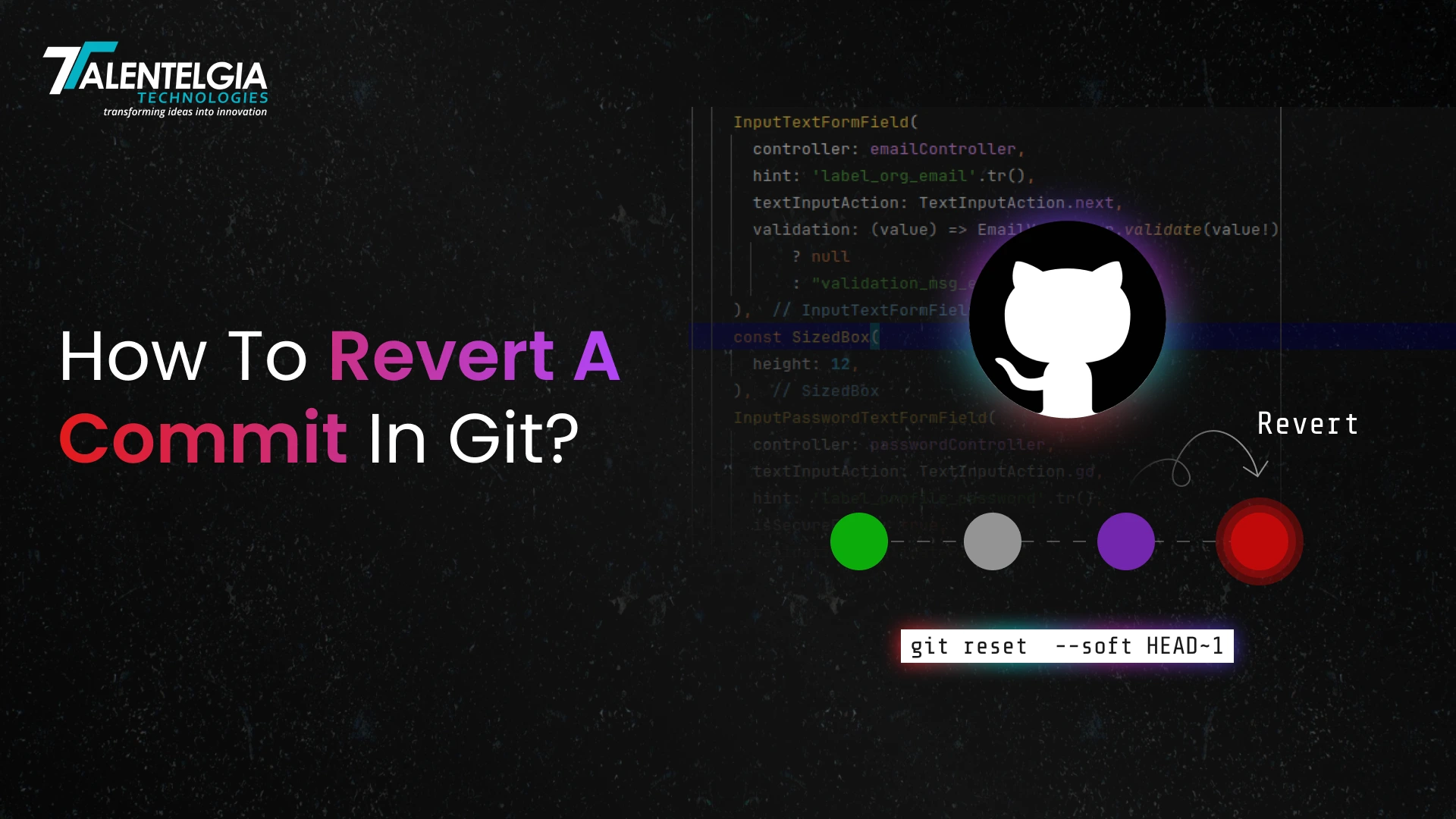



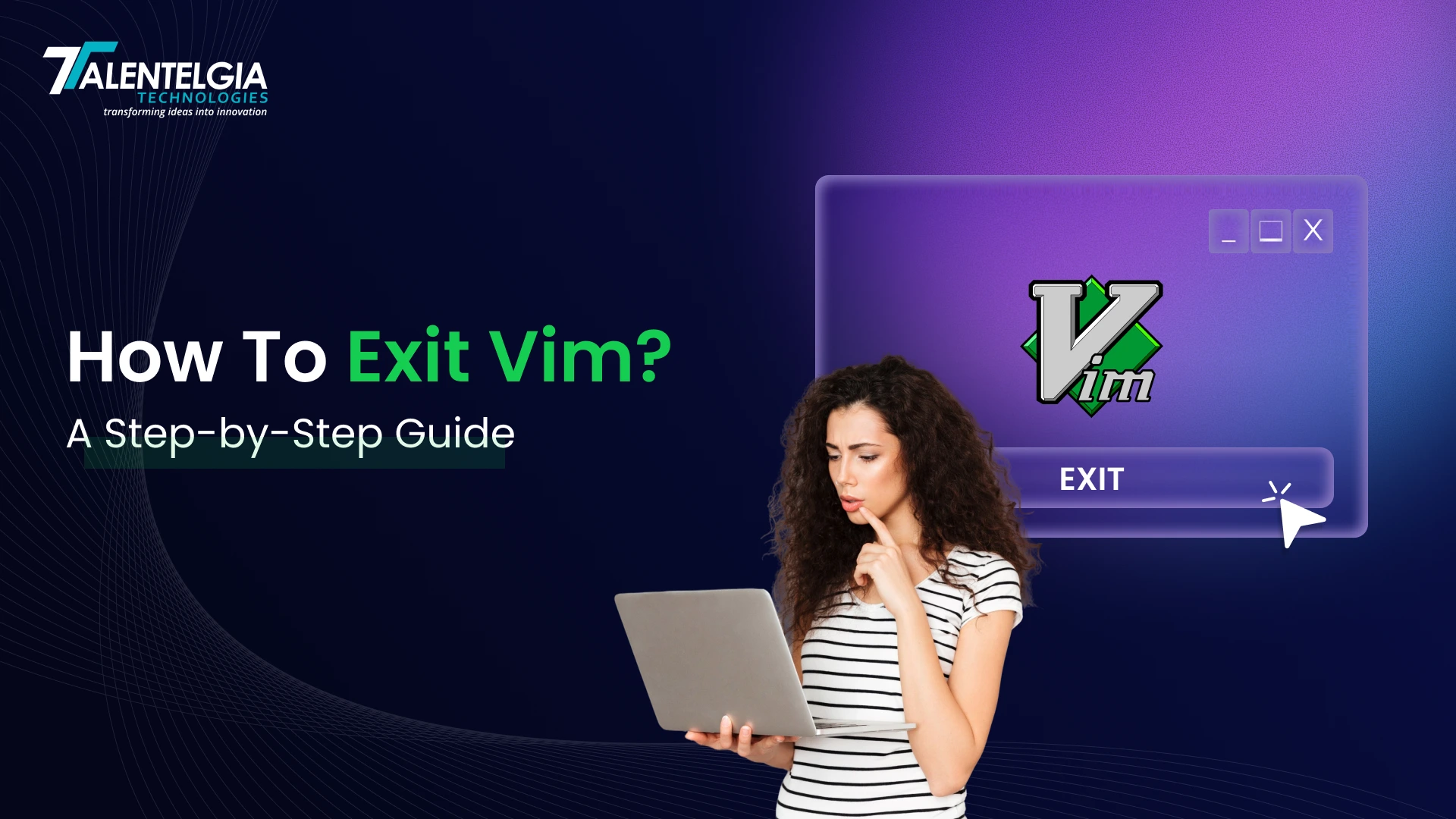





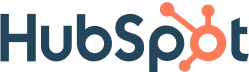
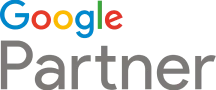





 Write us on:
Write us on:  Business queries:
Business queries:  HR:
HR: 





