When working with SwiftUI, the Picker is one of the most versatile and frequently used components for selecting values from a list. Whether it’s choosing from a set of categories, selecting a date, or toggling between options, Pickers give users a clean, native interface for input. But building a Picker isn’t just about displaying options—it’s about making the app respond to the user’s choice.
That’s where attaching actions to the Picker becomes essential. In this blog, we’ll explore how to trigger actions when a selection changes in SwiftUI, covering best practices, code examples, and scenarios where Pickers can enhance both functionality and user experience.
What Is A SwiftUI Form?
SwiftUI Forms are container views specifically made to hold input controls and display them in a structured, easy-to-read manner – much like the ones you see in Settings apps of iOS.If you are learning how to design a mobile app interface, using SwiftUI Forms can be a great starting point. By embedding TextFields, Toggles, Pickers, and Sliders within a Form, SwiftUI automatically styles them in ways that are optimized for the platform. Spacing and grouping are automatically handled, ensuring your UI remains consistent with native iOS design standards. This saves development time and provides a responsive, accessible, intuitive user experience without the need for complicated custom styling.
Step-by-Step Guide To Create A SwiftUI Form With Pickers
SwiftUI makes it simple to build clean, user-friendly forms with built-in elements like TextFields, Toggles, Buttons, and Pickers. Let’s walk through creating a Contact Form that includes a picker for selecting a subject.
Step 1: Create a New SwiftUI Project
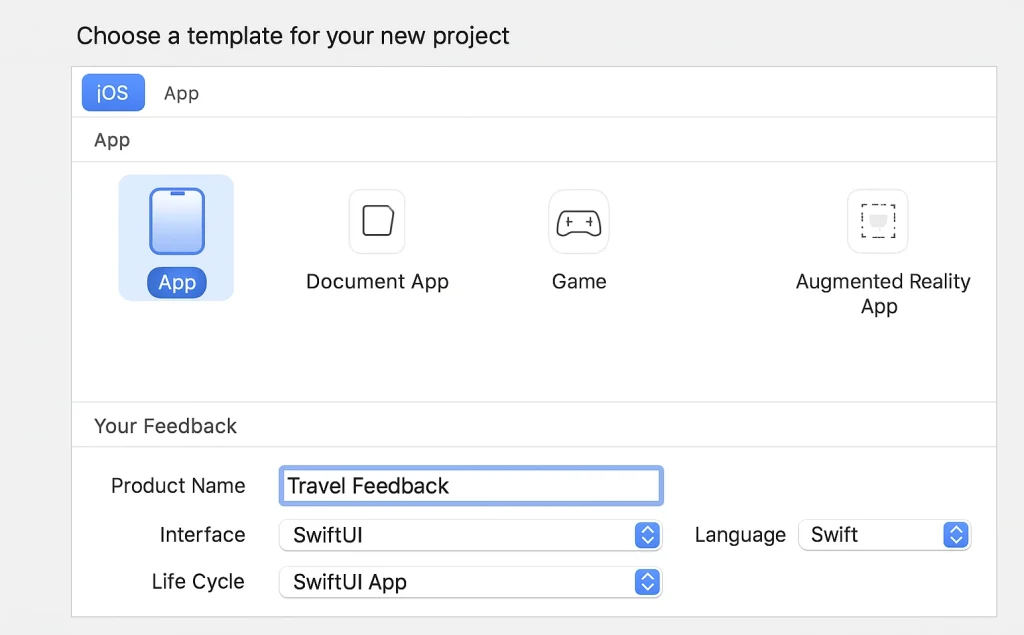
- Open Xcode → choose iOS → App.
- Name it Travel Feedback.
- Select:
- Interface: SwiftUI
- Life Cycle: SwiftUI App
- Language: Swift
- Interface: SwiftUI
- Now you have a blank SwiftUI app.
Step 2: Add a Simple Form
Replace the default code with this:
struct ContentView: View {
var body: some View {
Form {
Text("Travel Feedback Form")
}
}
}Run it. You’ll see a very simple form with one line of text.
Step 3: Let People Type Their Info
We’ll add boxes where the user can enter their name, email, and comments.
struct ContentView: View {
@State private var name = ""
@State private var email = ""
@State private var comments = ""
var body: some View {
Form {
TextField("Your Name", text: $name)
TextField("Your Email", text: $email)
.keyboardType(.emailAddress)
TextEditor(text: $comments)
.frame(height: 80)
}
}
}Try typing in the fields. Notice how the text changes live; that’s because of @State.
Step 4: Group Inputs into Sections
Forms look cleaner when we separate info into parts.
Form {
Section(header: Text("Traveler Info")) {
TextField("Your Name", text: $name)
TextField("Your Email", text: $email)
.keyboardType(.emailAddress)
}
Section(header: Text("Your Feedback")) {
TextEditor(text: $comments)
.frame(height: 80)
}
}Now your form has headers like “Traveler Info” and “Your Feedback.”
Step 5: Add a Picker (Dropdown)
We’ll let the user choose their favorite destination from a list.
@State private var destination = "Paris"
let destinations = ["Paris", "New York", "Tokyo", "Sydney", "Cape Town"]
Section(header: Text("Favorite Destination")) {
Picker("Select Destination", selection: $destination) {
ForEach(destinations, id: \.self) {
Text($0)
}
}
}Run it. You’ll see a dropdown with city names.
Step 6: Make It Look Like an App
Wrapping the form in a NavigationView gives it a title bar.
@State private var destination = "Paris"
NavigationView {
Form {
Section(header: Text("Favorite Destination")) {
Picker("Select Destination", selection: $destination) {
ForEach(destinations, id: \.self) {
Text($0)
}
}
}
}
.navigationTitle("Travel Feedback")
}Now it looks like a proper iPhone app screen.
Step 7: Add a Rating with Buttons
We’ll ask users to rate their trip using a segmented control (buttons side by side).
enum Experience: String, CaseIterable {
case poor = "Poor", average = "Average", good = "Good", excellent = "Excellent"
}
@State private var experience = Experience.good
Section(header: Text("Rate Your Trip")) {
Picker("Experience", selection: $experience)
{
ForEach(Experience.allCases, id: .self) { option in
Text(option.rawValue)
}
}
.pickerStyle(SegmentedPickerStyle())
}Now users can tap Poor / Average / Good / Excellent.
Step 8: Add a Submit Button
Finally, let’s add a button that shows the data in the console (you’ll see it in Xcode’s output).
Section {
Button("Submit Feedback") {
print("Name: name)")
print("Email: \(email)”)
print (“Destination: \(destination)”)
print(“Experience: \(experienxe.rawValue)”)
print(“comments: \(comments)”)
}
}Run it, fill the form, then press “Submit Feedback.”
Final Result
You just built a Travel Feedback Form with:
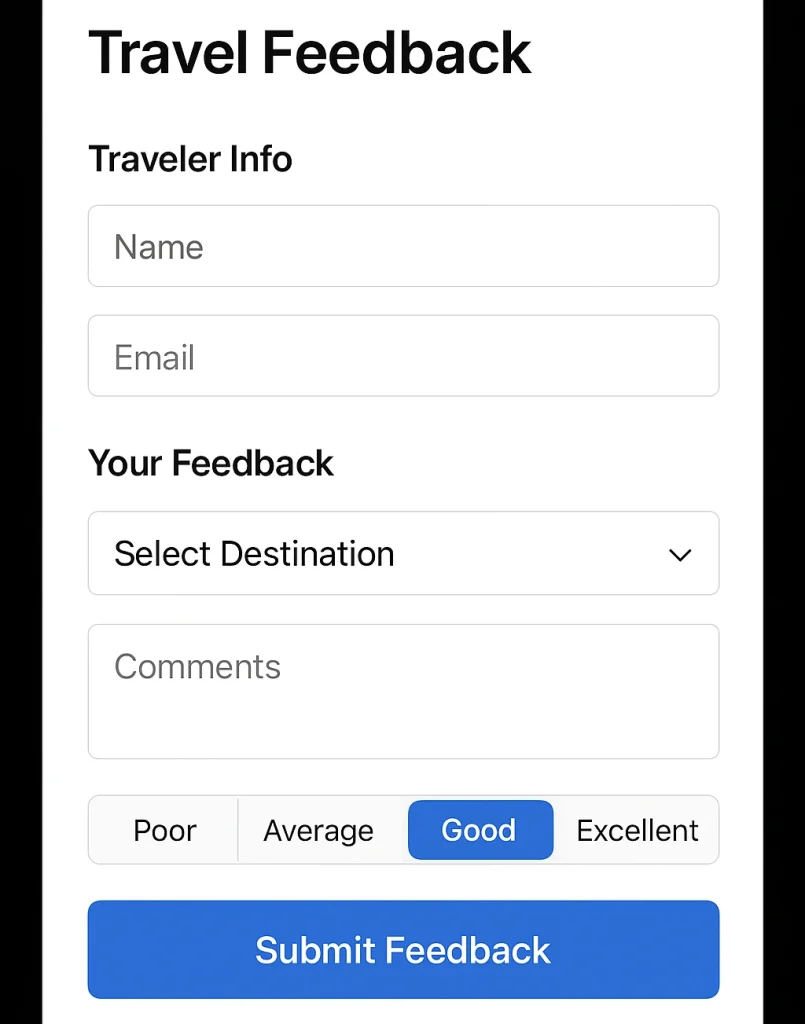
- Text fields for name & email
- A text box for comments
- A picker for destinations
- Segmented buttons for rating
- A submit button
Also Read: Technologies to Develop Mobile Apps
Conclusion
In conclusion, creating forms in SwiftUI is both simple and powerful, allowing you to capture inputs, organize sections, and enhance usability with pickers and custom controls. By following this beginner-friendly walkthrough, you’ve seen how even a small project can bring together essential elements of interactivity and design. Whether you’re building a feedback form, a survey, or a registration page, this guide to making a SwiftUI form with pickers equips you with the foundation to expand and customize your app ideas with confidence.

 Healthcare App Development Services
Healthcare App Development Services
 Real Estate Web Development Services
Real Estate Web Development Services
 E-Commerce App Development Services
E-Commerce App Development Services E-Commerce Web Development Services
E-Commerce Web Development Services Blockchain E-commerce Development Company
Blockchain E-commerce Development Company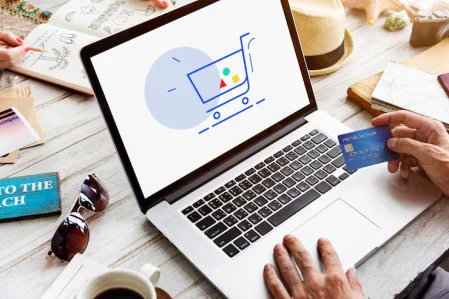
 Fintech App Development Services
Fintech App Development Services Fintech Web Development
Fintech Web Development Blockchain Fintech Development Company
Blockchain Fintech Development Company
 E-Learning App Development Services
E-Learning App Development Services
 Restaurant App Development Company
Restaurant App Development Company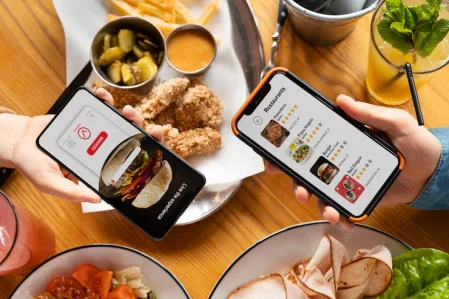
 Mobile Game Development Company
Mobile Game Development Company
 Travel App Development Company
Travel App Development Company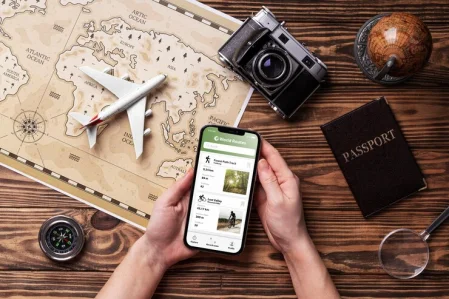
 Automotive Web Design
Automotive Web Design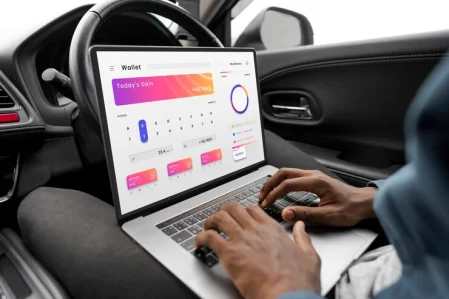
 AI Traffic Management System
AI Traffic Management System
 AI Inventory Management Software
AI Inventory Management Software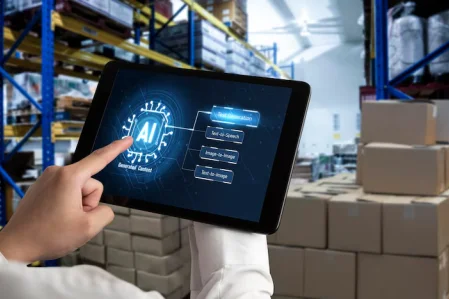
 AI Software Development
AI Software Development  AI Development Company
AI Development Company  AI App Development Services
AI App Development Services  ChatGPT integration services
ChatGPT integration services  AI Integration Services
AI Integration Services  Generative AI Development Services
Generative AI Development Services  Natural Language Processing Company
Natural Language Processing Company Machine Learning Development
Machine Learning Development  Machine learning consulting services
Machine learning consulting services  Blockchain Development
Blockchain Development  Blockchain Software Development
Blockchain Software Development  Smart Contract Development Company
Smart Contract Development Company  NFT Marketplace Development Services
NFT Marketplace Development Services  Asset Tokenization Company
Asset Tokenization Company DeFi Wallet Development Company
DeFi Wallet Development Company Mobile App Development
Mobile App Development  IOS App Development
IOS App Development  Android App Development
Android App Development  Cross-Platform App Development
Cross-Platform App Development  Augmented Reality (AR) App Development
Augmented Reality (AR) App Development  Virtual Reality (VR) App Development
Virtual Reality (VR) App Development  Web App Development
Web App Development  SaaS App Development
SaaS App Development Flutter
Flutter  React Native
React Native  Swift (IOS)
Swift (IOS)  Kotlin (Android)
Kotlin (Android)  Mean Stack Development
Mean Stack Development  AngularJS Development
AngularJS Development  MongoDB Development
MongoDB Development  Nodejs Development
Nodejs Development  Database Development
Database Development Ruby on Rails Development
Ruby on Rails Development Expressjs Development
Expressjs Development  Full Stack Development
Full Stack Development  Web Development Services
Web Development Services  Laravel Development
Laravel Development  LAMP Development
LAMP Development  Custom PHP Development
Custom PHP Development  .Net Development
.Net Development  User Experience Design Services
User Experience Design Services  User Interface Design Services
User Interface Design Services  Automated Testing
Automated Testing  Manual Testing
Manual Testing  Digital Marketing Services
Digital Marketing Services 
 Ride-Sharing And Taxi Services
Ride-Sharing And Taxi Services Food Delivery Services
Food Delivery Services Grocery Delivery Services
Grocery Delivery Services Transportation And Logistics
Transportation And Logistics Car Wash App
Car Wash App Home Services App
Home Services App ERP Development Services
ERP Development Services CMS Development Services
CMS Development Services LMS Development
LMS Development CRM Development
CRM Development DevOps Development Services
DevOps Development Services AI Business Solutions
AI Business Solutions AI Cloud Solutions
AI Cloud Solutions AI Chatbot Development
AI Chatbot Development API Development
API Development Blockchain Product Development
Blockchain Product Development Cryptocurrency Wallet Development
Cryptocurrency Wallet Development About Talentelgia
About Talentelgia  Our Team
Our Team  Our Culture
Our Culture 
 Healthcare App Development Services
Healthcare App Development Services Real Estate Web Development Services
Real Estate Web Development Services E-Commerce App Development Services
E-Commerce App Development Services E-Commerce Web Development Services
E-Commerce Web Development Services Blockchain E-commerce
Development Company
Blockchain E-commerce
Development Company Fintech App Development Services
Fintech App Development Services Finance Web Development
Finance Web Development Blockchain Fintech
Development Company
Blockchain Fintech
Development Company E-Learning App Development Services
E-Learning App Development Services Restaurant App Development Company
Restaurant App Development Company Mobile Game Development Company
Mobile Game Development Company Travel App Development Company
Travel App Development Company Automotive Web Design
Automotive Web Design AI Traffic Management System
AI Traffic Management System AI Inventory Management Software
AI Inventory Management Software AI Software Development
AI Software Development AI Development Company
AI Development Company ChatGPT integration services
ChatGPT integration services AI Integration Services
AI Integration Services Machine Learning Development
Machine Learning Development Machine learning consulting services
Machine learning consulting services Blockchain Development
Blockchain Development Blockchain Software Development
Blockchain Software Development Smart contract development company
Smart contract development company NFT marketplace development services
NFT marketplace development services IOS App Development
IOS App Development Android App Development
Android App Development Cross-Platform App Development
Cross-Platform App Development Augmented Reality (AR) App
Development
Augmented Reality (AR) App
Development Virtual Reality (VR) App Development
Virtual Reality (VR) App Development Web App Development
Web App Development Flutter
Flutter React
Native
React
Native Swift
(IOS)
Swift
(IOS) Kotlin (Android)
Kotlin (Android) MEAN Stack Development
MEAN Stack Development AngularJS Development
AngularJS Development MongoDB Development
MongoDB Development Nodejs Development
Nodejs Development Database development services
Database development services Ruby on Rails Development services
Ruby on Rails Development services Expressjs Development
Expressjs Development Full Stack Development
Full Stack Development Web Development Services
Web Development Services Laravel Development
Laravel Development LAMP
Development
LAMP
Development Custom PHP Development
Custom PHP Development User Experience Design Services
User Experience Design Services User Interface Design Services
User Interface Design Services Automated Testing
Automated Testing Manual
Testing
Manual
Testing About Talentelgia
About Talentelgia Our Team
Our Team Our Culture
Our Culture
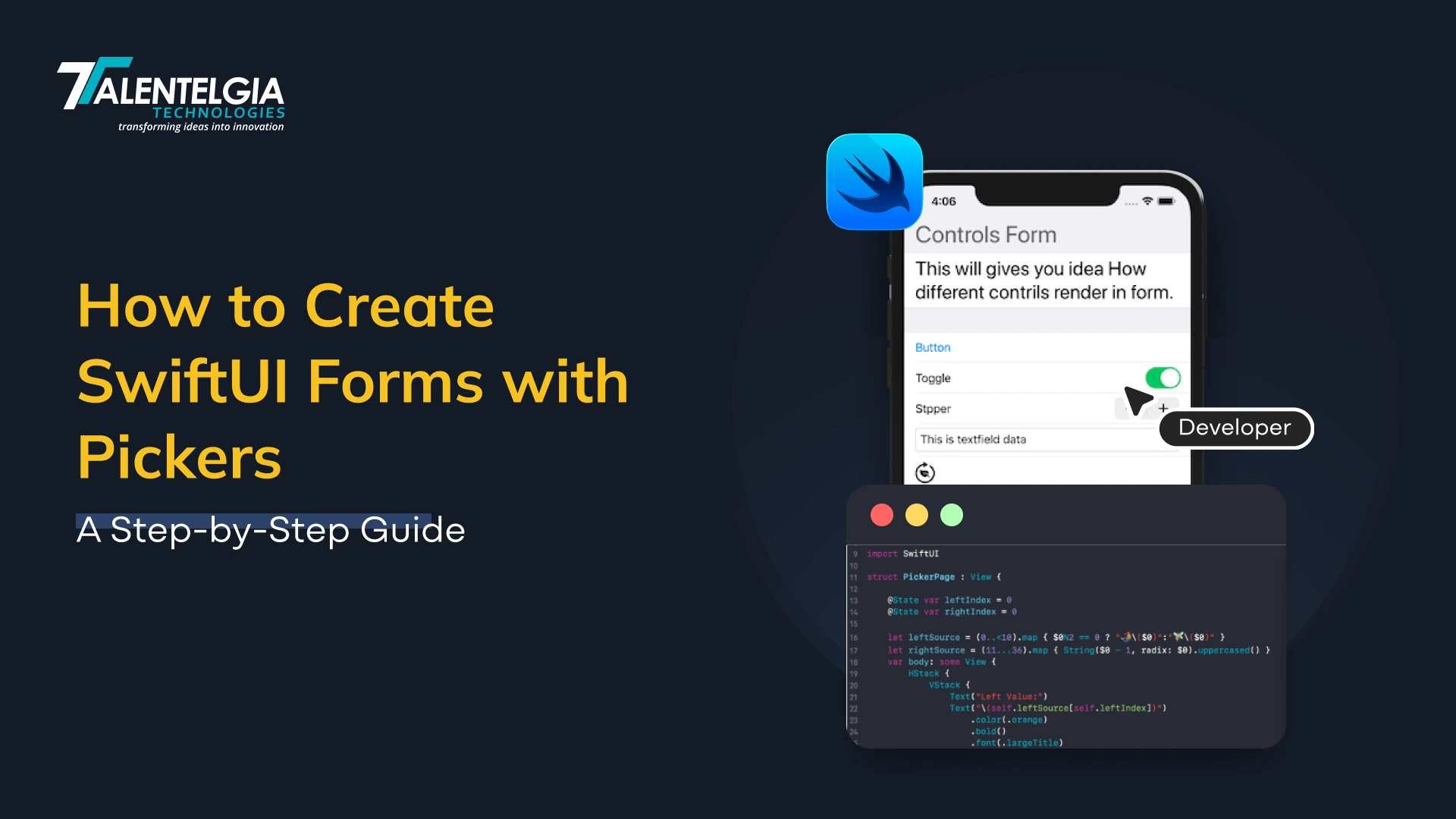

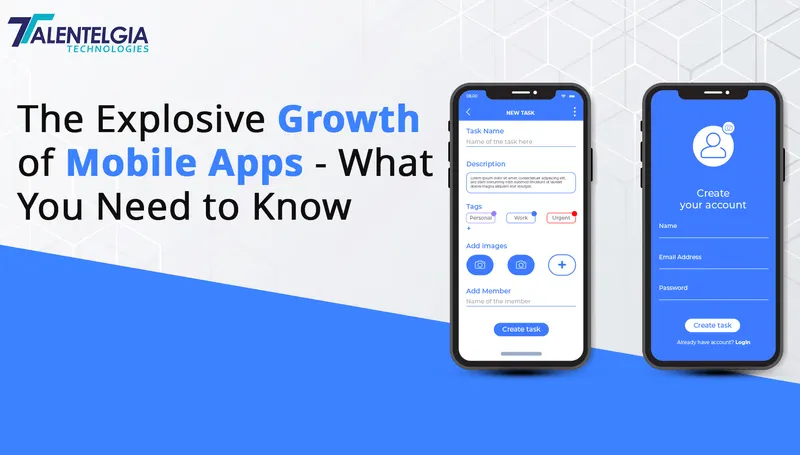







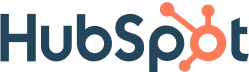
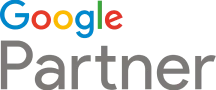





 Write us on:
Write us on:  Business queries:
Business queries:  HR:
HR: 




