In today’s highly competitive eCommerce landscape, effective product data management is the key to running a successful WooCommerce store. According to MageComp statistics and trends, with over 6 million active WooCommerce stores worldwide, the platform is expected to account for an estimated 38.76% of the e-commerce market share by the end of 2025. WooCommerce is the backbone of countless online businesses. This open-source plugin is chosen for its adaptability, powering everything from niche boutiques to major online retailers.
Yet, to truly harness WooCommerce’s power, store managers, developers, and marketers must know how to access and understand their product data tables. This blog will guide you, step-by-step, through the methods, tools, and best practices to check, export, and manage WooCommerce product data tables efficiently.
Understanding WooCommerce Product Data: A Comprehensive Guide
It is not rare to have WooCommerce products created on your staging site only to want to integrate them into your site without impacting the order and transaction data. Due to this, it is crucial to copy only the relevant tables containing WooCommerce product data.
What Is WooCommerce Product Data?
WooCommerce product data is the comprehensive set of information associated with each product in your online store. This data includes essential details like the product title, descriptions (both short and long), pricing, SKU (Stock Keeping Unit), stock quantities, weight, and dimensions. It also covers product types such as simple products, variable products, grouped products, and downloadable or virtual products.
Beyond the basic details, product data encompasses custom attributes, product categories, tags, and variations that define different options like sizes or colors. This rich dataset helps present products accurately to customers and supports functionalities such as inventory management, pricing rules, shipping calculations, and customer interactions.
Why Product Management Matters In WooCommerce?
Proper management of product data in WooCommerce significantly impacts several critical aspects of running a successful online store:
- Product Discoverability: Well-organized product data improves navigation and searchability on your site, making it easier for customers to find what they’re looking for. Clear categories, tags, and attributes function as filters that enhance browsing experiences.
- Boost Sales: Accurate and detailed product information builds customer trust and encourages purchases. When customers find comprehensive info about product features, pricing, and availability, it reduces hesitation and cart abandonment.
- SEO Benefits: Effectively managed product data helps search engines index your products correctly. Optimized titles, meta descriptions, and structured data increase your store’s visibility in search results, driving organic traffic.
- Reporting & Analysis: Clean, structured product data enables precise sales tracking, inventory control, and trend analysis. This insight helps store owners make informed decisions about stock replenishment, digital marketing campaigns, and product development.
Also Read: Top 10 Product Design Companies in India
- Customer Support: Updated and accessible product data equips your customer support team with the correct information to handle inquiries swiftly and accurately. It ensures consistent communication and improves overall customer satisfaction.
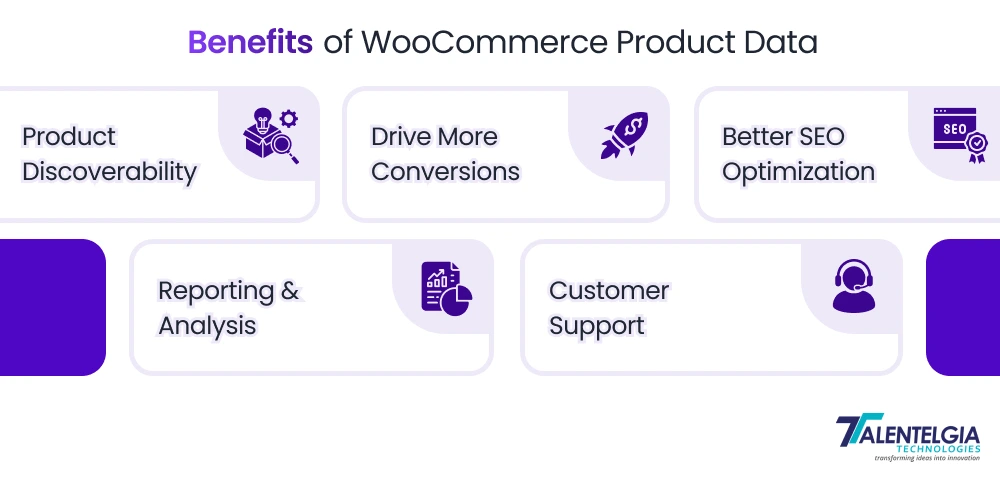
How Do Custom Tables Work In WooCommerce and Their Functionalities?
WooCommerce leverages a combination of WordPress core database tables and its own custom tables to store, manage, and retrieve product data efficiently. Understanding these tables and their structure is essential for developers and store owners involved in database development, who want to manipulate product information or perform advanced operations.
| Table Name | Purpose | Details / Data Stored |
| wp_posts | Stores WooCommerce products and variations as custom post types | Product titles, descriptions, statuses, post dates, parent-child relations (for product variations) |
| wp_postmeta | Stores product metadata as key-value pairs linked to wp_posts | SKU, price, stock status, weight, dimensions, custom attributes, and other metadata |
| wc_product_meta_lookup | Performance-optimized product lookup table | Indexed product price, stock, visibility, type, and other commonly queried data |
| wp_terms | Stores taxonomy terms such as product categories, tags, and attributes | Names and slugs for categories, tags, and attribute taxonomies |
| wp_term_taxonomy | Defines taxonomy types for terms | Connects terms to taxonomy types like product_cat (categories), product_tag (tags) |
| wp_term_relationships | Maps products (posts) to taxonomy terms | Links product IDs to the IDs of categories, tags, or attributes in the taxonomy |
| woocommerce_attribute_taxonomies | Holds definitions of global product attributes | Attribute names, types, and public visibility |
| woocommerce_downloadable_product_permissions | Manages download permissions for digital products | Tracks which customers have access to purchased downloadable products |
Methods To Find Product Database In WooCommerce: Step-by-Step Guide
You can get easy access to a myriad of default fields and taxonomies in the WooCommerce product database under tabs that allow you to get information for every product. We have covered extra lengths to stress how messing with a database by yourself could cause data loss or data manipulation if you don’t know what you’re dealing with.
If, however, you want a tutorial on how to manage and edit the product database in WooCommerce, then you’re in luck, as we will give you a deep dive into it:
1. Using The WordPress Dashboard & WooCommerce Admin
This is the most accessible and user-friendly method to view product data.
- Step 1: Log in to your WordPress admin area.
- Step 2: Navigate to Products > All Products to view the product list.
- Step 3: Select any product to open the product editor and examine details such as title, description, pricing, inventory, categories, and product attributes.
- Step 4: Use built-in filters and search options to find specific products or groups.
Note: This method is user-friendly and requires no coding but is best suited for small to medium-sized product catalogs.
2. Inspecting Product Data via Database Tools (phpMyAdmin or Adminer)
This method allows deep inspection and manipulation of product data through direct database access.
- Step 1: Access your hosting control panel and open phpMyAdmin or another database management tool.
- Step 2: Locate your WordPress database and browse the wp_posts table to view products stored as post types product and product_variation.
- Step 3: Use the wp_postmeta table to find detailed metadata linked to each product via the post ID; here, you can query price, SKU, stock, and other attributes.
- Step 4: Explore taxonomy-related tables—wp_terms, wp_term_taxonomy, and wp_term_relationships—to understand product categorization and attributes.
- Step 5: Use SQL queries to filter, sort, and analyze products based on the data you want, such as stock levels or price ranges.
Note: Direct database access provides granular control but requires SQL knowledge and caution to avoid accidental data damage.
3. Using Product Table Plugins for Visualization & Export
Product table plugins transform how you view and interact with product data by displaying it in customizable, searchable, and filterable tables both in the admin and on the frontend.
- Step 1: Install a WooCommerce product table plugin like WooCommerce Product Table, NinjaTables, or WP Sheet Editor.
- Step 2: Configure the plugin to display products in a tabular, searchable, and filterable format on your site or admin panel.
- Step 3: Use built-in export options to download product data in CSV, Excel, or Google Sheets formats for offline editing or reporting.
- Step 4: Benefit from bulk-editing features to update multiple products at once without database interaction.
Note: Plugins simplify data handling and improve user experience, especially for stores with large inventories.
4. Programmatic Access via Custom Code or WooCommerce Rest API
Developers can write custom PHP scripts or use WooCommerce’s REST API to fetch product data programmatically.
- Step 1: Develop or use existing PHP scripts that utilize WordPress functions such as get_posts() and get_post_meta() to fetch product data.
- Step 2: Write custom SQL queries to retrieve specific product datasets not easily accessible through standard functions.
- Step 3: Employ WooCommerce’s REST API endpoints to programmatically access product data for integrations, external analytics, or synchronization with other systems.
- Step 4: Use API authentication to securely manage data access and implement automation scripts.
Note: This method is ideal for developers and advanced users aiming for automation, integration, or custom reporting.
5 Practical Tips & Best Practices of WooCommerce Product Data To Boost Sales
Effective product data management in WooCommerce not only streamlines your store operations but also directly impacts your sales figures and customer satisfaction. Below are five practical tips and best practices to optimize your product data for maximum sales impact:
1. Maintain Accurate & Detailed Product Information
High-quality product descriptions, clear titles, and complete metadata like sizes, colors, and stock status help customers make informed purchase decisions. Studies show that 87% of shoppers consider detailed product content essential for shopping confidence, leading to reduced cart abandonment. Always keep your product data updated to reflect availability and features accurately.
2. Optimize Product Titles & Descriptions for SEO
SEO-driven product titles and descriptions enhance organic search visibility, bringing in qualified traffic without paid ads. WooCommerce products optimized for relevant keywords see up to 20-30% higher traffic from search engines, directly translating into sales growth. Use keyword research to craft compelling, natural content for each product.
3. Leverage Product Attributes & Filters for Enhanced Discoverability
Using WooCommerce’s built-in attributes and categories, set up filters and layered navigation to allow users to narrow searches easily. About 74% of shoppers use filtering options while browsing, improving user experience and conversion rates. Well-organized filters aid quick product discovery, speeding buying decisions.
4. Regularly Analyze Product Performance Data
Track which products sell best, which have high returns or complaints, and inventory movement using WooCommerce reports or third-party analytics. Data-driven insights help you optimize pricing, promotions, and stock keeping, with stores leveraging analytics seeing an average revenue increase of 15-20%. Use these reports to refine your product catalog continually.
5. Ensure Consistency Across Sales Channel
If selling on multiple platforms (e.g., WooCommerce, Amazon, eBay), keep product data consistent to avoid customer confusion and negative reviews. Unified, accurate product data improves brand trust and sales, with multi-channel sellers growing revenue 30% faster than single-channel alone. Employ synchronization tools or plugins for seamless updates across channels.
Final Words
Efficiently checking and managing your WooCommerce product data tables is vital for long-term store success. By understanding database structure, leveraging plugins, and following best practices, store owners can keep product catalogs optimized, accurate, and ready for growth. For advanced needs, combining plugin solutions with custom code or API integrations enables powerful automation and reporting—empowering WooCommerce merchants in the ever-evolving eCommerce landscape. If you need any help with building your website on WooCommerce, contact our experts at Talentelgia, and get ready to boost your business sales

 Healthcare App Development Services
Healthcare App Development Services
 Real Estate Web Development Services
Real Estate Web Development Services
 E-Commerce App Development Services
E-Commerce App Development Services E-Commerce Web Development Services
E-Commerce Web Development Services Blockchain E-commerce Development Company
Blockchain E-commerce Development Company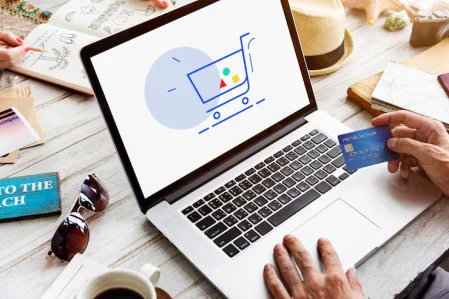
 Fintech App Development Services
Fintech App Development Services Fintech Web Development
Fintech Web Development Blockchain Fintech Development Company
Blockchain Fintech Development Company
 E-Learning App Development Services
E-Learning App Development Services
 Restaurant App Development Company
Restaurant App Development Company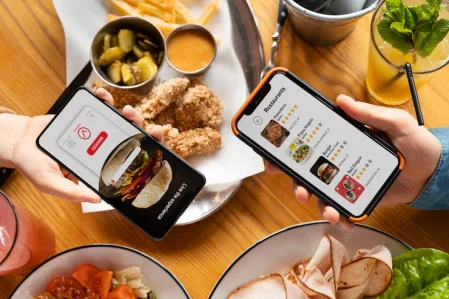
 Mobile Game Development Company
Mobile Game Development Company
 Travel App Development Company
Travel App Development Company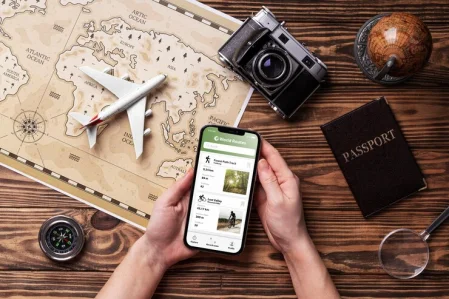
 Automotive Web Design
Automotive Web Design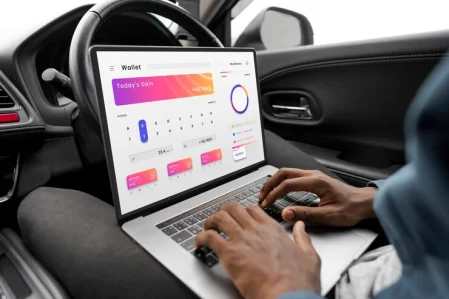
 AI Traffic Management System
AI Traffic Management System
 AI Inventory Management Software
AI Inventory Management Software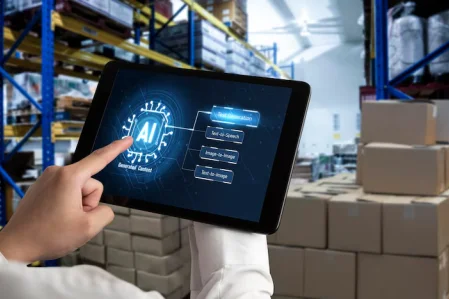
 AI Software Development
AI Software Development  AI Development Company
AI Development Company  AI App Development Services
AI App Development Services  ChatGPT integration services
ChatGPT integration services  AI Integration Services
AI Integration Services  Generative AI Development Services
Generative AI Development Services  Natural Language Processing Company
Natural Language Processing Company Machine Learning Development
Machine Learning Development  Machine learning consulting services
Machine learning consulting services  Blockchain Development
Blockchain Development  Blockchain Software Development
Blockchain Software Development  Smart Contract Development Company
Smart Contract Development Company  NFT Marketplace Development Services
NFT Marketplace Development Services  Asset Tokenization Company
Asset Tokenization Company DeFi Wallet Development Company
DeFi Wallet Development Company Mobile App Development
Mobile App Development  IOS App Development
IOS App Development  Android App Development
Android App Development  Cross-Platform App Development
Cross-Platform App Development  Augmented Reality (AR) App Development
Augmented Reality (AR) App Development  Virtual Reality (VR) App Development
Virtual Reality (VR) App Development  Web App Development
Web App Development  SaaS App Development
SaaS App Development Flutter
Flutter  React Native
React Native  Swift (IOS)
Swift (IOS)  Kotlin (Android)
Kotlin (Android)  Mean Stack Development
Mean Stack Development  AngularJS Development
AngularJS Development  MongoDB Development
MongoDB Development  Nodejs Development
Nodejs Development  Database Development
Database Development Ruby on Rails Development
Ruby on Rails Development Expressjs Development
Expressjs Development  Full Stack Development
Full Stack Development  Web Development Services
Web Development Services  Laravel Development
Laravel Development  LAMP Development
LAMP Development  Custom PHP Development
Custom PHP Development  .Net Development
.Net Development  User Experience Design Services
User Experience Design Services  User Interface Design Services
User Interface Design Services  Automated Testing
Automated Testing  Manual Testing
Manual Testing  Digital Marketing Services
Digital Marketing Services 
 Ride-Sharing And Taxi Services
Ride-Sharing And Taxi Services Food Delivery Services
Food Delivery Services Grocery Delivery Services
Grocery Delivery Services Transportation And Logistics
Transportation And Logistics Car Wash App
Car Wash App Home Services App
Home Services App ERP Development Services
ERP Development Services CMS Development Services
CMS Development Services LMS Development
LMS Development CRM Development
CRM Development DevOps Development Services
DevOps Development Services AI Business Solutions
AI Business Solutions AI Cloud Solutions
AI Cloud Solutions AI Chatbot Development
AI Chatbot Development API Development
API Development Blockchain Product Development
Blockchain Product Development Cryptocurrency Wallet Development
Cryptocurrency Wallet Development About Talentelgia
About Talentelgia  Our Team
Our Team  Our Culture
Our Culture 
 Healthcare App Development Services
Healthcare App Development Services Real Estate Web Development Services
Real Estate Web Development Services E-Commerce App Development Services
E-Commerce App Development Services E-Commerce Web Development Services
E-Commerce Web Development Services Blockchain E-commerce
Development Company
Blockchain E-commerce
Development Company Fintech App Development Services
Fintech App Development Services Finance Web Development
Finance Web Development Blockchain Fintech
Development Company
Blockchain Fintech
Development Company E-Learning App Development Services
E-Learning App Development Services Restaurant App Development Company
Restaurant App Development Company Mobile Game Development Company
Mobile Game Development Company Travel App Development Company
Travel App Development Company Automotive Web Design
Automotive Web Design AI Traffic Management System
AI Traffic Management System AI Inventory Management Software
AI Inventory Management Software AI Software Development
AI Software Development AI Development Company
AI Development Company ChatGPT integration services
ChatGPT integration services AI Integration Services
AI Integration Services Machine Learning Development
Machine Learning Development Machine learning consulting services
Machine learning consulting services Blockchain Development
Blockchain Development Blockchain Software Development
Blockchain Software Development Smart contract development company
Smart contract development company NFT marketplace development services
NFT marketplace development services IOS App Development
IOS App Development Android App Development
Android App Development Cross-Platform App Development
Cross-Platform App Development Augmented Reality (AR) App
Development
Augmented Reality (AR) App
Development Virtual Reality (VR) App Development
Virtual Reality (VR) App Development Web App Development
Web App Development Flutter
Flutter React
Native
React
Native Swift
(IOS)
Swift
(IOS) Kotlin (Android)
Kotlin (Android) MEAN Stack Development
MEAN Stack Development AngularJS Development
AngularJS Development MongoDB Development
MongoDB Development Nodejs Development
Nodejs Development Database development services
Database development services Ruby on Rails Development services
Ruby on Rails Development services Expressjs Development
Expressjs Development Full Stack Development
Full Stack Development Web Development Services
Web Development Services Laravel Development
Laravel Development LAMP
Development
LAMP
Development Custom PHP Development
Custom PHP Development User Experience Design Services
User Experience Design Services User Interface Design Services
User Interface Design Services Automated Testing
Automated Testing Manual
Testing
Manual
Testing About Talentelgia
About Talentelgia Our Team
Our Team Our Culture
Our Culture
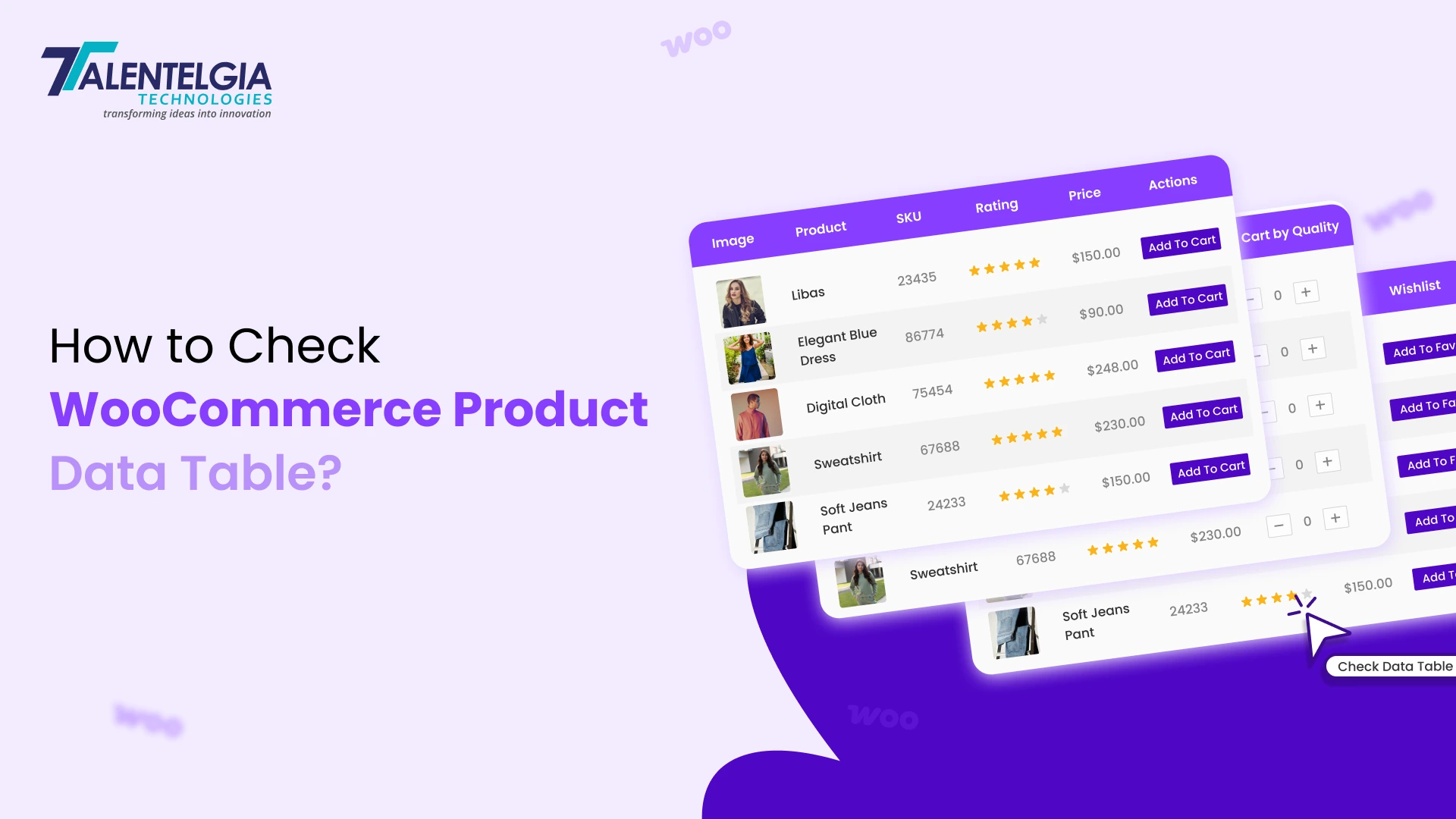

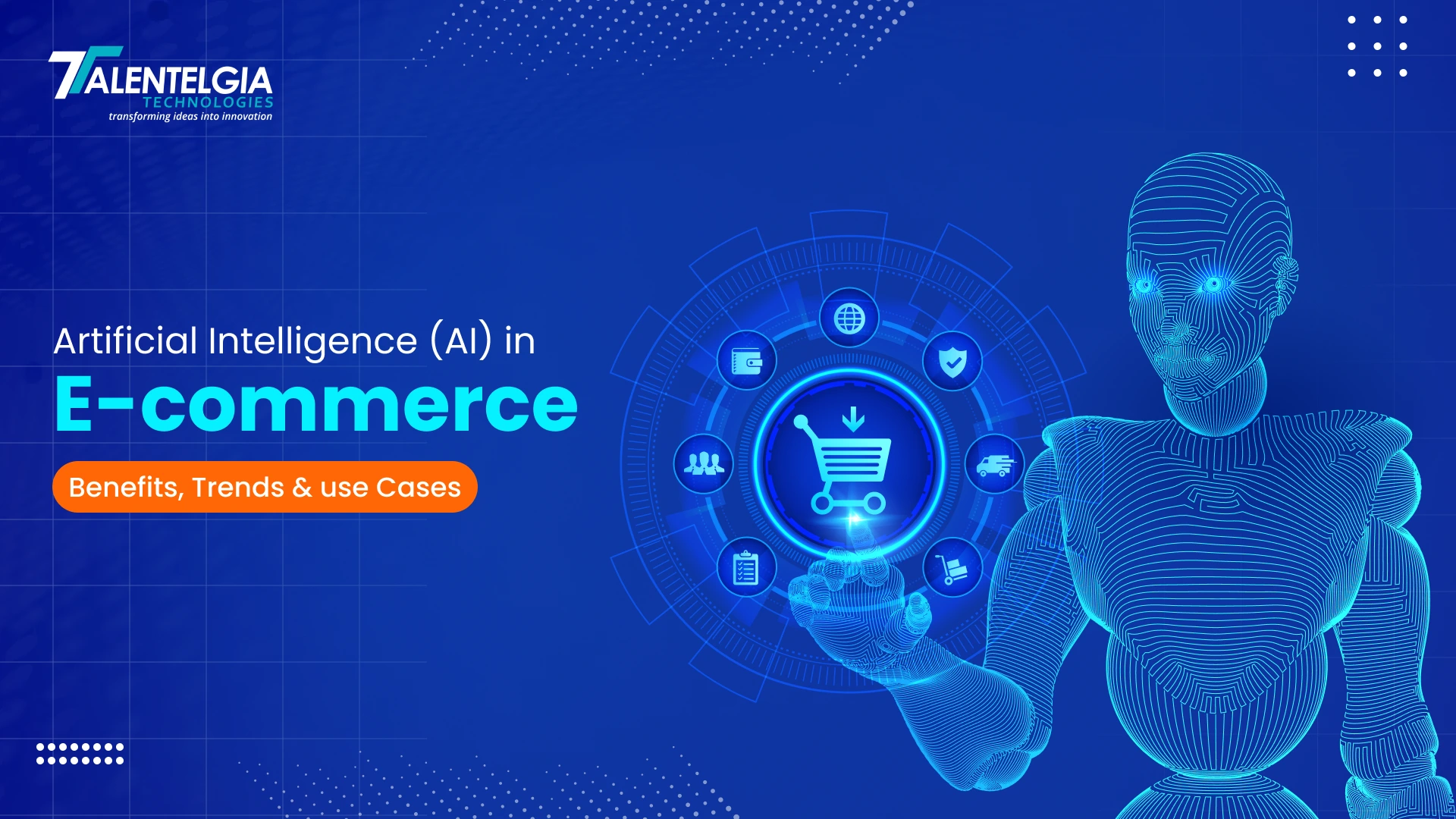

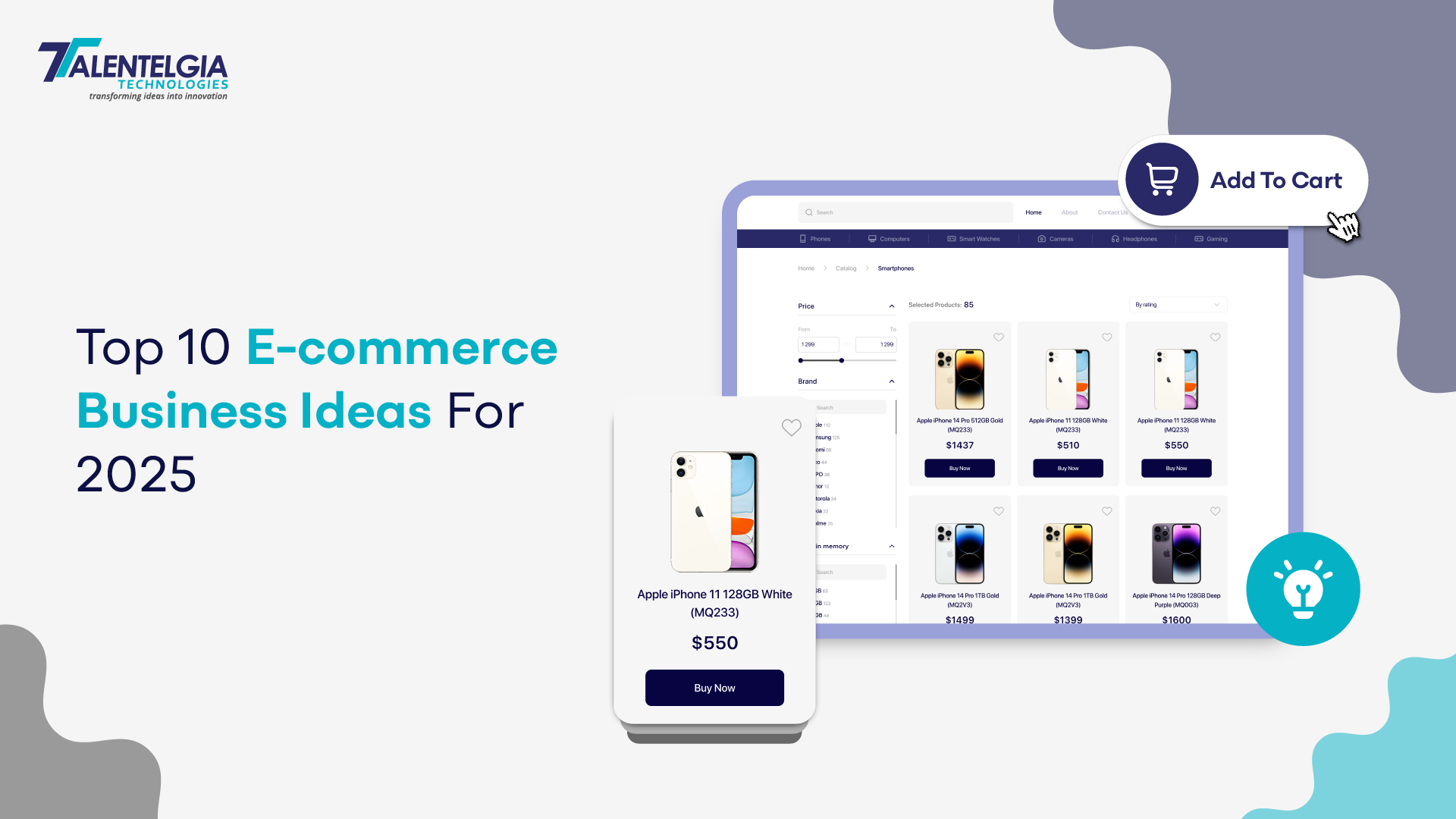
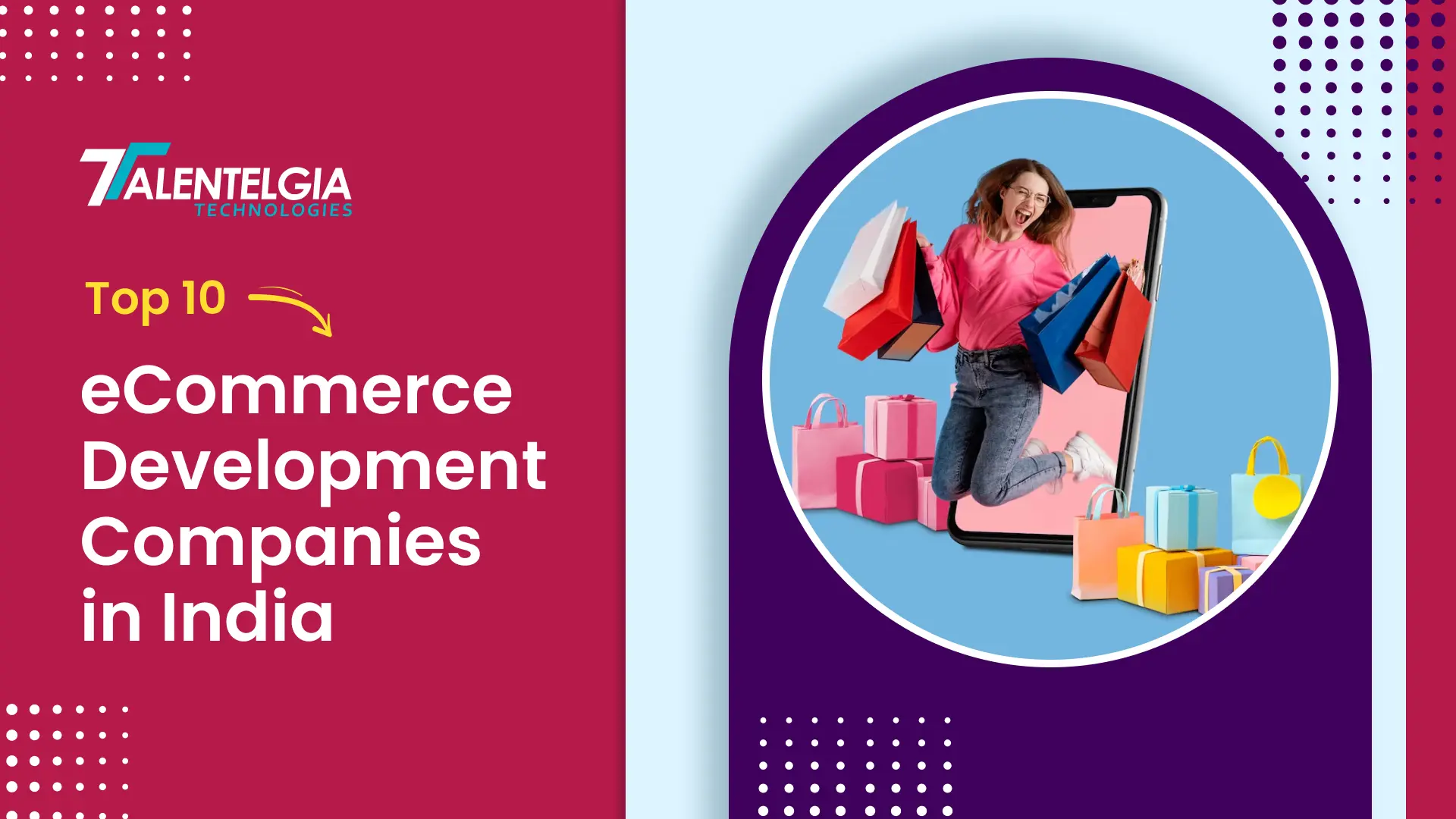




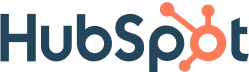
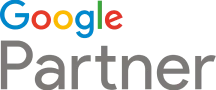





 Write us on:
Write us on:  Business queries:
Business queries:  HR:
HR: 




